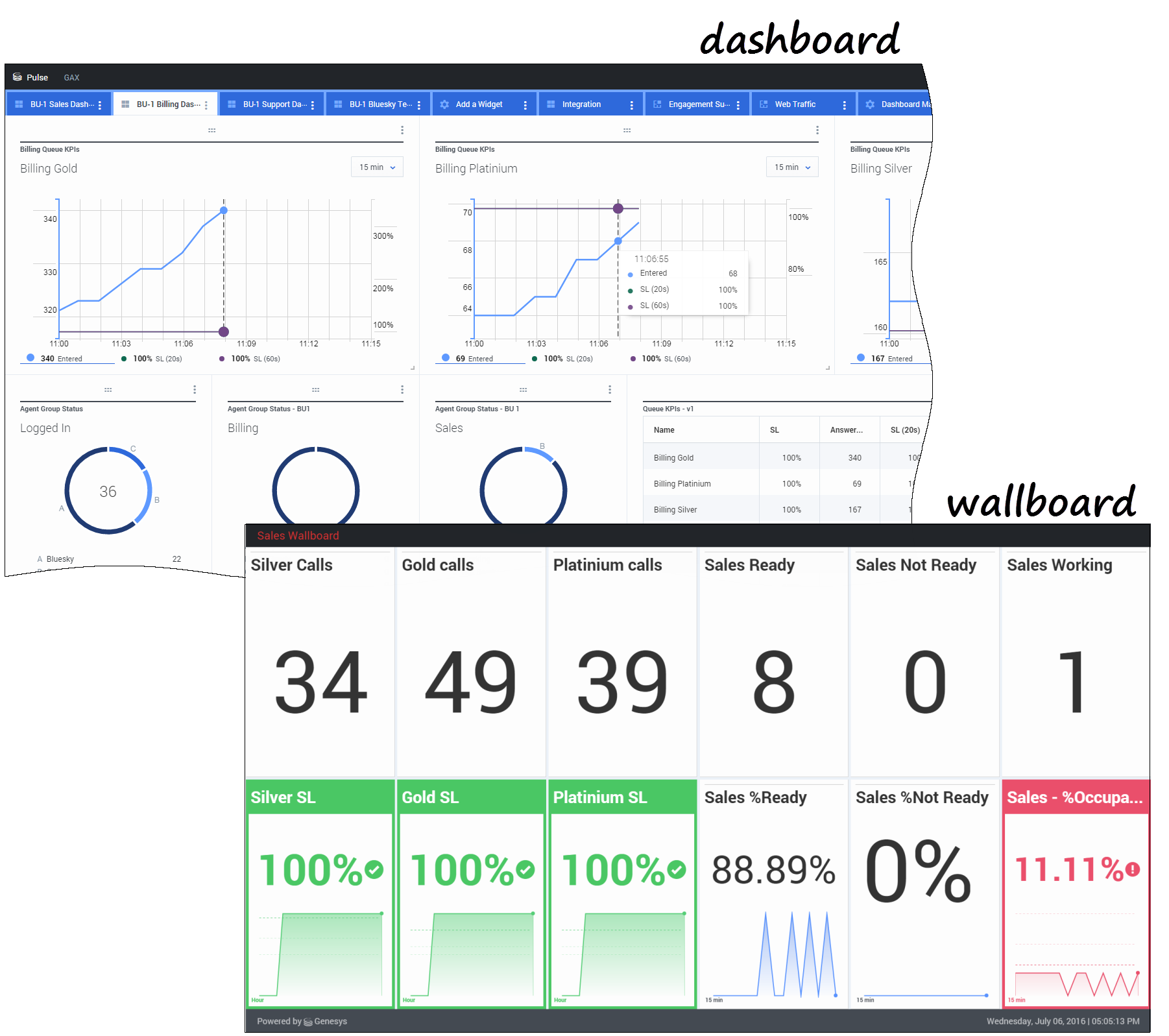|
|
| (8 révisions intermédiaires par 2 utilisateurs non affichées) |
| Ligne 1 : |
Ligne 1 : |
| − | =Pulse real-time reports= | + | =Aide de Genesys Pulse= |
| | + | {{#anc:Genesys Pulse Help}} |
| | <onlyinclude> | | <onlyinclude> |
| − | Pulse is a Genesys Administrator Extension (GAX) plug-in application that enables at-a-glance views of real-time contact center statistics within the GAX graphical user interface. On the Pulse dashboard, widgets display user-defined Donut, Grid, Key Performance Indicator (KPI), or List charts of statistics for objects. You can view and select additional details and options by expanding a widget. Once maximized, you can choose a Stacked Bar, Grouped Bar, Grid or Line Chart view. You can also sort the data, select which objects to include, and edit the widget.
| + | Genesys Pulse est une solution de tableau de bord basée sur widget servant à contrôler les ressources de centre de contact en temps réel. |
| | | | |
| − | {{NoteFormat|You require the appropriate user privileges to perform actions.}} | + | {{NoteFormat|Vous ne pouvez pas utiliser le mode de compatibilité dans Internet Explorer, même si vous utilisez une version prise en charge.}} |
| − | | + | __NOTOC__ |
| − | __TOC__
| |
| − | | |
| − | {{CloudStep_Stack
| |
| − | |title=How do I access Pulse real-time reports?
| |
| − | |text=You can open the '''Pulse''' dashboard within Genesys Administrator Extension (GAX) to see the real-time reports. Reports are displayed in widgets, which can easily be expanded to dashboard size to display additional detail.
| |
| − | | |
| − | Dashboards are managed by using tabs. Click on the more icon in the right corner of the dashboard for options:
| |
| − | *'''Rename Tab'''—Change the name of the dashboard tab.
| |
| − | *'''Add a Widget'''—Add a new widget to the dashboard.
| |
| − | *'''Clone'''—Create a new copy of the dashboard.
| |
| − | *'''Save'''—Save the dashboard layout.
| |
| − | *'''Delete'''—Delete the dashboard.
| |
| − | | |
| − | ===Pulse Dashboard Examples===
| |
| − | <p><toggledisplay linkstyle font-size:larger showtext="[+] Sales team lead dashboard" hidetext="[-] Sales team lead dashboard">
| |
| − | <p>[[File:PulseDashboard5851.png|center|500px|link=]]</p>
| |
| − | </toggledisplay></p>
| |
| − | | |
| − | <p><toggledisplay linkstyle font-size:larger showtext="[+] Sales service level dashboard for a supervisor" hidetext="[-] Sales service level dashboard for a supervisor">
| |
| − | [[File:PulseDashboard1851.png|center|500px|link=]]
| |
| − | </toggledisplay></p>
| |
| − | | |
| − | <p><toggledisplay linkstyle font-size:larger showtext="[+] Multi-channel dashboard for a supervisor" hidetext="[-] Multi-channel dashboard for a supervisor">
| |
| − | <p>[[File:PulseDashboard2851.png|center|500px|link=]]</p>
| |
| − | </toggledisplay></p>
| |
| − | | |
| − | <p><toggledisplay linkstyle font-size:larger showtext="[+] User-defined dashboard for a supervisor" hidetext="[-] User-defined dashboard for a supervisor">
| |
| − | <p>[[File:PulseDashboard2851.png|center|500px|link=]]</p>
| |
| − | </toggledisplay></p>
| |
| − | | |
| − | <p><toggledisplay linkstyle font-size:larger showtext="[+] Outbound campaign dashboard for a supervisor" hidetext="[-] Outbound campaign dashboard for a supervisor">
| |
| − | <p>[[File:PulseDashboard3851.png|center|500px|link=]]</p>
| |
| − | </toggledisplay></p>
| |
| − | | |
| − | <p><toggledisplay linkstyle font-size:larger showtext="[+] Back-office dashboard for a supervisor" hidetext="[-] Back-office dashboard for a supervisor">
| |
| − | <p>[[File:PulseDashboard4851.png|center|500px|link=]]</p>
| |
| − | </toggledisplay></p>
| |
| − | | |
| − | |media1=PulseDashboard8514MoreIcon.png}}
| |
| − | | |
| − | {{CloudStep_Stack
| |
| − | |title=How do I use the report widgets on my dashboard?
| |
| − | |text=Pulse widgets display Donut, Grid, Key Performance Indicator (KPI), Line, or List charts of key statistics for objects on your dashboard.
| |
| − | | |
| − | You can [[RTRWidgets|add new widgets to your dashboard]].
| |
| − | | |
| − | You can perform the following actions on a widget:
| |
| − | *'''Expand to Tab'''—See an expanded, detailed view of the report.
| |
| − | *'''Edit'''—Make changes to the widget.
| |
| − | *'''Clone'''—Create a new copy of the widget.
| |
| − | *'''Delete'''—Delete the widget.
| |
| − | ===How do I download report data?===
| |
| − | You can save the report data from an expanded widget as a CSV file. Click the more icon in the top right corner of an expanded widget and select '''Download widget'''.
| |
| − | |media1=Pulse851WidgetActions.png}}
| |
| − | | |
| − | {{CloudStep_Stack
| |
| − | |title=How can I expand a report to fill the dashboard?
| |
| − | |text=Click on the more icon in the top right corner of a widget and select '''Expand to Tab''' to see a detailed view of your report.
| |
| − | | |
| − | There are four chart types available in the expanded widget:
| |
| − | <p><toggledisplay linkstyle font-size:larger showtext="[+] Line" hidetext="[-] Line">
| |
| − | <p>[[File:PulseDonutExpanded1851.png|center|500px|link=]]</p>
| |
| − | </toggledisplay></p>
| |
| − | <p><toggledisplay linkstyle font-size:larger showtext="[+] Grouped Bar" hidetext="[-] Grouped Bar">
| |
| − | <p>[[File:PulseDonutGroupedBar851.png|center|500px|link=]]</p>
| |
| − | </toggledisplay></p>
| |
| − | <p><toggledisplay linkstyle font-size:larger showtext="[+] Stacked Bar" hidetext="[-] Stacked Bar">
| |
| − | <p>[[File:PulseDonutStackedBar851.png|center|500px|link=]]</p>
| |
| − | </toggledisplay></p>
| |
| − | <p><toggledisplay linkstyle font-size:larger showtext="[+] Grid" hidetext="[-] Grid">
| |
| − | <p>[[File:PulseDonutGrid851.png|center|500px|link=]]</p>
| |
| − | </toggledisplay></p>
| |
| − | | |
| − | This expanded report opens within a new tab, so you won't impact your initial dashboard. You can rename your new tab by clicking on the more icon in the top right corner of the tab and select '''Rename Tab'''.
| |
| − | From here, you can use sort options, define objects, and define statistics. Click the pencil icon to change the number of columns for the Grid.
| |
| − | | |
| − | |media1=Pulse_RTR_851_ExpandWidget.png
| |
| − | }}
| |
| − | | |
| − | {{CloudStep_Stack
| |
| − | |title=How do I save dashboards for other users?
| |
| − | |text=Once you have created a dashboard for a user group, such as Sales Team Leads, select '''Save''' from the more menu.
| |
| − | | |
| − | Select '''Save to Genesys Configuration Server''' and choose the directory to save and share the dashboard with other users.
| |
| − | | |
| − | Be sure to give it a name that is specific to the user's needs.
| |
| − | | |
| − | |media1=Pulse_RTR_851_SaveDashboard.png
| |
| − | }}
| |
| | | | |
| | {{CloudStep_Stack | | {{CloudStep_Stack |
| − | |title=How do I manage my dashboards and templates? | + | |title= |
| − | |text=To manage shared dashboards and widget templates, select '''Settings'''. | + | |text=Vous pouvez : |
| − | | + | * créer [[RTRUserAccess| des tableaux de bord ou des murs]] pour surveiller les agents, groupes d’agents, files d’attente et plus ; |
| − | From here you can add, edit, or delete dashboards and [[RTRWidgets|widget]] templates.
| + | * personnaliser des [[RTRWidgets|widgets de rapport]] pour afficher les statistiques des objets sous la forme de graphiques définis par l’utilisateur (Donut, Grille, Key Performance Indicator (KPI) ou Liste) ; |
| | + | * utiliser les [[RTRTemplates|modèles de widget]] pour créer rapidement des widgets de rapport pour votre tableau de bord. |
| | | | |
| − | Pulse lists your saved items in a table and displays item details to the right.
| + | Prêt ? [[RTRQuickStart|Commencez.]] |
| | | | |
| − | |media1=Pulse_RTR_851_ManageDashboard.png | + | Vous recherchez des réponses à des questions particulières ? Essayez les rubriques suivantes : |
| | + | *[[RTRReports|Rapports populaires en temps réel]] |
| | + | * [[RTRUserAccess|Gérer les tableaux de bord et les murs]] |
| | + | * [[RTRDashboardExample|Exemples de tableau de bord et de mur]] |
| | + | *[[RTRWidgets|Ajouter des rapports à votre tableau de bord ou votre mur]] |
| | + | *[[RTRWidgetExternal|Afficher du contenu externe]] |
| | + | *[[RTRStatProperties|Propriétés statistiques]] |
| | + | *[[RTRTemplatesA|Modèles de rapport et détails des statistiques]] |
| | + | |media1=Pulse85105IntroDashboard.png |
| | }} | | }} |
| | | | |
| | + | {{#anc:New to Pulse}} |
| | + | ==Nouveautés de Pulse== |
| | + | Votre version de Pulse peut ne pas inclure toutes les nouvelles fonctionnalités couvertes dans le présent guide : |
| | + | * Les murs sont désormais disponibles. |
| | + | * Liste de [[RTRTemplatesA|modèles de rapport inclus]] dans Pulse. |
| | + | __NOTOC__ |
| | | | |
| − | {{CloudStep_Stack
| |
| − | |title=How do I assign dashboards to users?
| |
| − | |text=To manage shared dashboards and widget templates, select '''Settings'''.
| |
| − |
| |
| − | Select a dashboard and click '''Link to Configuration Manager'''. You may prefer to open this in a new tab.
| |
| − |
| |
| − | Here you can specify the permissions for users.
| |
| − | |media1=Pulse_RTR_851_ManageDashPermission.png
| |
| − | }}
| |
| | </onlyinclude> | | </onlyinclude> |
| | | | |
| | | | |
| | [[Category:V:EZP:8.5.103]] | | [[Category:V:EZP:8.5.103]] |