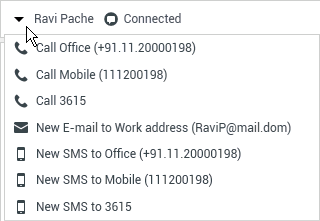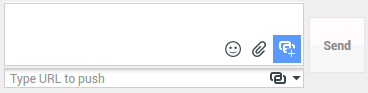m (1 révision importée : Milengo Test Upload) |
(Replace string operation) |
||
| Ligne 1 : | Ligne 1 : | ||
| − | =Interaction | + | =Chat Interaction= |
| − | |||
__TOC__ | __TOC__ | ||
<onlyinclude> | <onlyinclude> | ||
| − | [''' | + | ['''Modified:''' 8.5.115.17, 8.5.113.11, 8.5.111.21, 8.5.117.18] |
| − | + | Chat is real-time two-way communication between you and your contact through your computer. | |
| − | + | Use the '''Zoom''' control in the '''Main Menu''' (refer to [[Main_Window#ManageSettingsPrefs|Manage your settings and preferences]]) to change the size of the text in this view. This feature might not be available in your environment.['''Added:''' 8.5.109.16] | |
{{NoteFormat| | {{NoteFormat| | ||
| − | + | In the event that there is a problem in your contact center and connection to the servers that handle your interactions is lost, some functionality might be temporarily not available or you might lose the interaction with your contact. Workspace displays system messages that inform you about the status of each of your available media channels. | |
|1}} | |1}} | ||
| − | + | ==The Chat Interaction Window== | |
| − | + | ['''Modified:''' 8.5.108.11] | |
| − | [''' | ||
| − | + | During a chat session, your contact enters text in a chat interface, usually on your company's website, and the text that he or she enters is displayed in the Workspace Chat interaction view. The text that your contact types appears both on your chat window and on your contact's chat window. | |
| − | + | You can read the text that your contact sends to you, and you can respond to the contact by typing in the chat text area and clicking '''Send''' to send what you type to the chat interface that the contact is using. | |
| − | + | The Workspace Chat interaction interface maintains the transcript (a scrolling list of the written correspondence between you and your contact) of the chat — it might also include chat from other people in your company if you conference the chat or if the chat session is transferred to you. | |
| − | + | When your contact is typing in their chat interface, a small notice appears next to the contact's name in the chat transcript to notify you that they are typing. Your system might be configured to let you see what the contact is entering before they send it (see the following figure). | |
| − | [[File:IW_851_Chat_Typing_Preview.png|thumb|center| | + | [[File:IW_851_Chat_Typing_Preview.png|thumb|center|Your system might be set up to let you see what a contact is typing before they send it to you]] |
| − | + | Be careful not to respond to what the contact is typing before they have sent it to you! | |
| − | + | ====Why is the Chat Interaction bar flashing?==== | |
| − | + | ['''Added:''' 8.5.113.11] | |
| − | [''' | ||
| − | + | While your are handling a chat interaction, sometimes you change your focus to another interaction, such as a chat with a different contact, a phone call, or an email, or you might start using another application and its windows block the Workspace windows. | |
| − | + | In these situations you might notice that the Chat Interaction bar in the Interaction Bar begins to flash yellow and that the Workspace icon in the task bar also flashes yellow. | |
| − | + | This flashing notifies you that something has changed. Here are some of the reasons that the chat interaction might flash in the Interaction Bar: | |
| − | * | + | * The pending response has reached the warning stage. |
| − | * | + | * Another agent has joined or left the chat (such as your supervisor or someone involved in a consultation). |
| − | * | + | * The contact has left the chat. |
| − | * | + | * The chat session is about to timeout due to inactivity by you and your contact. |
| − | * | + | * The chat session has timed out due to inactivity by you and your contact. |
| − | + | ===Chat Interaction Window Actions=== | |
| − | + | The Chat Interaction window enables you to handle many chat-related tasks, which include the following: | |
| − | |||
| − | * [[Chat_Interaction#Handling_a_Chat_Interaction| | + | * [[Chat_Interaction#Handling_a_Chat_Interaction|Send a response]] to the contact. |
| − | * | + | * View an indicator ([[File:IW_Chat_Responce_Pending_850.png|link=]]) that enables you to determine when a response from you is [[Chat_Interaction#Pending_Response_Indicator|pending]]. |
| − | * [[Chat_Interaction#Push_a_URL_to_a_Contact| | + | * [[Chat_Interaction#Push_a_URL_to_a_Contact|Push]] one or more URLs to your contact (open web pages automatically on the contact's desktop). |
| − | * [[Chat_Interaction#Receive_Files_From_Contacts| | + | * [[Chat_Interaction#Receive_Files_From_Contacts|Receive files and images]] from your contact. ['''Added:''' 8.5.115.17] |
| − | * [[Chat_Interaction#Transfer_Files_To_Contacts| | + | * [[Chat_Interaction#Transfer_Files_To_Contacts|Transfer files and images]] to your contact. ['''Added:''' 8.5.115.17] |
| − | * ([[File:IW_Chat_Transfer_Icon_850.png|link=]]) [[Chat_Interaction#Transferring_a_Chat_Session| | + | * ([[File:IW_Chat_Transfer_Icon_850.png|link=]]) [[Chat_Interaction#Transferring_a_Chat_Session|Instant-transfer]] the chat. |
| − | * ([[File:IW_Chat_Conference_Icon_850.png|link=]]) [[Chat_Interaction#Conferencing_a_Chat_Session| | + | * ([[File:IW_Chat_Conference_Icon_850.png|link=]]) [[Chat_Interaction#Conferencing_a_Chat_Session|Instant-conference]] the chat. |
| − | * | + | * Select '''Mark Done''' for the current interaction. |
| − | * | + | * Set a [[Disposition_Code|disposition code]]. |
| − | * | + | * Use the [[Notepad|Note]] to attach a note to the interaction history. |
| − | * | + | * View [[Case_Data|Case Data]] (attached data) for the current interaction. |
| − | * | + | * Start a consultation: |
| − | ** [[Voice_Consult| | + | ** [[Voice_Consult|Voice]] (internal targets and contacts). |
| − | ** [[Internal_IM| | + | ** [[Internal_IM|IM]] (an internal target only). |
| − | ** [[Chat_Consult|Chat]] ( | + | ** [[Chat_Consult|Chat]] (an internal target only). |
<!-- | <!-- | ||
** [[Chat_Interaction#Screen_Capture|Capture your screen]]. | ** [[Chat_Interaction#Screen_Capture|Capture your screen]]. | ||
--> | --> | ||
| − | * [[Team_Communicator#Launching_a_New_Interaction| | + | * [[Team_Communicator#Launching_a_New_Interaction|Call]] the sender, if there is a phone number in the contact database. You can also click a phone number in the Chat transcript to launch a call. |
| − | * [[Outbound_E-Mail| | + | * [[Outbound_E-Mail|E-mail]] the sender, if there is an email address in the contact database. You can also click an email address in the Chat transcript to launch an email message. |
| − | * | + | * Schedule a Callback—Click '''Schedule Callback''' ([[File:IW_851_New_Callback_Button.png|link=]]) to open the '''New Callback''' dialog box. See [[Reschedule|Genesys Callback]]. ['''Added:''' 8.5.111.21] |
| − | * | + | * Blend the interaction with other media (such as email, voice, and SMS) by using the Party Action menu. |
| − | [[File:IW_Media_Blending_Chat_850.png|frame|center| | + | [[File:IW_Media_Blending_Chat_850.png|frame|center|Media blending]] |
| − | * | + | * View and manage [[History|contact history]]. |
| − | * | + | * View and manage [[Contact_Record#Contact_Information_and_History|contact information]]. Your account might be configured to let you assign an interaction with an unknown contact to a known contact in the contact database by using the [[Manual_Contact_Assignment|Manual Contact Assignment]] feature ['''Modified:''' 8.5.117.18]. |
| − | * | + | * Hide or display the controls and information about the current interaction by clicking the collapse/expand Interaction View button: |
{| | {| | ||
|- valign="top" | |- valign="top" | ||
| − | | | + | | Collapse |
| [[File:IW_Collapse_Case_View_Button_850.png|link=]] | | [[File:IW_Collapse_Case_View_Button_850.png|link=]] | ||
|- valign="top" | |- valign="top" | ||
| − | | | + | | Expand |
| [[File:IW_Expand_Case_View_Button_850.png|link=]] | | [[File:IW_Expand_Case_View_Button_850.png|link=]] | ||
|} | |} | ||
| − | * | + | * Use a [[Responses|standard response]]. |
| − | + | ==Handling a Chat Interaction== | |
| − | + | When you accept a chat interaction, the Chat Interaction window is displayed. | |
| − | |||
| − | + | The name of the contact and the elapsed time of the interaction are displayed at the top. | |
| − | + | Connection-status information is displayed next to the contact drop-down menu. Use the contact drop-down menu to call the contact if the contact's phone number is available from your contact database. | |
| − | + | If there are [[Active_Interactions_Tooltip|in-progress or recent interactions]] for the current contact, the number of interactions is displayed beside the connection status of the interaction. | |
| − | + | The Chat toolbar is above the [[Chat_Interaction#Chat_Transcript_Area|Chat Transcript]] area. Use the Chat toolbar to do the following: | |
| − | * ''' | + | * '''End Chat'''—Click '''End Chat''' ([[File:IW_End_Chat_Icon_850.png|link=]]) to stop the current chat interaction. |
| − | * '''Chat | + | * '''Instant Chat Transfer'''—Click '''Instant Chat Transfer''' ([[File:IW_Chat_Transfer_Icon_850.png|link=]]) to redirect ([[Chat_Interaction#Transferring_a_Chat_Session|transfer]]) the current chat interaction to an internal target by using the [[Team_Communicator|Team Communicator]]. |
| − | * ''' | + | * '''Instant Chat Conference'''—Click '''Instant Chat Conference''' ([[File:IW_Chat_Conference_Icon_850.png|link=]]) to share ([[Chat_Interaction#Conferencing_a_Chat_Session|conference]]) the current chat interaction with an internal target by using the [[Team_Communicator|Team Communicator]]. To conference with an agent group, a skill, or an interaction queue, enter the name of the skill, group, or queue, and an available agent with that skill or in that group or queue is notified of your conference request. |
| − | * '''Consultation''' | + | * '''Consultation'''—Click '''Start Consultation''' ([[File:IW_Consultation_Icon_850.png|link=]]) to start an [[Internal_IM|IM]], [[Voice_Consult|voice]], or [[Chat_Consult|chat]] consultation with an internal target or a contact by using the [[Team_Communicator|Team Communicator]]. To consult with an agent group, a skill, or an interaction queue, choose the name of the skill, group, or queue, and an available agent with that skill or in that group or queue is notified of your consultation request. |
| − | [[File:IW_Chat_Consultation_Menu_850.png|frame|center| | + | [[File:IW_Chat_Consultation_Menu_850.png|frame|center|Chat Consultation menu]] |
| − | * ''' | + | * '''Mark Done'''—Complete a chat session and close the Chat Interaction window by clicking '''Mark Done''' ([[File:IW_Mark_Done_Button_850.png|link=]]) for the current interaction. You might be configured to specify a disposition code before you can click '''Mark Done'''. The '''Mark Done''' button is displayed after the Chat interaction is ended. |
| − | + | ===Chat Transcript Area=== | |
| − | === | ||
| − | + | The Chat Transcript area displays the contents of the chat messages that you exchange with your contact as well as system information, such as the names of participants as they join and leave the chat session, and the time of each event and message. System and message content is color-coded by participant, to enable you to distinguish the owner of each message visually. You can select and copy text from the chat transcript. | |
| − | + | Your account might be configured to have a nickname (pseudonym) displayed as your participant name instead of your real name or your user name. A nickname might be a generic name for all agents in your group, or it might be a unique identifier for you. If you are configured to have a nickname, your nickname is displayed to the contact in the contact's chat transcript and in your chat transcript. | |
{{NoteFormat| | {{NoteFormat| | ||
| − | + | After a certain period of inactivity, your chat session might timeout and the interaction will be ended by the system. Messages about the timeout are displayed in the transcript area and might be saved as part of the chat in the [[Call_History|interaction history]]. ['''Added:''' 8.5.115.17] | |
|2}} | |2}} | ||
| − | + | ====Receive Files from Contacts==== | |
| − | + | ['''Added:''' 8.5.115.17] | |
| − | [''' | ||
| − | + | Your account might be set up to let you receive files, including PDFs, .doc, images, and other types, from your contact as an attachment to the chat interaction. | |
| − | + | The received file is displayed as a thumbnail or as an icon that corresponds to the file type in the chat transcript. | |
| − | Double- | + | Double-click a file icon to open it. If you click the save button you might be able to save the file to your workstation or network. |
| − | + | Right-click the thumbnail/icon to display a menu is that might allow you to open, save, or print the file. If more than one file has been transferred, you have the opportunity to save the one that you clicked, or save all (including the files that you transferred). If the file is displayed as an icon instead of a thumbnail, you can also select the icon then press Space to download it. | |
[[File:IW_851_Chat_Receive_File_Transcript.png|center|thumbnail]] | [[File:IW_851_Chat_Receive_File_Transcript.png|center|thumbnail]] | ||
| − | + | If there is a problem with the transferred file, you will see the following icon and tooltip. You might have to ask the sender to verify that they sent the correct file and then ask him or her to resend it. | |
[[File:IW_851_Chat_Broken_File_Type_Icon.png|center|thumbnail]] | [[File:IW_851_Chat_Broken_File_Type_Icon.png|center|thumbnail]] | ||
| − | + | ===Chat Message Area=== | |
| − | === | ||
| − | + | The Chat Message entry area enables you to enter, preview, and spell-check your message before you send it to your contact. | |
[[File:IW_851_Chat_Message_Area.png|center|thumb]] | [[File:IW_851_Chat_Message_Area.png|center|thumb]] | ||
| − | + | The Chat Message entry area enables you to perform the following actions: | |
| − | * | + | * Type text. |
| − | * | + | * Paste, copy, and select text by using the context menu. |
| − | * | + | * Insert and [[Chat_Interaction#Push_a_URL_to_a_Contact|push a URL]]. |
| − | * | + | * View the standard [[Responses|response]] library, and insert a response in the email interaction, or automatically insert a response by typing a pre-defined [[Responses#keyword|shortcut]] keyword. |
| − | * | + | * Verify the [[Spelling_Check|spelling]] of the content of your message. |
| − | *: | + | *:If you try to send a message that contains misspelled world, your system might be configured to display a warning dialog box that asks you to confirm that you want to send the message without correcting the potential misspelled words. Click '''Yes''' to send the message anyway, or click '''No''' to return to the message and correct the misspelled words. ['''Added:''' 8.5.105.12] |
| − | + | ====Send Emojis to Contacts==== | |
| − | + | ['''Added:''' 8.5.115.17] | |
| − | [''' | ||
| − | + | Your account might be set up to let you send emojis (''emoticons'' or ''smileys'') to your contact as part of the chat interaction text. Emojis are little faces and other symbols that you can use to let your contact know how you are feeling or to help them to know when something is good, funny, bad, or sad. Ask your supervisor or administrator about when to use emojis. | |
| − | + | To add an emoji to your chat interaction: | |
<ol> | <ol> | ||
| − | <li> | + | <li>Click the '''Choose an emoji''' button ([[File:IW_851_Choose_A_Smiley_Button.png|link=]]) that appears next to the '''Send''' button to display the menu of emojis that you can send. |
[[File:IW_851_Choosing_An_Emoticon.png|center|thumb]] | [[File:IW_851_Choosing_An_Emoticon.png|center|thumb]] | ||
</li> | </li> | ||
| − | <li> | + | <li>Click an emoji.</li> |
| − | <li> | + | <li>Click '''Send'''.</li> |
</ol> | </ol> | ||
| − | + | ====Transfer Files to Contacts==== | |
| − | + | ['''Added:''' 8.5.115.17] | |
| − | [''' | ||
| − | + | Your account might be set up to let you send files, including PDFs, .doc, images, and other types, to your contact as an attachment to the chat interaction. | |
| − | + | There are two possible modes that might be enabled for this feature: | |
| − | # | + | # Attach a file from your workstation or network. Click [[File:IW_851_Add_Attachments_Button.png|link=]] '''Add Attachments''' to open the '''Open File''' window. Click '''Send''' to transfer the file. You can also drag a file to the message composition area. |
| − | # | + | # Attach a file from the [[Responses|Responses]] tab. Double-click a response that contains an attachment or click '''Insert Standard Response Text''' to add the file as an attachment. Click '''Send''' to transfer the file. |
| − | + | Before or after you transfer the file, you might have the ability to open, save, save all (including files that have been transferred to you), delete (remove from the list of files to be sent), delete all, or print the file. Click the file name to display the drop-down menu. If the file is displayed as an icon instead of a thumbnail, you can also select the icon and then press Space to download it. | |
| − | + | If there is a problem with the transferred file, you will see the following icon and tooltip. Check that you sent the correct file and then resend it. | |
[[File:IW_851_Chat_Broken_File_Type_Icon.png|center|thumbnail]] | [[File:IW_851_Chat_Broken_File_Type_Icon.png|center|thumbnail]] | ||
| − | + | ====Push a URL to a Contact==== | |
| − | + | ['''Modified:''' 8.5.115.17] | |
| − | [''' | ||
| − | + | Click the '''Show the Push URL area''' button ([[File:IW_Show_Push_URL_Area_Button_851.png|link=]]) that appears next to the '''Send''' button to open the Push URL area. | |
| − | [[File:IW_Chat_Push_URL_view_851.png|frame|center| | + | [[File:IW_Chat_Push_URL_view_851.png|frame|center|Chat Push URL view]] |
| − | + | Use this area to enter and test a URL before you push (send) it to your contact. | |
| − | + | Type or paste a URL in the Push URL Area text field, or select a previously sent URL by selecting it from the drop-down list. | |
| − | + | Click '''Check URL''' ([[File:IW_Check_URL_Button_850.png|link=]]) to open the URL in a web browser on your desktop, to verify that the URL is correct. | |
| − | {{NoteFormat| | + | {{NoteFormat|Incorrectly typed URLs often point to websites that contain inappropriate content. If you send a customer to the wrong website, it might damage the reputation of your company and/or threaten your position in your company.|3}} |
| − | + | Click '''Send''' to push the URL to your contact. The following text and an active URL link are displayed in the Chat Transcript area of the chat window or browser of your contact: | |
| − | ''' | + | '''Please navigate to the link:''' ''<url>'' |
| − | + | You can view the history of URLs that you have used by clicking the down arrow in the Push URL field to open a menu from which you can select a previous URL. Alternately, you can start typing a URL that you have used before, and Workspace will auto-suggest URLs in your history that match text you enter. | |
| − | + | ===Pending Response Indicator=== | |
| − | |||
| − | + | When you receive a message from your contact, a timer is started ([[File:IW_Chat_Responce_Pending_850.png|link=]]). The duration of the timer is specified by your administrator. The timer indicates that you have a pending response to your contact. | |
| − | + | The pending response indicator is displayed next to the interaction-type icon ([[File:IW_Chat_Icon_Interaction_Bar_850.png|link=]]) at the top of the Chat interaction window. | |
| − | + | The color of the pending response indicator begins as green. If you have not responded by a specific time interval, the indicator changes to yellow. If you still have not responded by a second time interval, the indicator changes to red and begins to flash. | |
| − | + | If you have a pending response, and the Chat Interaction window is not the active window, the Workspace task icon begins to flash in the Windows taskbar, regardless of the condition that is displayed by the pending response indicator. | |
| − | + | If you place your mouse pointer over any flashing item, a preview of the interaction is displayed and the flashing stops. The preview displays the latest message from the contact. | |
| − | + | ==Transferring a Chat Session== | |
| − | + | To transfer a chat session that you have accepted, perform the following steps: | |
| − | |||
| − | # | + | # Click the '''Instant Chat Transfer''' ([[File:IW_Chat_Transfer_Icon_850.png|link=]]) button. The [[Team_Communicator|Team Communicator]] is displayed. |
| − | # | + | # Choose a transfer target. |
| − | # | + | # Select '''Instant Chat Transfer'''. |
| − | + | If the target accepts the interaction, the interaction window on your desktop closes. | |
| − | + | If the target rejects the interaction, an error message informs you that the target has rejected the interaction. | |
| − | + | ==Conferencing a Chat Session== | |
| − | + | To invite another party to join your chat session, perform the following steps: | |
| − | |||
| − | # | + | # Click the '''Instant Chat Conference''' ([[File:IW_Chat_Conference_Icon_850.png|link=]]) button. The [[Team_Communicator|Team Communicator]] is displayed. |
| − | # | + | # Choose a conference target. |
| − | # | + | # Select '''Instant Chat Conference'''. |
| − | + | An invitation is sent to the selected target. | |
| − | + | If the target accepts the invitation, the target is added to your chat session. The target sees the chat transcript and is able to send messages to you and your contact simultaneously. Anything that you or your contact send during the conference is also displayed to the target. If you end the session, the ownership of the session is transferred to the conference target. | |
| − | + | If the target rejects the invitation, a system message is displayed at the top of the Chat Interaction window to inform you that the conference invitation has been rejected. | |
</onlyinclude> | </onlyinclude> | ||
<!-- | <!-- | ||
| − | |||
==Screen Capture== | ==Screen Capture== | ||
Version du mai 31, 2017 à 15:00
Chat Interaction
Sommaire
[Modified: 8.5.115.17, 8.5.113.11, 8.5.111.21, 8.5.117.18]
Chat is real-time two-way communication between you and your contact through your computer.
Use the Zoom control in the Main Menu (refer to Manage your settings and preferences) to change the size of the text in this view. This feature might not be available in your environment.[Added: 8.5.109.16]
In the event that there is a problem in your contact center and connection to the servers that handle your interactions is lost, some functionality might be temporarily not available or you might lose the interaction with your contact. Workspace displays system messages that inform you about the status of each of your available media channels.
The Chat Interaction Window
[Modified: 8.5.108.11]
During a chat session, your contact enters text in a chat interface, usually on your company's website, and the text that he or she enters is displayed in the Workspace Chat interaction view. The text that your contact types appears both on your chat window and on your contact's chat window.
You can read the text that your contact sends to you, and you can respond to the contact by typing in the chat text area and clicking Send to send what you type to the chat interface that the contact is using.
The Workspace Chat interaction interface maintains the transcript (a scrolling list of the written correspondence between you and your contact) of the chat — it might also include chat from other people in your company if you conference the chat or if the chat session is transferred to you.
When your contact is typing in their chat interface, a small notice appears next to the contact's name in the chat transcript to notify you that they are typing. Your system might be configured to let you see what the contact is entering before they send it (see the following figure).
Be careful not to respond to what the contact is typing before they have sent it to you!
Why is the Chat Interaction bar flashing?
[Added: 8.5.113.11]
While your are handling a chat interaction, sometimes you change your focus to another interaction, such as a chat with a different contact, a phone call, or an email, or you might start using another application and its windows block the Workspace windows.
In these situations you might notice that the Chat Interaction bar in the Interaction Bar begins to flash yellow and that the Workspace icon in the task bar also flashes yellow.
This flashing notifies you that something has changed. Here are some of the reasons that the chat interaction might flash in the Interaction Bar:
- The pending response has reached the warning stage.
- Another agent has joined or left the chat (such as your supervisor or someone involved in a consultation).
- The contact has left the chat.
- The chat session is about to timeout due to inactivity by you and your contact.
- The chat session has timed out due to inactivity by you and your contact.
Chat Interaction Window Actions
The Chat Interaction window enables you to handle many chat-related tasks, which include the following:
- Send a response to the contact.
- View an indicator (
 ) that enables you to determine when a response from you is pending.
) that enables you to determine when a response from you is pending. - Push one or more URLs to your contact (open web pages automatically on the contact's desktop).
- Receive files and images from your contact. [Added: 8.5.115.17]
- Transfer files and images to your contact. [Added: 8.5.115.17]
- (
 ) Instant-transfer the chat.
) Instant-transfer the chat. - (
 ) Instant-conference the chat.
) Instant-conference the chat. - Select Mark Done for the current interaction.
- Set a disposition code.
- Use the Note to attach a note to the interaction history.
- View Case Data (attached data) for the current interaction.
- Start a consultation:
- Call the sender, if there is a phone number in the contact database. You can also click a phone number in the Chat transcript to launch a call.
- E-mail the sender, if there is an email address in the contact database. You can also click an email address in the Chat transcript to launch an email message.
- Schedule a Callback—Click Schedule Callback (
 ) to open the New Callback dialog box. See Genesys Callback. [Added: 8.5.111.21]
) to open the New Callback dialog box. See Genesys Callback. [Added: 8.5.111.21] - Blend the interaction with other media (such as email, voice, and SMS) by using the Party Action menu.
- View and manage contact history.
- View and manage contact information. Your account might be configured to let you assign an interaction with an unknown contact to a known contact in the contact database by using the Manual Contact Assignment feature [Modified: 8.5.117.18].
- Hide or display the controls and information about the current interaction by clicking the collapse/expand Interaction View button:
| Collapse | |
| Expand |
- Use a standard response.
Handling a Chat Interaction
When you accept a chat interaction, the Chat Interaction window is displayed.
The name of the contact and the elapsed time of the interaction are displayed at the top.
Connection-status information is displayed next to the contact drop-down menu. Use the contact drop-down menu to call the contact if the contact's phone number is available from your contact database.
If there are in-progress or recent interactions for the current contact, the number of interactions is displayed beside the connection status of the interaction.
The Chat toolbar is above the Chat Transcript area. Use the Chat toolbar to do the following:
- End Chat—Click End Chat (
 ) to stop the current chat interaction.
) to stop the current chat interaction. - Instant Chat Transfer—Click Instant Chat Transfer (
 ) to redirect (transfer) the current chat interaction to an internal target by using the Team Communicator.
) to redirect (transfer) the current chat interaction to an internal target by using the Team Communicator. - Instant Chat Conference—Click Instant Chat Conference (
 ) to share (conference) the current chat interaction with an internal target by using the Team Communicator. To conference with an agent group, a skill, or an interaction queue, enter the name of the skill, group, or queue, and an available agent with that skill or in that group or queue is notified of your conference request.
) to share (conference) the current chat interaction with an internal target by using the Team Communicator. To conference with an agent group, a skill, or an interaction queue, enter the name of the skill, group, or queue, and an available agent with that skill or in that group or queue is notified of your conference request. - Consultation—Click Start Consultation (
 ) to start an IM, voice, or chat consultation with an internal target or a contact by using the Team Communicator. To consult with an agent group, a skill, or an interaction queue, choose the name of the skill, group, or queue, and an available agent with that skill or in that group or queue is notified of your consultation request.
) to start an IM, voice, or chat consultation with an internal target or a contact by using the Team Communicator. To consult with an agent group, a skill, or an interaction queue, choose the name of the skill, group, or queue, and an available agent with that skill or in that group or queue is notified of your consultation request.
- Mark Done—Complete a chat session and close the Chat Interaction window by clicking Mark Done (
 ) for the current interaction. You might be configured to specify a disposition code before you can click Mark Done. The Mark Done button is displayed after the Chat interaction is ended.
) for the current interaction. You might be configured to specify a disposition code before you can click Mark Done. The Mark Done button is displayed after the Chat interaction is ended.
Chat Transcript Area
The Chat Transcript area displays the contents of the chat messages that you exchange with your contact as well as system information, such as the names of participants as they join and leave the chat session, and the time of each event and message. System and message content is color-coded by participant, to enable you to distinguish the owner of each message visually. You can select and copy text from the chat transcript.
Your account might be configured to have a nickname (pseudonym) displayed as your participant name instead of your real name or your user name. A nickname might be a generic name for all agents in your group, or it might be a unique identifier for you. If you are configured to have a nickname, your nickname is displayed to the contact in the contact's chat transcript and in your chat transcript.
After a certain period of inactivity, your chat session might timeout and the interaction will be ended by the system. Messages about the timeout are displayed in the transcript area and might be saved as part of the chat in the interaction history. [Added: 8.5.115.17]
Receive Files from Contacts
[Added: 8.5.115.17]
Your account might be set up to let you receive files, including PDFs, .doc, images, and other types, from your contact as an attachment to the chat interaction.
The received file is displayed as a thumbnail or as an icon that corresponds to the file type in the chat transcript.
Double-click a file icon to open it. If you click the save button you might be able to save the file to your workstation or network.
Right-click the thumbnail/icon to display a menu is that might allow you to open, save, or print the file. If more than one file has been transferred, you have the opportunity to save the one that you clicked, or save all (including the files that you transferred). If the file is displayed as an icon instead of a thumbnail, you can also select the icon then press Space to download it.
If there is a problem with the transferred file, you will see the following icon and tooltip. You might have to ask the sender to verify that they sent the correct file and then ask him or her to resend it.
Chat Message Area
The Chat Message entry area enables you to enter, preview, and spell-check your message before you send it to your contact.
The Chat Message entry area enables you to perform the following actions:
- Type text.
- Paste, copy, and select text by using the context menu.
- Insert and push a URL.
- View the standard response library, and insert a response in the email interaction, or automatically insert a response by typing a pre-defined shortcut keyword.
- Verify the spelling of the content of your message.
- If you try to send a message that contains misspelled world, your system might be configured to display a warning dialog box that asks you to confirm that you want to send the message without correcting the potential misspelled words. Click Yes to send the message anyway, or click No to return to the message and correct the misspelled words. [Added: 8.5.105.12]
Send Emojis to Contacts
[Added: 8.5.115.17]
Your account might be set up to let you send emojis (emoticons or smileys) to your contact as part of the chat interaction text. Emojis are little faces and other symbols that you can use to let your contact know how you are feeling or to help them to know when something is good, funny, bad, or sad. Ask your supervisor or administrator about when to use emojis.
To add an emoji to your chat interaction:
- Click the Choose an emoji button (
 ) that appears next to the Send button to display the menu of emojis that you can send.
) that appears next to the Send button to display the menu of emojis that you can send.
- Click an emoji.
- Click Send.
Transfer Files to Contacts
[Added: 8.5.115.17]
Your account might be set up to let you send files, including PDFs, .doc, images, and other types, to your contact as an attachment to the chat interaction.
There are two possible modes that might be enabled for this feature:
- Attach a file from your workstation or network. Click
 Add Attachments to open the Open File window. Click Send to transfer the file. You can also drag a file to the message composition area.
Add Attachments to open the Open File window. Click Send to transfer the file. You can also drag a file to the message composition area. - Attach a file from the Responses tab. Double-click a response that contains an attachment or click Insert Standard Response Text to add the file as an attachment. Click Send to transfer the file.
Before or after you transfer the file, you might have the ability to open, save, save all (including files that have been transferred to you), delete (remove from the list of files to be sent), delete all, or print the file. Click the file name to display the drop-down menu. If the file is displayed as an icon instead of a thumbnail, you can also select the icon and then press Space to download it.
If there is a problem with the transferred file, you will see the following icon and tooltip. Check that you sent the correct file and then resend it.
Push a URL to a Contact
[Modified: 8.5.115.17]
Click the Show the Push URL area button (![]() ) that appears next to the Send button to open the Push URL area.
) that appears next to the Send button to open the Push URL area.
Use this area to enter and test a URL before you push (send) it to your contact.
Type or paste a URL in the Push URL Area text field, or select a previously sent URL by selecting it from the drop-down list.
Click Check URL (![]() ) to open the URL in a web browser on your desktop, to verify that the URL is correct.
) to open the URL in a web browser on your desktop, to verify that the URL is correct.
Click Send to push the URL to your contact. The following text and an active URL link are displayed in the Chat Transcript area of the chat window or browser of your contact:
Please navigate to the link: <url>
You can view the history of URLs that you have used by clicking the down arrow in the Push URL field to open a menu from which you can select a previous URL. Alternately, you can start typing a URL that you have used before, and Workspace will auto-suggest URLs in your history that match text you enter.
Pending Response Indicator
When you receive a message from your contact, a timer is started (![]() ). The duration of the timer is specified by your administrator. The timer indicates that you have a pending response to your contact.
). The duration of the timer is specified by your administrator. The timer indicates that you have a pending response to your contact.
The pending response indicator is displayed next to the interaction-type icon (![]() ) at the top of the Chat interaction window.
) at the top of the Chat interaction window.
The color of the pending response indicator begins as green. If you have not responded by a specific time interval, the indicator changes to yellow. If you still have not responded by a second time interval, the indicator changes to red and begins to flash.
If you have a pending response, and the Chat Interaction window is not the active window, the Workspace task icon begins to flash in the Windows taskbar, regardless of the condition that is displayed by the pending response indicator.
If you place your mouse pointer over any flashing item, a preview of the interaction is displayed and the flashing stops. The preview displays the latest message from the contact.
Transferring a Chat Session
To transfer a chat session that you have accepted, perform the following steps:
- Click the Instant Chat Transfer (
 ) button. The Team Communicator is displayed.
) button. The Team Communicator is displayed. - Choose a transfer target.
- Select Instant Chat Transfer.
If the target accepts the interaction, the interaction window on your desktop closes.
If the target rejects the interaction, an error message informs you that the target has rejected the interaction.
Conferencing a Chat Session
To invite another party to join your chat session, perform the following steps:
- Click the Instant Chat Conference (
 ) button. The Team Communicator is displayed.
) button. The Team Communicator is displayed. - Choose a conference target.
- Select Instant Chat Conference.
An invitation is sent to the selected target.
If the target accepts the invitation, the target is added to your chat session. The target sees the chat transcript and is able to send messages to you and your contact simultaneously. Anything that you or your contact send during the conference is also displayed to the target. If you end the session, the ownership of the session is transferred to the conference target.
If the target rejects the invitation, a system message is displayed at the top of the Chat Interaction window to inform you that the conference invitation has been rejected.