m (1 révision importée : Milengo Test Upload) |
|||
| Ligne 1 : | Ligne 1 : | ||
| − | = | + | =Outbound Email= |
| − | + | ['''Modified:''' 8.5.113.11, 8.5.1xx.xx] | |
| − | [''' | ||
__TOC__ | __TOC__ | ||
| − | + | Outbound email interactions can be generated in several different ways: | |
| − | * | + | * From an [[Inbound_E-Mail|Inbound Email]] Interaction window, by clicking: |
| − | ** ''' | + | ** '''Reply''' ([[File:IW_Email_Reply_Icon_850.png|link=]]) |
| − | **''' | + | **'''Reply All''' ([[File:IW_Email_Reply_All_Icon_850.png|link=]]) |
| − | * | + | * By using the [[Team_Communicator|Team Communicator]] to find a contact and selecting '''New E-Mail'''. |
| − | * | + | * By selecting '''Create a New E-Mail''' from the [[Contact_Record|Contact Directory]]. |
| − | * | + | * By replying to an inbound email from the [[Workbins|Workbins]] view. |
| − | * | + | * By replying to an inbound email from the [[History|Contact History]]. |
| − | * | + | * During a voice, chat, or workitem interaction, by clicking the '''Action''' menu on the left-hand side of the name of a connected party and selecting '''New E-mail'''. |
| − | + | Use the '''Zoom''' control in the '''Main Menu''' (refer to [[Main_Window#ManageSettingsPrefs|Manage your settings and preferences]]) to change the size of the text in this view. This feature might not be available in your environment. ['''Added:''' 8.5.109.16] | |
{{NoteFormat| | {{NoteFormat| | ||
| − | + | In the event that there is a problem in your contact center and connection to the servers that handle your interactions is lost, some functionality might be temporarily unavailable or you might lose the interaction with your contact. Workspace displays system messages that inform you about the status of each of your available media channels. | |
|1}} | |1}} | ||
<!-- Available styles: (default)-Important, 2-Tip, 3-Warning --> | <!-- Available styles: (default)-Important, 2-Tip, 3-Warning --> | ||
| − | {{NoteFormat| | + | {{NoteFormat|When you reply to an inbound email interaction, Workspace might be configured to have the contents of the original email interaction included in the body of the reply email interaction.|2}} |
| − | + | ==The Outbound Email Interaction window== | |
| − | + | The Outbound Email Interaction window enables you to handle many email-related tasks, including the following: | |
| − | |||
| − | * | + | * Save the email interaction in a workbin for later handling. |
| − | * | + | * Attach one or more selected files to the email interaction. '''Note:''' Workspace might be configured to restrict the types of files that you attach. If you select a restricted file-type, an error message is displayed to inform you that your company does not permit the attachment of that file type (for example, <tt>.exe</tt>, <tt>.bat</tt>, <tt>.jar</tt>, <tt>.js</tt>, and others). |
| − | * | + | * Insert images into the body of HTML formatted email interactions. |
| − | * | + | * Delete the email interaction without sending it. |
| − | * | + | * Start a [[Voice_Consult|Voice Consultation]] with an internal target or with a contact |
| − | * | + | * Start an [[Internal_IM|IM Consultation]] with an internal target |
| − | * | + | * Select the sender from the '''From''' drop-down list of addresses from which you are allowed to send email. |
| − | * | + | * Select an alternate email address for the recipient by clicking '''To:''' to open the [[Contact_Search|Contact Search]] view. |
| − | * | + | * Add one or more Carbon Copy (CC) recipients. |
| − | * | + | * Add one or more Blind Carbon Copy (BCC) recipients. |
| − | * [[Team_Communicator#Launching_a_New_Interaction| | + | * [[Team_Communicator#Launching_a_New_Interaction|Call]] the recipient if there is a phone number in the contact database. |
| − | * | + | * Send the recipient an [[Internal_IM|Instant Message]] (IM) if the recipient is an internal target. |
| − | * | + | * Set a [[Disposition_Code|disposition code]]. |
| − | * | + | * Use the [[Notepad|Note]] to attach a note to the interaction history. |
| − | * | + | * View [[Case_Data|Case Data]] (attached data) for the current interaction. |
| − | * | + | * View and manage [[History|contact history]]. Open email interactions from the contact history and put them back. |
| − | * | + | * View and manage [[Contact_Record#Contact_Information_and_Contact_History|contact information]]. Your account might also be set up to assign an unknown interaction to a contact in the contact database by using the [[Manual_Contact_Assignment|Manual Contact Assignment]] feature. |
| − | * | + | * Hide or display the controls and information about the current interaction by clicking the collapse/expand Interaction View button: |
{| | {| | ||
|- valign="top" | |- valign="top" | ||
| − | | | + | | Collapse |
| [[File:IW_Collapse_Case_View_Button_850.png|link=]] | | [[File:IW_Collapse_Case_View_Button_850.png|link=]] | ||
|- valign="top" | |- valign="top" | ||
| − | | | + | | Expand |
| [[File:IW_Expand_Case_View_Button_850.png|link=]] | | [[File:IW_Expand_Case_View_Button_850.png|link=]] | ||
|} | |} | ||
| − | * | + | * View the standard [[Responses|response]] library, and insert a response in the email interaction, or automatically insert a response by typing a pre-defined [[Responses#keyword|shortcut]] keyword. |
| − | * [[Print_Preview| | + | * [[Print_Preview|Print]] the current email interaction. |
| − | * | + | * Specify or change the email subject. |
| − | * | + | * Write a reply or new email interaction. |
| − | * | + | * Switch between text-only and HTML-formatted email interaction. |
| − | * | + | * Specify fonts, text styles, and paragraph formats for an HTML-formatted email interaction. |
| − | * | + | * Choose which language is used for the [[Spelling_Check|spelling-check]] function. |
| − | * | + | * Send the email interaction to the recipient. |
| − | {{NoteFormat| | + | {{NoteFormat|Your account might be configured to have your email interactions [[Outbound_E-Mail#QA|reviewed]] before they are sent to your contacts; or, your account might be configured to [[QA_Review_of_E-Mail|review]] the outbound email interactions of other agents.|2}} |
| − | * | + | * Send an interim reply email interaction by clicking the '''Send''' button, and select '''Interim Send''' from the drop-down menu. |
| − | {{NoteFormat| | + | {{NoteFormat|Your account might be configured to have signatures inserted automatically into new email interactions.|2}} |
| − | + | ==Sending an Outbound Email== | |
| − | + | Outbound email interactions can be composed as either text-only or HTML-formatted. An HTML-formatted email interaction enables you to specify the appearance of the content and add HTML-formatted responses from the Standard Response Library. Text only email does not support HTML-formatted standard responses; however, some HTML-formatted standard responses contain text-only components that can be inserted. | |
| − | + | {{NoteFormat|In some environments, for security purposes, you might not be able to add or edit email addresses in the To, Cc, or Bcc fields of reply email interactions, and you might not have the ability to add Cc and Bcc address fields to a new outgoing email interaction.|1}} | |
| − | {{NoteFormat| | ||
| − | |||
| − | + | ===Create a new outbound email interaction=== | |
| − | + | The outbound email interaction view provides a toolbar to help you format the email and add images, tables, and hyperlinks. some of these buttons might not be available in your environment. | |
| − | |||
| − | |||
| − | |||
| − | + | [[File:IW_851_Outbound_Email_Toolbar.png|link=]] | |
| + | |||
| + | When you reply to an inbound email interaction or create a new outgoing email interaction: | ||
| + | # First confirm that you have specified one or more recipients by typing a recipient's email address in the '''To''' field, or by selecting a recipient from the [[Team_Communicator|Team Communicator]]. You can add additional recipients by using the '''Add Cc''' menu. | ||
| + | # Next, enter the subject of the email interaction in the '''Subject''' field. | ||
| + | # Verify that your Spelling Check language is correct. | ||
| + | # If you are sending an HTML-formatted email interaction, choose a font, font size, and style for the main body of your email interaction. You can set different fonts, font sizes, and colors by selecting individual characters, words, or blocks of text and specifying different options for the selected text. | ||
| + | #: Format individual paragraphs by selecting them and then using the paragraph format buttons to specify the Numbered, Bulleted, Indented, Right-aligned, Centered, Left-aligned, or Block paragraph format. | ||
| + | # Compose your email interaction by typing in the composition area, or by clicking an insertion point in the composition area and inserting a [[Responses|response]] from the Standard Response Library. Right-click in the composition area to use the Cut, Copy, and Paste editing tools. | ||
| + | #: Beginning with version 8.5.113.11, Workspace enables you to enter TABs in the email composition area of outgoing email interactions by pressing the '''TAB''' key. Now, to use the '''TAB''' key to step to the next control or field, you must first press '''Ctrl-TAB''' to step out of the text composition area. This feature might be disabled in environments set up for accessibility; if so, you will not be able to enter TABs in the email composition area, but you can use the '''TAB''' key to move to the next control in the tab order. | ||
| + | # A red wavy line appears below each word that is not in the spelling-check dictionary that you have specified. Right-click the misspelled word to correct it or to add the word to your personal dictionary. You can also choose to ignore once ('''Ignore''') or always ignore ('''Ignore All''') the spelling. | ||
| + | #* If you try to send a message that contains misspelled world, your system might be set up to display a warning dialog box that asks you to confirm that you want to send the message without correcting the potential misspelled words. Click '''Yes''' to send the message anyway, or click '''No''' to return to the message and correct the misspelled words. ['''Added:''' 8.5.105.12] | ||
| + | # Insert in-line images (HTML format only) by clicking '''Insert Image''' ([[File:IW_851_Insert_Image_Button.png|link=]]) or by copying an image and pasting it at the insertion point in the body of the email interaction. ['''Added:''' 8.5.113.11] | ||
| + | #* After you have inserted an image, you can resize it by dragging on the corners or edges. | ||
| + | #* Dragging on the corners maintains the relative width and height of the image. Dragging on the edges distorts the image. | ||
| + | #* If you make an image smaller, the size of the image file that you send is reduced. This is useful if the image that you want to send is greater than the size you are allowed to send. | ||
| + | #* If you make an image larger, the quality of the image will not be as good and the size of the file increases. | ||
| + | # You can insert hyperlinks into the body of an email. See [[Outbound_E-Mail#hyperlinks|Creating and managing hyperlinks]] for more information about creating, editing, and deleting hyperlinks. | ||
| + | # Specify a [[Disposition_Code|disposition code]], if required. | ||
| + | # When your email interaction is complete, you can perform any of the following actions: | ||
| + | #* Click '''Save in Draft Workbin''' ([[File:IW_Email_SaveToWorkbin_Icon_850.png|link=]]) to store it in a [[Workbins|workbin]] for further processing or review. | ||
| + | #* Click '''Send''' ([[File:IW_Email_Send_Icon_850.png|link=]]) to send your email interaction to the specified recipient(s). The Email Interaction window is closed and the inbound email interaction is marked done. | ||
| + | #* Click the '''Send''' button, and select '''Interim Send''' from the drop-down menu, if you want to send an interim reply email interaction. The Email Interaction window remains open and the inbound email interaction is not marked done. | ||
| + | #* If you do not want to save or send the email interaction, click '''Delete''' ([[File:IW_Email_Delete_Icon_850.png|link=]]). | ||
| + | {{AnchorDiv|hyperlinks}} | ||
| + | ===Creating and managing hyperlinks=== | ||
| + | ['''Added:''' 8.5.1xx.xx] | ||
| + | |||
| + | The outgoing email composition view automatically detects URL hyperlinks (links to websites) when you type them into your email interaction and press Space, Enter, or Return on your keyboard. If the URL that you enter is not valid, a hyperlink is not created. The format for URLs is defined by your administrator; if you are trying to type a URL and it is not converted to a hyperlink, consult with your administrator about the format they have defined. | ||
| + | |||
| + | If your email interaction is HTML formatted, Workspace provides two other ways to create hyperlinks by using the '''Insert Hyperlink''' dialog box. Open this dialog box by doing one of the following actions: | ||
| + | |||
| + | # Right-click at the insertion point and select '''Insert Hyperlink''' from the contextual menu. | ||
| + | # Click the '''Hyperlink''' button ([[File:IW_851_Email_Hyperlink_Button.png|link=]]). | ||
| + | |||
| + | The '''Insert Hyperlink''' dialog box has two fields: | ||
| + | * '''Text to Display''' — Enter text in this field if you want display text rather than the URL to be displayed as a hyperlink. For example, if you want to add a hyperlink for your company website, you can add the name of your company to this field, then the name of your company will be a clickable link in the outgoing email. This is particularly useful when you are creating a hyperlink with a very long URL and you do not want the whole URL to display in the email message. If you leave this field blank, the URL is displayed for the hyperlink text. | ||
| + | * '''Address''' — Enter the fully qualified URL, including <tt><nowiki>http://</nowiki></tt> or <tt><nowiki>https://</nowiki></tt>. | ||
| + | |||
| + | After you have inserted a hyperlink into your email interaction, you can manage it by right-clicking it and selecting one of the following options from the contextual menu: | ||
| + | * '''Edit hyperlink''' — Opens the '''Edit Hyperlink''' dialog box. | ||
| + | * '''Open hyperlink''' — Opens the target of the hyperlink in a new browser window or tab. This enables you to verify the URL before you send it to your contact. | ||
| + | * '''Remove hyperlink''' — Converts the hyperlink to text. '''Note:''' if the hyperlink did not have display text and if you press Space, Enter, or Return immediately after you convert the URL to text, it will be converted to a URL again. | ||
| + | |||
| + | You can also open the '''Edit Hyperlink''' dialog box by placing the cursor on the display text or URL and clicking the '''Hyperlink''' button in the toolbar. Or to edit the display text of a hyperlink, place the cursor in the display text and edit the text as you would edit normal text. | ||
| + | |||
| + | To open the URL in a new browser window or tab, Ctrl-Click the hyperlink. | ||
| + | |||
| + | To remove a hyperlink from a URL, place the cursor at the end of the URL and press Delete. To remove a hyperlink from display text, place the cursor at the end of the display text and press Delete. | ||
| − | |||
| − | |||
| − | |||
| − | |||
| − | |||
| − | |||
| − | |||
| − | |||
| − | |||
| − | |||
| − | |||
| − | |||
| − | |||
| − | |||
{{AnchorDiv|QA}} | {{AnchorDiv|QA}} | ||
| − | |||
| − | |||
| − | |||
| − | + | ==Email Quality Assurance (QA) Review== | |
| + | Your account might be configured to have your outbound email interactions sent to your team lead or supervisor for a QA review before the email interaction is sent to your contact. If you are a QA reviewer, the review process is described here. | ||
| + | |||
| + | Your QA reviewer might return the email interaction to you to be updated, or the reviewer might accept the email interaction and allow it to be sent. The review process might require more than one iteration. | ||
| − | + | Email interactions that are sent for review might be directed to the reviewer or stored in a [[Workbins|workbin]] that is specifically for reviews. The reviewed email interaction might be returned to you directly or stored in a workbin that is specifically for email interactions that are to be updated or reworked. | |
| − | + | If your administrator has configured the status of the review to be displayed, it is displayed in the Case Information for the interaction, so that you know whether you have to update the email interaction content. If the status is '''Rejected''' (or some other disposition that is defined by your system administrator), the email interaction was not sent to the contact. | |
| − | + | The reviewer might update the content of the email interaction, or the reviewer might add instructions for you in the [[Notepad|Note]] view. | |
| − | + | After you have completed the updates to the email interaction, click '''Send''' to deliver the email interaction back to the reviewer for approval or rejection. | |
[[Category:Workspace_Desktop_Edition_8.5.1_Help]] | [[Category:Workspace_Desktop_Edition_8.5.1_Help]] | ||
[[Category:V:IW:DRAFT]] | [[Category:V:IW:DRAFT]] | ||
Version du mai 31, 2017 à 15:00
Outbound Email
[Modified: 8.5.113.11, 8.5.1xx.xx]
Sommaire
Outbound email interactions can be generated in several different ways:
- From an Inbound Email Interaction window, by clicking:
- Reply (
 )
) - Reply All (
 )
)
- Reply (
- By using the Team Communicator to find a contact and selecting New E-Mail.
- By selecting Create a New E-Mail from the Contact Directory.
- By replying to an inbound email from the Workbins view.
- By replying to an inbound email from the Contact History.
- During a voice, chat, or workitem interaction, by clicking the Action menu on the left-hand side of the name of a connected party and selecting New E-mail.
Use the Zoom control in the Main Menu (refer to Manage your settings and preferences) to change the size of the text in this view. This feature might not be available in your environment. [Added: 8.5.109.16]
In the event that there is a problem in your contact center and connection to the servers that handle your interactions is lost, some functionality might be temporarily unavailable or you might lose the interaction with your contact. Workspace displays system messages that inform you about the status of each of your available media channels.
The Outbound Email Interaction window
The Outbound Email Interaction window enables you to handle many email-related tasks, including the following:
- Save the email interaction in a workbin for later handling.
- Attach one or more selected files to the email interaction. Note: Workspace might be configured to restrict the types of files that you attach. If you select a restricted file-type, an error message is displayed to inform you that your company does not permit the attachment of that file type (for example, .exe, .bat, .jar, .js, and others).
- Insert images into the body of HTML formatted email interactions.
- Delete the email interaction without sending it.
- Start a Voice Consultation with an internal target or with a contact
- Start an IM Consultation with an internal target
- Select the sender from the From drop-down list of addresses from which you are allowed to send email.
- Select an alternate email address for the recipient by clicking To: to open the Contact Search view.
- Add one or more Carbon Copy (CC) recipients.
- Add one or more Blind Carbon Copy (BCC) recipients.
- Call the recipient if there is a phone number in the contact database.
- Send the recipient an Instant Message (IM) if the recipient is an internal target.
- Set a disposition code.
- Use the Note to attach a note to the interaction history.
- View Case Data (attached data) for the current interaction.
- View and manage contact history. Open email interactions from the contact history and put them back.
- View and manage contact information. Your account might also be set up to assign an unknown interaction to a contact in the contact database by using the Manual Contact Assignment feature.
- Hide or display the controls and information about the current interaction by clicking the collapse/expand Interaction View button:
| Collapse | |
| Expand |
- View the standard response library, and insert a response in the email interaction, or automatically insert a response by typing a pre-defined shortcut keyword.
- Print the current email interaction.
- Specify or change the email subject.
- Write a reply or new email interaction.
- Switch between text-only and HTML-formatted email interaction.
- Specify fonts, text styles, and paragraph formats for an HTML-formatted email interaction.
- Choose which language is used for the spelling-check function.
- Send the email interaction to the recipient.
- Send an interim reply email interaction by clicking the Send button, and select Interim Send from the drop-down menu.
Sending an Outbound Email
Outbound email interactions can be composed as either text-only or HTML-formatted. An HTML-formatted email interaction enables you to specify the appearance of the content and add HTML-formatted responses from the Standard Response Library. Text only email does not support HTML-formatted standard responses; however, some HTML-formatted standard responses contain text-only components that can be inserted.
Create a new outbound email interaction
The outbound email interaction view provides a toolbar to help you format the email and add images, tables, and hyperlinks. some of these buttons might not be available in your environment.
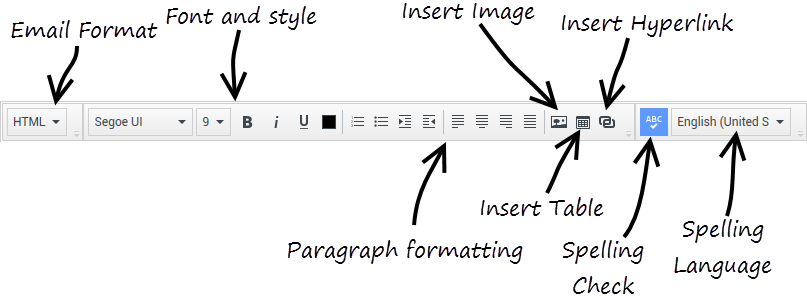
When you reply to an inbound email interaction or create a new outgoing email interaction:
- First confirm that you have specified one or more recipients by typing a recipient's email address in the To field, or by selecting a recipient from the Team Communicator. You can add additional recipients by using the Add Cc menu.
- Next, enter the subject of the email interaction in the Subject field.
- Verify that your Spelling Check language is correct.
- If you are sending an HTML-formatted email interaction, choose a font, font size, and style for the main body of your email interaction. You can set different fonts, font sizes, and colors by selecting individual characters, words, or blocks of text and specifying different options for the selected text.
- Format individual paragraphs by selecting them and then using the paragraph format buttons to specify the Numbered, Bulleted, Indented, Right-aligned, Centered, Left-aligned, or Block paragraph format.
- Compose your email interaction by typing in the composition area, or by clicking an insertion point in the composition area and inserting a response from the Standard Response Library. Right-click in the composition area to use the Cut, Copy, and Paste editing tools.
- Beginning with version 8.5.113.11, Workspace enables you to enter TABs in the email composition area of outgoing email interactions by pressing the TAB key. Now, to use the TAB key to step to the next control or field, you must first press Ctrl-TAB to step out of the text composition area. This feature might be disabled in environments set up for accessibility; if so, you will not be able to enter TABs in the email composition area, but you can use the TAB key to move to the next control in the tab order.
- A red wavy line appears below each word that is not in the spelling-check dictionary that you have specified. Right-click the misspelled word to correct it or to add the word to your personal dictionary. You can also choose to ignore once (Ignore) or always ignore (Ignore All) the spelling.
- If you try to send a message that contains misspelled world, your system might be set up to display a warning dialog box that asks you to confirm that you want to send the message without correcting the potential misspelled words. Click Yes to send the message anyway, or click No to return to the message and correct the misspelled words. [Added: 8.5.105.12]
- Insert in-line images (HTML format only) by clicking Insert Image (
 ) or by copying an image and pasting it at the insertion point in the body of the email interaction. [Added: 8.5.113.11]
) or by copying an image and pasting it at the insertion point in the body of the email interaction. [Added: 8.5.113.11]
- After you have inserted an image, you can resize it by dragging on the corners or edges.
- Dragging on the corners maintains the relative width and height of the image. Dragging on the edges distorts the image.
- If you make an image smaller, the size of the image file that you send is reduced. This is useful if the image that you want to send is greater than the size you are allowed to send.
- If you make an image larger, the quality of the image will not be as good and the size of the file increases.
- You can insert hyperlinks into the body of an email. See Creating and managing hyperlinks for more information about creating, editing, and deleting hyperlinks.
- Specify a disposition code, if required.
- When your email interaction is complete, you can perform any of the following actions:
- Click Save in Draft Workbin (
 ) to store it in a workbin for further processing or review.
) to store it in a workbin for further processing or review. - Click Send (
 ) to send your email interaction to the specified recipient(s). The Email Interaction window is closed and the inbound email interaction is marked done.
) to send your email interaction to the specified recipient(s). The Email Interaction window is closed and the inbound email interaction is marked done. - Click the Send button, and select Interim Send from the drop-down menu, if you want to send an interim reply email interaction. The Email Interaction window remains open and the inbound email interaction is not marked done.
- If you do not want to save or send the email interaction, click Delete (
 ).
).
- Click Save in Draft Workbin (
Creating and managing hyperlinks
[Added: 8.5.1xx.xx]
The outgoing email composition view automatically detects URL hyperlinks (links to websites) when you type them into your email interaction and press Space, Enter, or Return on your keyboard. If the URL that you enter is not valid, a hyperlink is not created. The format for URLs is defined by your administrator; if you are trying to type a URL and it is not converted to a hyperlink, consult with your administrator about the format they have defined.
If your email interaction is HTML formatted, Workspace provides two other ways to create hyperlinks by using the Insert Hyperlink dialog box. Open this dialog box by doing one of the following actions:
- Right-click at the insertion point and select Insert Hyperlink from the contextual menu.
- Click the Hyperlink button (
 ).
).
The Insert Hyperlink dialog box has two fields:
- Text to Display — Enter text in this field if you want display text rather than the URL to be displayed as a hyperlink. For example, if you want to add a hyperlink for your company website, you can add the name of your company to this field, then the name of your company will be a clickable link in the outgoing email. This is particularly useful when you are creating a hyperlink with a very long URL and you do not want the whole URL to display in the email message. If you leave this field blank, the URL is displayed for the hyperlink text.
- Address — Enter the fully qualified URL, including http:// or https://.
After you have inserted a hyperlink into your email interaction, you can manage it by right-clicking it and selecting one of the following options from the contextual menu:
- Edit hyperlink — Opens the Edit Hyperlink dialog box.
- Open hyperlink — Opens the target of the hyperlink in a new browser window or tab. This enables you to verify the URL before you send it to your contact.
- Remove hyperlink — Converts the hyperlink to text. Note: if the hyperlink did not have display text and if you press Space, Enter, or Return immediately after you convert the URL to text, it will be converted to a URL again.
You can also open the Edit Hyperlink dialog box by placing the cursor on the display text or URL and clicking the Hyperlink button in the toolbar. Or to edit the display text of a hyperlink, place the cursor in the display text and edit the text as you would edit normal text.
To open the URL in a new browser window or tab, Ctrl-Click the hyperlink.
To remove a hyperlink from a URL, place the cursor at the end of the URL and press Delete. To remove a hyperlink from display text, place the cursor at the end of the display text and press Delete.
Email Quality Assurance (QA) Review
Your account might be configured to have your outbound email interactions sent to your team lead or supervisor for a QA review before the email interaction is sent to your contact. If you are a QA reviewer, the review process is described here.
Your QA reviewer might return the email interaction to you to be updated, or the reviewer might accept the email interaction and allow it to be sent. The review process might require more than one iteration.
Email interactions that are sent for review might be directed to the reviewer or stored in a workbin that is specifically for reviews. The reviewed email interaction might be returned to you directly or stored in a workbin that is specifically for email interactions that are to be updated or reworked.
If your administrator has configured the status of the review to be displayed, it is displayed in the Case Information for the interaction, so that you know whether you have to update the email interaction content. If the status is Rejected (or some other disposition that is defined by your system administrator), the email interaction was not sent to the contact.
The reviewer might update the content of the email interaction, or the reviewer might add instructions for you in the Note view.
After you have completed the updates to the email interaction, click Send to deliver the email interaction back to the reviewer for approval or rejection.
