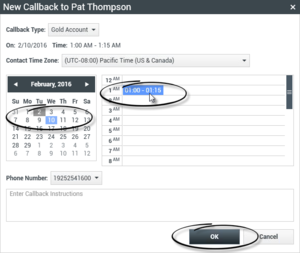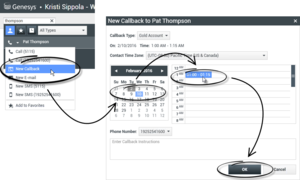|
|
| Ligne 1 : |
Ligne 1 : |
| − | =Planifier un rappel= | + | =Schedule a Callback= |
| − | {{#anc:Schedule a Callback}}
| + | ['''Modified:''' 8.5.115.17] |
| − | ['''Modifié :''' 8.5.115.17] | |
| | | | |
| − | ['''Modifié :''' 8.5.111.21] | + | ['''Modified:''' 8.5.111.21] |
| | | | |
| − | Vous pouvez replanifier trois types de rappel :
| + | There are three types of callbacks that you can reschedule: |
| | | | |
| − | * Rappel d'interaction de campagne sortant'''Modifié :''' 8.5.115.17] | + | * Outbound campaign interaction callback ['''Modified:''' 8.5.115.17] |
| − | * Rappel Genesys ['''Ajouté :''' 8.5.111.21] | + | * Genesys Callback ['''Added:''' 8.5.111.21] |
| − | * Rappel Web | + | * Web Callback |
| | | | |
| − | <toggledisplay linkstyle font-size:larger showtext="[+] Replanifier une interaction sortante en tant que rappel" hidetext="[-] Replanifier une interaction sortante en tant que rappel"> | + | <toggledisplay linkstyle font-size:larger showtext="[+] Rescheduling an Oubound interaction as a callback" hidetext="[-] Rescheduling an Outbound interaction as a callback"> |
| − | {{#anc:Outbound campaign interaction callback}}
| + | ==Outbound campaign interaction callback== |
| − | ==Rappel d'interaction de campagne sortant==
| + | ['''Modified:''' 8.5.115.17] |
| − | ['''Modifié :''' 8.5.115.17] | + | You can reschedule an '''[[Outbound_Campaigns_Overview|Outbound campaign]]''' call (for example, if the contact is too busy to respond now) to a different date and/or time by using the Reschedule Callback function. |
| − | Vous pouvez replanifier un appel de type '''[[Outbound_Campaigns_Overview|Campagne d'appels sortants]]''' (par exemple, si le contact n'est pas en mesure de répondre maintenant) en utilisant la fonction Replanifier un rappel.
| |
| | | | |
| − | Dans la fenêtre d'interaction des appels Campagne d'appels sortants, cliquez sur '''Replanifier un rappel''' ([[File:IW_Outbound_Reschedule_Button_850.png|link=]]) dans la barre d'outils des actions d'appel. La vue '''Replanifier un rappel''' s'affiche.
| + | In the Outbound campaign–call interaction window, in the call-action tool bar, click '''Reschedule Callback''' ([[File:IW_Outbound_Reschedule_Button_850.png|link=]]). The '''Reschedule Callback''' view is displayed. |
| | | | |
| − | Cochez la case '''Replanifier un rappel''' pour reprogrammer l'appel. Après avoir indiqué une nouvelle date/heure et, si nécessaire, un nouveau numéro, cliquez sur '''Mettre fin à l'appel''' ([[File:IW_End_Call_Button_850.png|link=]]]) pour déconnecter l'appel. Cliquez sur '''Marquer comme terminé''' ([[File:IW_Mark_Done_Button_850.png|link=]]) pour replanifier le rappel. Le bouton '''Replanifier un rappel''' prend l'apparence suivante [[File:IW_Outbound_Rescheduled_Button_850.png|link=]] une fois l’appel planifié.
| + | Click the '''Reschedule Callback''' check box to reschedule the call. After you have specified a new date and/or time and, if necessary, a new number, click '''End Call''' ([[File:IW_End_Call_Button_850.png|link=]]]) to disconnect the call. Click '''Mark Done''' ([[File:IW_Mark_Done_Button_850.png|link=]]) to reschedule the callback. The '''Reschedule Callback''' button changes to [[File:IW_Outbound_Rescheduled_Button_850.png|link=]] after the call has been rescheduled. |
| | | | |
| − | Pour définir une nouvelle date, vous pouvez soit la saisir directement dans le champ de date, soit cliquer sur un nouveau jour dans la vue du calendrier. Utilisez les flèches vers la gauche et vers la droite pour changer le mois et l'année.
| + | To set a new date, either enter a new date in the date field or use the calendar view to click a new day. Use the left and right arrow buttons to change the month and year. |
| | | | |
| − | Pour définir une nouvelle heure, vous pouvez soit la saisir directement dans le champ de l'heure, soit utiliser les flèches vers le haut et vers le bas pour changer les heures et les minutes.
| + | To set a new time, either enter a new time in the time field or use the up and down arrow buttons to change the hours and minutes. |
| | | | |
| − | Cliquez sur '''Rappel personnel''' pour planifier le rappel que vous effectuerez personnellement. Pour renvoyer l'interaction vers la file d'attente des appels, laissez la case à cocher '''Rappel personnel''' désactivée. ['''Modifié :''' 8.5.115.17]
| + | Click '''Personal Callback''' to reschedule the callback from you personally. Leave the '''Personal Callback''' check box clear to send the interaction back to the calling queue. ['''Modified:''' 8.5.115.17] |
| − | * Dans certains environnements, tous les appels replanifiés sont des rappels personnels. Dans ce cas, vous ne pourrez pas modifier la sélection. | + | * In some environments, all rescheduled calls are personal callbacks. In this case, you will not be able to change the selection. |
| − | * Dans certains environnements, tous les appels replanifiés sont des rappels de campagne (n’importe quel agent actif dans la campagne peut faire le rappel). Dans ce cas, la case à cocher '''Rappel personnel''' n’est pas affichée. | + | * In some environments, all rescheduled calls are campaign callbacks (any active agent in the campaign can make the callback). In this case, the '''Personal Callback''' check box is not displayed. |
| − | <br>
| |
| − | Pour sélectionner un nouveau numéro pour le contact, cliquez sur la liste déroulante '''Téléphone''' et choisissez un autre numéro.
| |
| | | | |
| − | Pour ajouter un nouveau numéro à utiliser pour le rappel, cliquez sur '''Nouveau numéro de téléphone'''. La vue Ajouter un nouveau numéro s'affiche. Les options suivantes sont disponibles :
| + | To select a new number for the contact, click the '''Phone''' drop-down list, and choose a different number. |
| | | | |
| − | * '''Téléphone''' : entrez un nouveau numéro de téléphone à utiliser pour le rappel planifié. | + | To add a new number that is to be used for the callback, click '''New Phone Number'''. The Add New Number view is displayed. The following options are available for you to use: |
| − | * '''Type''' : sélectionnez un type vocal ou un autre type de média, tel qu'un téléphone mobile. | + | |
| − | * '''De''' : sélectionnez l'heure à partir de laquelle l'appareil peut être contacté. | + | * '''Phone'''—Enter a new phone number that is to be used for the scheduled callback. |
| − | * '''Jusqu'à''' : sélectionnez l'heure jusqu'à laquelle l'appareil peut être contacté. | + | * '''Type'''—Select a voice or other media type, such as a mobile phone. |
| | + | * '''From'''—Select a start time for which the device can be contacted. |
| | + | * '''Until'''—Select an end time for which the device can be contacted. |
| | </toggledisplay><br> | | </toggledisplay><br> |
| − | <toggledisplay linkstyle font-size:larger showtext="[+] Planification d’un rappel" hidetext="[-] Planification d’un rappel"> | + | <toggledisplay linkstyle font-size:larger showtext="[+] Scheduling a Callback" hidetext="[-] Scheduling a Callback"> |
| − | {{#anc:Genesys Callback}}
| + | ==Genesys Callback== |
| − | ==Rappel Genesys== | + | ['''Added:''' 8.5.111.21] |
| − | ['''Ajouté :''' 8.5.111.21] | |
| | | | |
| − | Si le rappel Genesys est activé dans votre environnement, vous pouvez replanifier une[[Web_Callback_Interaction#Callback_Interactions|interaction de rappel]] actuelle ou programmer (créer) une nouvelle interaction de rappel pour votre contact.
| + | If Genesys Callback is enabled in your environment, you can either reschedule a current [[Web_Callback_Interaction#Callback_Interactions|callback interaction]] or schedule (create) a new callback interaction for your contact. |
| | | | |
| − | {{#anc:Reschedule a Callback}}
| + | ===Reschedule a Callback=== |
| − | ===Replanifier un rappel===
| + | To reschedule your current callback interaction, in the Callback interaction window, click [[File:IW_Outbound_Reschedule_Button_850.png|link=]] to open the '''Reschedule Callback''' view. |
| − | Pour replanifier votre interaction de rappel actuelle, dans la fenêtre Interaction de rappel, cliquez sur [[File:IW_Outbound_Reschedule_Button_850.png|link=]] pour ouvrir la vue '''Replanifier un rappel'''.
| |
| | | | |
| − | Cochez la case '''Replanifier un rappel''', choisissez un type de rappel, un fuseau horaire, une date dans le calendrier et un créneau horaire dans la grille du planning. Les créneaux horaires indisponibles apparaissent grisés. Les créneaux horaires sont bleus et indiquent la plage horaire. Cliquez en dehors de la vue pour valider le rappel.
| + | Check '''Reschedule Callback''', choose a callback type, a time zone, a date in the calendar, and a time slot in the schedule grid. Time slots that are not available are grey. Available time slots are blue and display the time range. Click outside the view to commit the callback. |
| | | | |
| − | [[File:IW_851_Schedule_Callback_View.png|center|thumb|Utiliser la vue Replanifier un rappel pour reprogrammer l'interaction de rappel actuelle]] | + | [[File:IW_851_Schedule_Callback_View.png|center|thumb|Use the Reschedule Callback view to reschedule the current callback interaction]] |
| | | | |
| − | {{#anc:Schedule a new Callback from an interaction}}
| + | ===Schedule a new Callback from an interaction=== |
| − | ===Planifier un nouveau rappel à partir d'une interaction===
| + | In the toolbar of an existing interactions, such as a voice, chat, email, SMS, and so on, click [[File:IW_851_New_Callback_Button.png|link=]] to open the '''New Callback''' dialog box. |
| − | Dans la barre d'outils d'une interaction existante, telle que la voix, le Chat, l’e-mail, le SMS, etc., cliquez sur [[File:IW_851_New_Callback_Button.png|link=]] pour ouvrir la fenêtre '''Nouveau rappel'''.
| |
| | | | |
| − | Choisissez un type de rappel, un fuseau horaire, une date dans le calendrier et un créneau horaire dans la grille du planning. Les créneaux horaires indisponibles apparaissent grisés. Les créneaux horaires sont bleus et indiquent la plage horaire. Cliquez sur '''OK''' pour valider le rappel.
| + | Choose a callback type, a time zone, a date in the calendar, and a time slot in the schedule grid. Time slots that are not available are grey. Available time slots are blue and display the time range. Click '''OK''' to commit the callback. |
| | | | |
| − | [[File:IW_851_Schedule_Callback_Dialog_Box.png|center|thumb|Utiliser la fenêtre Nouveau rappel pour planifier une nouvelle interaction de rappel]] | + | [[File:IW_851_Schedule_Callback_Dialog_Box.png|center|thumb|Use the New Callback dialog box to schedule a new callback interaction]] |
| | | | |
| − | {{#anc:Schedule a new Callback from Team Communicator}}
| + | ===Schedule a new Callback from Team Communicator=== |
| − | ===Planifier un nouveau rappel à partir de Team Communicator===
| |
| | | | |
| − | Dans [[Team_Communicator|Team Communicator]], recherchez un contact, puis sélectionnez '''Nouveau rappel''' dans le menu Action pour ouvrir la fenêtre '''Nouveau rappel'''.
| + | In [[Team_Communicator|Team Communicator]], find a contact, then select '''New Callback''' from the Action menu to open the '''New Callback''' dialog box. |
| | | | |
| − | Choisissez un type de rappel, un fuseau horaire, une date dans le calendrier et un créneau horaire dans la grille du planning. Les créneaux horaires indisponibles apparaissent grisés. Les créneaux horaires sont bleus et indiquent la plage horaire. Cliquez sur '''OK''' pour valider le rappel.
| + | Choose a callback type, a time zone, a date in the calendar, and a time slot in the schedule grid. Time slots that are not available are grey. Available time slots are blue and display the time range. Click '''OK''' to commit the callback. |
| | | | |
| − | [[File:IW_851_Team_Comm_Schedule_Callback_Dialog_Box.png|center|thumb|Utiliser la fenêtre Nouveau rappel pour planifier une nouvelle interaction de rappel]] | + | [[File:IW_851_Team_Comm_Schedule_Callback_Dialog_Box.png|center|thumb|Use the New Callback dialog box to schedule a new callback interaction]] |
| | | | |
| | </toggledisplay><br> | | </toggledisplay><br> |
| − | <toggledisplay linkstyle font-size:larger showtext="[+] Replanifier un rappel Web" hidetext="[-] Replanifier un rappel Web"> | + | <toggledisplay linkstyle font-size:larger showtext="[+] Rescheduling a Web Callback" hidetext="[-] Rescheduling a Web Callback"> |
| − | {{#anc:Web Callback interaction callback}}
| + | ==Web Callback interaction callback== |
| − | ==Rappel d'interaction de rappel Web==
| + | You can reschedule a [[Web_Callback_Interaction|Web Callback]] call (for example, if the contact does not answer at the time that he or she requested the Web Callback) to a different date and/or time by using the Reschedule Callback function. |
| − | Vous pouvez reprogrammer un appel de type [[Web_Callback_Interaction|Rappel Web]] (par exemple, si le contact n'est pas en mesure de répondre à la date/l'heure à laquelle il a planifié le rappel Web) à l'aide de la fonction Replanifier un rappel.
| |
| | | | |
| − | Dans la fenêtre d'aperçu du rappel Web, cliquez sur '''Replanifier un rappel''' ([[File:IW_Outbound_Reschedule_Button_850.png|link=]]) dans la barre d'outils des actions d'appel. La vue '''Replanifier un rappel''' s'affiche.
| + | In the Web Callback Preview window, in the call-action tool bar, click '''Reschedule Callback''' ([[File:IW_Outbound_Reschedule_Button_850.png|link=]]). The '''Reschedule Callback''' view is displayed. |
| | | | |
| − | Cochez la case '''Replanifier un rappel''' pour reprogrammer l'appel. Dans le champ de date '''Le''', saisissez une nouvelle date ou utilisez le calendrier pour en sélectionner une. Indiquez une nouvelle heure et une nouvelle durée d'appel à l'aide des champs '''De''' et '''Jusqu'à'''. L'horloge est mise à jour en fonction de la nouvelle heure de "début".
| + | Click the '''Reschedule Callback''' check box to reschedule the call. Use the '''On''' field to enter a new date, or use the Calendar picker to click a new date. Specify a new time and call duration by using the '''From''' and '''Till''' fields. The clock-face display will update to show the new "from" time. |
| | | | |
| − | Si nécessaire, vous pouvez préciser un nouveau numéro de contact en sélectionnant ce dernier dans la liste déroulante '''A'''.
| + | If necessary, you can specify a new number by selecting a number for the contact from the '''To''' drop-down list. |
| | | | |
| − | Après avoir indiqué une nouvelle date/heure et, si nécessaire, un nouveau numéro, cliquez sur '''X''' pour fermer la vue '''Replanifier un rappel'''. Le bouton '''Replanifier un rappel''' prend l'apparence suivante [[File:IW_Outbound_Rescheduled_Button_850.png|link=]] une fois le rappel planifié.
| + | After you have specified a new date and/or time and, if necessary, a new number, click the '''X''' to close the '''Reschedule Callback''' view. The '''Reschedule Callback''' button changes to [[File:IW_Outbound_Rescheduled_Button_850.png|link=]] after the callback has been rescheduled. |
| | | | |
| − | Cliquez sur '''Marquer comme terminé''' ([[File:IW_Mark_Done_Button_850.png|link=]]) pour replanifier le rappel à la date et à l'heure indiquées. A la date et à l'heure indiquées, la notification de l'interaction de rappel Web s'affiche sur votre Bureau.
| + | Click '''Mark Done''' ([[File:IW_Mark_Done_Button_850.png|link=]]) to reschedule the callback to the date and time that you specified. At the specified date and time, the Web Callback interaction notification is displayed on your desktop. |
| | </toggledisplay> | | </toggledisplay> |
| | | | |
| | [[Category:Workspace_Desktop_Edition_8.5.1_Help]] | | [[Category:Workspace_Desktop_Edition_8.5.1_Help]] |
| | [[Category:V:IW:DRAFT]] | | [[Category:V:IW:DRAFT]] |
Schedule a Callback
[Modified: 8.5.115.17]
[Modified: 8.5.111.21]
There are three types of callbacks that you can reschedule:
- Outbound campaign interaction callback [Modified: 8.5.115.17]
- Genesys Callback [Added: 8.5.111.21]
- Web Callback
[+] Rescheduling an Oubound interaction as a callback
Outbound campaign interaction callback
[Modified: 8.5.115.17]
You can reschedule an Outbound campaign call (for example, if the contact is too busy to respond now) to a different date and/or time by using the Reschedule Callback function.
In the Outbound campaign–call interaction window, in the call-action tool bar, click Reschedule Callback ( ). The Reschedule Callback view is displayed.
). The Reschedule Callback view is displayed.
Click the Reschedule Callback check box to reschedule the call. After you have specified a new date and/or time and, if necessary, a new number, click End Call ( ]) to disconnect the call. Click Mark Done (
]) to disconnect the call. Click Mark Done ( ) to reschedule the callback. The Reschedule Callback button changes to
) to reschedule the callback. The Reschedule Callback button changes to  after the call has been rescheduled.
after the call has been rescheduled.
To set a new date, either enter a new date in the date field or use the calendar view to click a new day. Use the left and right arrow buttons to change the month and year.
To set a new time, either enter a new time in the time field or use the up and down arrow buttons to change the hours and minutes.
Click Personal Callback to reschedule the callback from you personally. Leave the Personal Callback check box clear to send the interaction back to the calling queue. [Modified: 8.5.115.17]
- In some environments, all rescheduled calls are personal callbacks. In this case, you will not be able to change the selection.
- In some environments, all rescheduled calls are campaign callbacks (any active agent in the campaign can make the callback). In this case, the Personal Callback check box is not displayed.
To select a new number for the contact, click the Phone drop-down list, and choose a different number.
To add a new number that is to be used for the callback, click New Phone Number. The Add New Number view is displayed. The following options are available for you to use:
- Phone—Enter a new phone number that is to be used for the scheduled callback.
- Type—Select a voice or other media type, such as a mobile phone.
- From—Select a start time for which the device can be contacted.
- Until—Select an end time for which the device can be contacted.
[+] Scheduling a Callback
Genesys Callback
[Added: 8.5.111.21]
If Genesys Callback is enabled in your environment, you can either reschedule a current callback interaction or schedule (create) a new callback interaction for your contact.
Reschedule a Callback
To reschedule your current callback interaction, in the Callback interaction window, click  to open the Reschedule Callback view.
to open the Reschedule Callback view.
Check Reschedule Callback, choose a callback type, a time zone, a date in the calendar, and a time slot in the schedule grid. Time slots that are not available are grey. Available time slots are blue and display the time range. Click outside the view to commit the callback.

Use the Reschedule Callback view to reschedule the current callback interaction
Schedule a new Callback from an interaction
In the toolbar of an existing interactions, such as a voice, chat, email, SMS, and so on, click  to open the New Callback dialog box.
to open the New Callback dialog box.
Choose a callback type, a time zone, a date in the calendar, and a time slot in the schedule grid. Time slots that are not available are grey. Available time slots are blue and display the time range. Click OK to commit the callback.
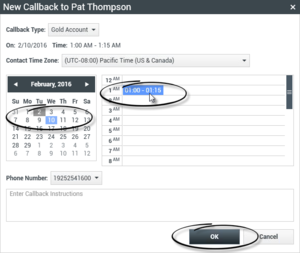
Use the New Callback dialog box to schedule a new callback interaction
Schedule a new Callback from Team Communicator
In Team Communicator, find a contact, then select New Callback from the Action menu to open the New Callback dialog box.
Choose a callback type, a time zone, a date in the calendar, and a time slot in the schedule grid. Time slots that are not available are grey. Available time slots are blue and display the time range. Click OK to commit the callback.
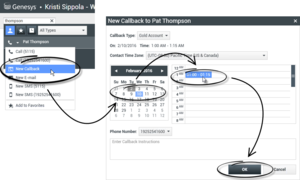
Use the New Callback dialog box to schedule a new callback interaction
[+] Rescheduling a Web Callback
Web Callback interaction callback
You can reschedule a Web Callback call (for example, if the contact does not answer at the time that he or she requested the Web Callback) to a different date and/or time by using the Reschedule Callback function.
In the Web Callback Preview window, in the call-action tool bar, click Reschedule Callback ( ). The Reschedule Callback view is displayed.
). The Reschedule Callback view is displayed.
Click the Reschedule Callback check box to reschedule the call. Use the On field to enter a new date, or use the Calendar picker to click a new date. Specify a new time and call duration by using the From and Till fields. The clock-face display will update to show the new "from" time.
If necessary, you can specify a new number by selecting a number for the contact from the To drop-down list.
After you have specified a new date and/or time and, if necessary, a new number, click the X to close the Reschedule Callback view. The Reschedule Callback button changes to  after the callback has been rescheduled.
after the callback has been rescheduled.
Click Mark Done ( ) to reschedule the callback to the date and time that you specified. At the specified date and time, the Web Callback interaction notification is displayed on your desktop.
) to reschedule the callback to the date and time that you specified. At the specified date and time, the Web Callback interaction notification is displayed on your desktop.