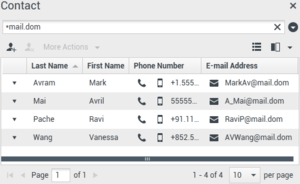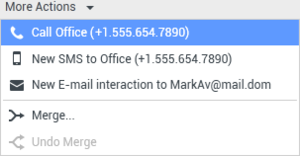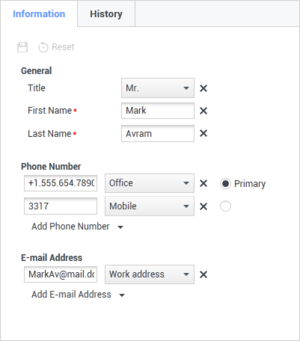|
|
| Ligne 1 : |
Ligne 1 : |
| − | =Répertoire des contacts= | + | =Contact Directory= |
| − | {{#anc:Contact Directory}}
| + | ['''Modified:''' 8.5.112.08] |
| − | ['''Modifié :''' 8.5.112.08] | |
| | | | |
| − | L'icône '''Annuaire des contacts''' permet d'effectuer les opérations suivantes :
| + | The '''Contact Directory''' enables you to do the following: |
| | | | |
| − | *[[Main_Window#Manage_Your_Contacts|Gérer les informations sur le contact]] | + | *[[Main_Window#Manage_Your_Contacts|Manage contact information]] |
| − | *[[Contact_Record#Finding_Contacts|Rechercher des contacts]] | + | *[[Contact_Record#Finding_Contacts|Find contacts]] |
| − | *[[Contact_Record#Finding_Contacts|Gérer ou appeler des contacts par le biais d'actions spécifiques]] | + | *[[Contact_Record#Finding_Contacts|Manage or call contacts by using contact actions]] |
| − | *[[Manual_Contact_Assignment|Affectation d'interactions de contacts inconnus à un contact connu]] | + | *[[Manual_Contact_Assignment|Assign interactions with unknown contacts to a known contact]] |
| | | | |
| − | Ci-après sont répertoriés des exemples de types de champs disponibles dans la vue Annuaire des contacts :
| + | The following are examples of the type of the fields that are available in the Contact Directory view: |
| | | | |
| − | * Titre | + | * Title |
| − | * Prénom | + | * First name |
| − | * Nom | + | * Last name |
| − | * Adresse | + | * Address |
| − | * Adresse e-mail | + | * E-mail address |
| − | * Numéro de téléphone | + | * Phone number |
| − | * Autres critères | + | * Other criteria |
| | | | |
| − | Pour afficher l'Annuaire des contacts, dans la [[Main_Window|fenêtre principale]], cliquez sur le bouton '''Accéder aux vues d'appui de Workspace et les utiliser''' ([[File:IW_Supporting_Views_Button_850.png|link=]]) pour afficher le menu des '''vues d'appui''', puis sélectionnez '''Annuaire des contacts'''. La vue Annuaire des contacts figure dans un onglet qui s'ouvre sous la fenêtre principale.
| + | To view the contact directory, in the [[Main_Window|Main Window]] click the '''Access and use Workspace supporting views''' button ([[File:IW_Supporting_Views_Button_850.png|link=]]) to display the '''Supporting Views''' menu, then select '''Contact Directory'''. The Contact Directory view is contained in a tab that opens below the Main Window. |
| | | | |
| − | {{#anc:Contact Actions}}
| + | ===Contact Actions=== |
| − | ===Actions relatives aux contacts=== | |
| | | | |
| − | Sélectionnez un contact dans les [[Contact_Record#Finding_Contacts|résultats de recherche]], la [[Contact_Record#List_View|liste]] ou la [[Contact_Record#Grid_View|grille]] pour effectuer l'une des actions suivantes :
| + | Select a contact from the [[Contact_Record#Finding_Contacts|search results]], [[Contact_Record#List_View|list view]], or [[Contact_Record#Grid_View|grid view]] to perform any of the following actions: |
| | | | |
| − | * [[Contact_Record#Delete_Contacts|Supprimer le contact]]. | + | * [[Contact_Record#Delete_Contacts|Delete the contact]] |
| − | * [[Contact_Record#Call_or_E-Mail_Contacts|Appeler le contact]] si un numéro de téléphone figure dans la base de données des contacts. | + | * [[Contact_Record#Call_or_E-Mail_Contacts|Call the contact]] if there is a phone number in the contact database |
| − | * [[Outbound_E-Mail|Créer un e-mail sortant]] si une adresse électronique figure dans la base de données des contacts. | + | * [[Outbound_E-Mail|Create an outbound email]] if there is an email address in the contact database |
| − | * [[Contact_Record#Merge_Contacts|Fusionner]] ou [[Contact_Record#Unmerge_Contacts|annuler la fusion]] du contact | + | * [[Contact_Record#Merge_Contacts|Merge]] or [[Contact_Record#Unmerge_Contacts|unmerge]] the contact |
| − | * [[Contact_Record#Contact_Information_and_Contact_History|Afficher les informations sur le contact]]. | + | * [[Contact_Record#Contact_Information_and_Contact_History|View contact information]] |
| − | * [[Contact_Record#Contact_Information_and_Contact_History|Afficher l'historique du contact]]. | + | * [[Contact_Record#Contact_Information_and_Contact_History|View contact history]] |
| | | | |
| − | Vous pouvez double-cliquer sur un contact dans les [[Contact_Record#Finding_Contacts|résultats de recherche]], la [[Contact_Record#List_View|liste]] ou la [[Contact_Record#Grid_View|grille]] afin d'ouvrir les vues d'informations et d'historique le concernant.
| + | You can double-click a contact in the [[Contact_Record#Finding_Contacts|search results]], [[Contact_Record#List_View|list view]], or [[Contact_Record#Grid_View|grid view]] to open the Contact information and history views. |
| | {{AnchorDiv|Finding_Contacts}} | | {{AnchorDiv|Finding_Contacts}} |
| − | <toggledisplay linkstyle font-size:larger showtext="[+] Recherche" hidetext="[-] Recherche"> | + | <toggledisplay linkstyle font-size:larger showtext="[+] Find" hidetext="[-] Find"> |
| | <onlyinclude> | | <onlyinclude> |
| − | {{#anc:Finding Contacts}}
| + | ==Finding Contacts== |
| − | ==Recherche de contacts==
| + | The search behavior is dependent on the search result-type that you select: |
| − | Le comportement de la recherche dépend du type de résultat de la recherche que vous sélectionnez :
| |
| | | | |
| − | * [[Contact_Record#Grid_View|Vue Grille]] — recherche dans chaque champ de la base de données de contacts l’expression que vous spécifiez et affiche une liste d’enregistrements dans lesquels au moins un champ contenait l’expression de recherche. | + | * [[Contact_Record#Grid_View|Grid View]] — searches each field of the contact database for the phrase that you specify and displays a list of records where at least one record field contained the search phrase. |
| − | * [[Contact_Record#List_View|Vue Liste]] — recherche dans chaque champ de la base de données de contact les mots clés que vous spécifiez et affiche une liste non triée de tous les contacts dans la base de données qui correspondent aux critères de recherche. | + | * [[Contact_Record#List_View|List View]] — searches each field of the contact database for the keywords that you specify and displays an unsorted list of all of the contacts in the contact database that match the search criteria. |
| | | | |
| − | Pour chaque type de recherche, vous pouvez procéder de deux façons pour rechercher des contacts dans la base de données :
| + | For each search type, you can search the contact database in one of two ways: |
| | | | |
| − | * [[Contact_Record#Quick_Search|Recherche rapide]] | + | * [[Contact_Record#Quick_Search|Quick Search]] |
| − | * [[Contact_Record#Advanced_Search|Recherche avancée]] | + | * [[Contact_Record#Advanced_Search|Advanced Search]] |
| | | | |
| − | Votre administrateur peut configurer votre système de façon à vous permettre de rechercher uniquement les contacts en rapport avec votre travail.
| + | Your administrator might configure your system to enable you to search only the contacts that are related to your work. |
| | | | |
| − | Pour trouver des interactions, utilisez la vue [[Interaction_Search|Recherche d'interaction]].
| + | To find interactions, use the [[Interaction_Search|Interaction Search]] view. |
| | | | |
| − | {{#anc:Quick Search}}
| + | ===Quick Search=== |
| − | ===Recherche rapide=== | |
| | | | |
| − | Pour effectuer une recherche dans l’Annuaire des contacts, tapez le nom, le numéro de téléphone, l’adresse e-mail ou tout autre attribut autorisé par votre administrateur d’un contact dans le champ '''Recherche rapide'''. La fonction de recherche rapide utilise les critères ''commence par'' et ''répondre à l’une des conditions'' de la vue '''Recherche avancée''' appliqués à tous les attributs autorisés par votre administrateur dans le champ de recherche rapide. Veuillez vous reporter à la grille et à la liste des résultats pour obtenir des informations sur chaque type de résultat et sur le comportement de recherche attendu.
| + | To search the contact directory, type the name, phone number, email address, or any contact attribute allowed by your Administrator for quick search, of a contact in the '''Quick Search''' field. The quick search function uses the ''starts with'' and ''match any condition'' criteria of the '''Advanced Search''' view applied to all the attributes allowed by your Administrator in the scope of quick search. Please refer to the Grid and List results for information about each result type and the expected search behavior. |
| | | | |
| − | [[File:IWContactQuickSearchButton_850.png|thumb|center|300px|Recherche rapide de contact]] | + | [[File:IWContactQuickSearchButton_850.png|thumb|center|300px|Contact Quick Search]] |
| | | | |
| − | Cliquez sur la loupe pour rechercher la valeur entrée.
| + | Click the magnifying glass to search for the value that you have entered. |
| | | | |
| − | La recherche dans la base de données des contacts est alors lancée en fonction de vos critères et les [[Contact_Record#Search_Results|résultats de recherche]] sont affichés dans la vue Annuaire des contacts.
| + | The contact database is search based on your criteria and the [[Contact_Record#Search_Results|search results]] are displayed in the Contact Directory. |
| | | | |
| − | Cliquez sur le '''X''' pour supprimer le contenu du champ Recherche rapide.
| + | Click the '''X''' to clear the Quick Search field. |
| | | | |
| | {{NoteFormat| | | {{NoteFormat| |
| − | Genesys ne prend pas en charge les ''caractères génériques'' pour la recherche de contacts dans la base de données. | + | Genesys does not support ''wildcard'' characters in Contact Database searches. |
| | |2}} | | |2}} |
| | | | |
| − | {{#anc:Advanced Search}}
| + | ===Advanced Search=== |
| − | ===Recherche avancée=== | |
| | | | |
| − | [[File:IWContactDirectory_AdvSrch_850.png|thumb|center|300px|Recherche de contact avancée]] | + | [[File:IWContactDirectory_AdvSrch_850.png|thumb|center|300px|Contact Advanced Search]] |
| | | | |
| − | Cliquez sur le lien '''Ajouter une condition''' pour ajouter d'autres critères de recherche. Pour que certains critères ne soient plus pris en compte, cliquez sur le '''X''' situé en regard des critères concernés.
| + | Click the '''Add Condition''' link to add more search criteria. Remove criteria from consideration by clicking the '''X''' next to the option. |
| | | | |
| − | Sélectionnez ''Répondre à toutes les conditions'' si tous les critères définis doivent être respectés, sinon sélectionnez ''Répondre à l’une des conditions'' si un seul des critères suffit.
| + | Select ''Match All Conditions'' if all the specified criteria must be matched or ''Match Any Conditions'' if only one matching criteria is enough. |
| | | | |
| − | Cliquez sur la loupe pour rechercher les valeurs entrées.
| + | Click the magnifying glass to search for the value(s) that you have entered. |
| | | | |
| − | La recherche dans la base de données des contacts est alors lancée en fonction de vos critères et les [[Contact_Record#Search_Results|résultats de recherche]] sont affichés dans la vue Annuaire des contacts.
| + | The contact database is search based on your criteria and the [[Contact_Record#Search_Results|search results]] are displayed in the Contact Directory. |
| | | | |
| − | Veuillez vous reporter aux spécificités de chaque type de résultat pour obtenir plus d'informations sur le comportement de recherche attendu.
| + | Please refer to the descriptions of each result-type to get information about the expected search behavior. |
| | | | |
| − | Cliquez sur le '''X''' pour supprimer les valeurs figurant dans tous les champs de recherche.
| + | Click the '''X''' to clear all search field. |
| | | | |
| | {{NoteFormat| | | {{NoteFormat| |
| − | Votre administrateur configure les critères de recherche par défaut pour cette vue ; Toutefois, vous pouvez ajouter ou supprimer des critères de recherche au besoin. Workspace se souvient du dernier critère de recherche que vous avez utilisé et l’affiche lorsque vous utilisez la fonctionnalité de recherche avancée à nouveau. ['''Ajouté :''' 8.5.112.08]
| + | Your administrator configures the default search criteria for this view; however, you can add or remove search criteria as needed. Workspace remembers the last search criteria that you used and displays these when you use the Advanced Search feature again. ['''Added:''' 8.5.112.08] |
| | |2}} | | |2}} |
| | | | |
| | {{NoteFormat| | | {{NoteFormat| |
| − | Genesys ne prend pas en charge les ''caractères génériques'' pour la recherche de contacts dans la base de données | + | Genesys does not support ''wildcard'' characters in Contact Database searches |
| | |2}} | | |2}} |
| | | | |
| − | {{#anc:Search Results}}
| + | ===Search Results=== |
| − | ===Résultats de recherche=== | |
| | | | |
| − | Les résultats de recherche sont affichés sous forme de [[Contact_Record#List_View|liste]] ou de [[Contact_Record#Grid_View|grille]].
| + | Search results are displayed in a [[Contact_Record#List_View|list]] or in a tabular [[Contact_Record#Grid_View|grid]]. |
| | | | |
| − | Le comportement de recherche est déterminé par le type de résultat de recherche que vous sélectionnez (voir les descriptions des résultats affichés dans les vues Liste et Grille ci-dessous).
| + | The search behavior is determined by the search result-type that you select (see descriptions of the List View and Grid View results below). |
| | | | |
| − | {{NoteFormat|Dans certains centres de contact, seulement une des deux vues pourrait être accessible. Dans ce cas, les boutons '''Liste''' ([[File:IWQuickSearchListViewButton_850.png|link=]]) et '''Grille''' ([[File:IWQuickSearchGridViewButton_850.png|link=]]) ne s'affichent pas. ('''Modifié :''' 8.5.105.12)|2}} | + | {{NoteFormat|In some contact centers only one of the two views might be available. In this case, the '''List''' ([[File:IWQuickSearchListViewButton_850.png|link=]]) and '''Grid''' ([[File:IWQuickSearchGridViewButton_850.png|link=]]) buttons are not displayed. ('''Modified:''' 8.5.105.12)|2}} |
| | | | |
| − | [[File:IWContactDirectory01_850.png|thumb|center|300px|Annuaire des contacts]] | + | [[File:IWContactDirectory01_850.png|thumb|center|300px|Contact Directory]] |
| | | | |
| − | Cliquez sur le bouton '''Afficher les contacts''' ([[File:IWGridListToggleButton_850.png|link=]]) pour basculer entre la vue sous forme de [[Contact_Record#Grid_View|grille]] ou la vue sous forme de [[Contact_Record#List_View|liste]].
| + | Use the '''Show Contacts''' View ([[File:IWGridListToggleButton_850.png|link=]]) button to toggle back and forth between the [[Contact_Record#Grid_View|Grid]] and [[Contact_Record#List_View|List]] views. |
| | | | |
| − | {{#anc:Page Controls}}
| + | ====Page Controls==== |
| − | ====Commandes de page==== | |
| | | | |
| − | Vous pouvez naviguer dans la liste des résultats de recherche en effectuant l’une des opérations suivantes :
| + | Page through the list of search results by doing any of the following: |
| | | | |
| − | * Cliquez sur le bouton '''Accéder à la page suivante''' ([[File:IWContactListGoToNextButton_850.png|link=]]) pour afficher la page suivante. | + | * Click the '''Go to the Next Page''' button ([[File:IWContactListGoToNextButton_850.png|link=]]) to view the next page. |
| − | * Cliquez sur le bouton '''Accéder à la page précédente''' ([[File:IWContactListGoToPreviousButton_850.png|link=]]) pour afficher la page précédente. | + | * Click the '''Go to the Previous Page''' button ([[File:IWContactListGoToPreviousButton_850.png|link=]]) to view the previous page. |
| − | * Cliquez sur le bouton '''Accéder à la première page''' ([[File:IWContactListGoToStartButton_850.png|link=]]) pour revenir au début de la liste des résultats de recherche. | + | * Click the '''Go to First Page''' button ([[File:IWContactListGoToStartButton_850.png|link=]]) to return to the start of the list of search results. |
| − | * Cliquez sur le bouton '''Accéder à la dernière page''' ([[File:IWContactListGoToEndButton_850.png|link=]]) pour accéder à la fin de la liste des résultats de recherche. | + | * Click the '''Go to Last Page''' button ([[File:IWContactListGoToEndButton_850.png|link=]]) to return to the start of the list of search results. |
| − | * Spécifiez le nombre d'éléments affichés sur chaque page par le biais de la liste déroulante '''par page'''. | + | * Specify the number of items that are displayed on each page by using the '''per page''' drop-down list. |
| | | | |
| − | {{#anc:List View}}
| + | ====List View==== |
| − | ====Liste==== | |
| | | | |
| − | Cliquez sur le bouton '''Afficher les contacts sous forme de liste''' ([[File:IWQuickSearchListViewButton_850.png|link=]]) pour afficher l''''Annuaire des contacts sous forme de liste'''.
| + | Click the '''Show Contacts in List View''' button ([[File:IWQuickSearchListViewButton_850.png|link=]]) to display the '''Contact Directory List''' view. |
| | | | |
| − | Il s'agit d'une liste non triée de tous les contacts figurant dans la base de données qui correspondent aux critères de recherche.
| + | The List view displays an unsorted list of all of the contacts in the contact database that match the search criteria. |
| | | | |
| − | La recherche par « mots-clés » recherche dans les champs de la base de données (nom, numéro de téléphone, adresse e-mail ou autre critère) des contacts ou le ou les mots indiqués dans le champ de recherche. Le moteur de recherche essaie de trouver ''au moins l’un'' des mots de chaque champ définis dans les critères de recherche.
| + | The search is a 'keyword' search that searches each field of the contact database (name, phone number, email address, or other criteria) for the word or words that you provide in the search field. The search engine tries to match ''any'' word of each field specified in the search criteria. |
| | | | |
| − | Exemples :
| + | Examples: |
| | | | |
| − | * Une recherche rapide qui utilise les mots-clés ''John Daly'' en tant que critères définis pour s’appliquer uniquement aux champs '''Prénom''' et '''Nom''' trouvera un contact pour qui '''Prénom'''=''John'' et '''Nom'''=''Daly''. | + | * Quick search using the keywords ''John Daly'' as the criteria in a quick search defined to apply to only the '''First Name''' and '''Last Name''' fields will match a contact where '''First Name'''=''John'' and '''Last Name'''=''Daly'' |
| − | * Une recherche rapide qui utilise les mots-clés ''John Junipero'' en tant que critères définis pour s’appliquer uniquement aux champs '''Prénom''', '''Nom''', '''Ville''' et '''Adresse''' trouvera un contact pour qui '''Prénom'''=''Johnny'' et '''Adresse''' = ''2001, Junipero Serra Blvd''. | + | * Quick search using the keywords ''John Junipero'' as the criteria in quick search defined to apply to only '''First Name''', '''Last Name''', '''City''', and '''Address''', will match a contact where '''First Name'''=''Johnny'' and '''Address''' = ''2001, Junipero Serra Blvd''. |
| − | * Une recherche avancée définie pour '''Répondre à tous les critères'' et pour laquelle les critères sont '''Prénom''' <tt>est égal à</tt> ''Johnny'' et '''Adresse''' <tt>contient</tt> ''pero'' trouvera également le contact pour qui '''Prénom''' = ''Johnny'' et '''Adresse''' = ''2001, Junipero Serra Blvd''. | + | * Advanced search set to '''Match all criteria'' using the '''First Name''' <tt>equals</tt> ''Johnny'' and '''Address''' <tt>contains</tt> ''pero'' will also match the contact where '''First Name''' = ''Johnny'' and '''Address''' = ''2001, Junipero Serra Blvd''. |
| | | | |
| − | Les résultats sont renvoyés sous forme de liste qui ne peut pas être triée. Si les résultats sont trop nombreux, vous pouvez réduire les résultats de la recherche en ajoutant des mots-clés supplémentaires à vos critères de recherche (l'ordre de tri dans ce contexte n’est pas défini).
| + | Results are returned in a list that is not sortable. If the result set is too large, you can refine the search results by adding more keywords to your search criteria (the sort order in this context is undefined). |
| | | | |
| | {{NoteFormat| | | {{NoteFormat| |
| − | Genesys ne prend actuellement pas en charge de jeux de caractères mixtes pour la recherche de contacts dans la base de données. Par exemple, il n'est pas possible de rechercher des mots en caractères chinois simplifié ou latins dans la même chaîne de recherche ; la séquence de caractères chinois simplifiés immédiatement suivie par des caractères latins ne sera pas considérée comme deux mots. | + | Genesys does not currently support mixed character sets in contact database searches, so, for example, it is not possible to search for words in Chinese Simplified characters and Latin characters in the same search string, and the sequence of Chinese Simplified characters immediately followed by Latin characters will not be considered as two words. |
| | |2}} | | |2}} |
| | | | |
| − | Pour parcourir la liste, utilisez les [[Contact_Record#Page_Controls|commandes de page]]. Cliquez sur un contact afin de le sélectionner pour lui appliquer une [[Contact_Record#Contact_Actions|action]]. Utilisez l'affichage sous forme de [[Contact_Record#Grid_View|grille]] pour trier les résultats de recherche en fonction des attributs des contacts.
| + | Use the [[Contact_Record#Page_Controls|page controls]] to navigate the list. Click a contact to select it for an [[Contact_Record#Contact_Actions|action]]. Use the [[Contact_Record#Grid_View|Grid view]] to sort the search results based on contact attributes. |
| | | | |
| − | [[File:IWContactDirectory01_850.png|thumb|center|300px|Annuaire des contacts dans la vue Liste]] | + | [[File:IWContactDirectory01_850.png|thumb|center|300px|Contact Directory in List View]] |
| | | | |
| − | {{#anc:Grid View}}
| + | ====Grid View==== |
| − | ====Grille==== | |
| | | | |
| − | Cliquez sur le bouton '''Afficher les contacts sous forme de grille''' ([[File:IWQuickSearchGridViewButton_850.png|link=]]) pour afficher l''''Annuaire des contacts sous forme de grille'''.
| + | Click the '''Show Contacts in Grid View''' button ([[File:IWQuickSearchGridViewButton_850.png|link=]]) to display the '''Contact Directory Grid''' view. |
| | | | |
| − | Le mode Grille effectue une recherche qui traite chaque champ de la base de données (nom, numéro de téléphone, adresse e-mail ou autre critère) comme une ''expression'' (contrairement au mode de la vue Liste, qui considère chaque champ en tant que liste de mots ''tokenisée'') et utilise les critères de recherche que vous fournissez comme une ''expression'', non comme une liste de mots.
| + | Grid mode performs a search that considers each field of the contact database (name, phone number, email address, or other criteria) as a ''phrase'' (as opposed to the list view mode that considers each field as a ''tokenized'' list of words) and uses the search criteria that you provide as a ''phrase'', not as a list of words. |
| | | | |
| − | Exemples :
| + | Examples: |
| | | | |
| − | * Une recherche rapide qui utilise l’expression ''John Pa'' en tant que critère défini pour s’appliquer uniquement aux champs '''Prénom''' et '''Nom''' trouvera un contact pour qui '''Prénom'''=''John Paul'' et '''Nom'''=''Doe''. | + | * Quick search using the phrase ''John Pa'' as the criteria in a quick search defined to apply to only the '''First Name''' and '''Last Name''' fields will match a contact where '''First Name'''=''John Paul'' and '''Last Name'''=''Doe'' |
| − | * Une recherche rapide qui utilise l’expression ''John Daly'' en tant que critère défini pour s’appliquer uniquement aux champs '''Prénom''' et '''Nom''' ne trouvera ''pas'' un contact pour qui '''Prénom'''=''John'' et '''Nom'''=''Daly'' | + | * Quick search using the phrase ''John Daly'' as the criteria in quick search defined to apply to only the '''First Name''' and '''Last Name''' will ''not'' match a contact where '''First Name'''=''John'' and '''Last Name'''=''Daly'' |
| − | * Une recherche avancée définie pour '''Répondre à tous les critères''' et pour laquelle les critères sont '''Prénom''' <tt>est égal à</tt> ''Johnny'' et '''Adresse''' <tt>commence par</tt> ''2001, Junip'' trouvera également un contact pour qui '''Prénom''' = ''Johnny'' et '''Adresse''' = ''2001, Junipero Serra Blvd''. | + | * Advanced search set to '''Match all criteria''' using '''First Name''' <tt>equals</tt> ''Johnny'' and '''Address''' <tt>starts with</tt> ''2001, Junip'' as the criteria will match a contact where '''First Name''' = ''Johnny'' and '''Address''' = ''2001, Junipero Serra Blvd''. |
| | | | |
| − | Les résultats sont renvoyés sous forme de tableau et triés selon le champ de recherche par défaut, tel que '''Nom'''.
| + | Results are returned in tabular form and sorted according to the default search field, such as '''Last Name'''. |
| | | | |
| − | L'affichage sous forme de grille peut être utilisé pour affiner votre recherche en triant les résultats.
| + | The Grid view can be used to help to refine your search by sorting the results. |
| | | | |
| − | [[File:IWQuickSearchResults02_850.png|thumb|center|300px|Annuaire des contacts dans la vue Grille]] | + | [[File:IWQuickSearchResults02_850.png|thumb|center|300px|Contact Directory in Grid View]] |
| | | | |
| − | Cliquez sur un en-tête de colonne dans la grille pour trier la liste en fonction du critère correspondant. Cliquez une seconde fois sur l'en-tête pour trier la colonne dans l'ordre croissant ou décroissant. Pour parcourir la liste, utilisez les [[Contact_Record#Page_Controls|commandes de page]]. Cliquez sur un contact afin de le sélectionner pour lui appliquer une [[Contact_Record#Contact_Actions|action]].
| + | Click a column head in the Grid view to sort the list based on that criterion. Click a column head a second time to switch between ascending and descending sort order. Use the [[Contact_Record#Page_Controls|page controls]] to navigate the list. Click a contact to select it for an [[Contact_Record#Contact_Actions|action]]. |
| | </onlyinclude> | | </onlyinclude> |
| | </toggledisplay><br> | | </toggledisplay><br> |
| | {{AnchorDiv|Call_or_E-Mail_Contacts}} | | {{AnchorDiv|Call_or_E-Mail_Contacts}} |
| − | <toggledisplay linkstyle font-size:larger showtext="[+] Prise de contact" hidetext="[-] Prise de contact"> | + | <toggledisplay linkstyle font-size:larger showtext="[+] Contacting" hidetext="[-] Contacting"> |
| − | {{#anc:Call or E-Mail Contacts}}
| + | ==Call or E-Mail Contacts== |
| − | ==Appeler des contacts ou leur envoyer un e-mail==
| + | To call or email the contact that you have selected in the [[Contact_Record#Search_Results|search results]], do one of the following: |
| − | Pour appeler le contact sélectionné dans les [[Contact_Record#Search_Results|résultats de recherche]] ou lui envoyer un e-mail, effectuez l'une des opérations suivantes :
| |
| | | | |
| − | * Cliquez sur l'icône '''Contact''' en regard du nom du contact et sélectionnez le numéro à appeler dans la liste déroulante Action. | + | * Click the '''Contact''' icon next to the contact name and select the number that you want to call from the Action drop-down list. |
| | | | |
| − | [[File:IWCallContactActionIcon_850.png|thumb|center|300px|Icône Contact]] | + | [[File:IWCallContactActionIcon_850.png|thumb|center|300px|Contact icon]] |
| | | | |
| − | * Cliquez sur l'icône '''Téléphone''' ([[File:IWCallContactPhoneIcon_850.png|link=]]) pour appeler le contact via le numéro de téléphone principal associé à celui-ci. Cliquez sur la liste déroulante de l'icône Téléphone afin de sélectionner le numéro que vous souhaitez utiliser pour appeler le contact. Si vous envoyez un e-mail, cliquez sur l'icône '''E-mail'''. | + | * Click the '''Phone''' icon ([[File:IWCallContactPhoneIcon_850.png|link=]]) to call the contact using the primary phone number associated with that contact. Click the Phone icon drop-down list to select the number that you will use to call the contact. If you are sending an email, click the '''E-Mail''' icon. |
| | | | |
| − | * Dans le menu déroulant '''Autres opérations''', sélectionnez le numéro ou l'adresse électronique que vous allez utiliser pour appeler le contact ou lui envoyer un e-mail. | + | * In the '''More Actions''' drop-down menu, select the number or email address that you will use to call or send an email message to the contact. |
| | | | |
| − | [[File:IWCallContactMoreActionsMenu_850.png|thumb|center|300px|Option Appeler du menu Autres opérations]] | + | [[File:IWCallContactMoreActionsMenu_850.png|thumb|center|300px|Call Contact More Actions menu]] |
| | | | |
| − | Toutes ces actions entraînent l'affichage de la vue d'[[Voice_Interaction|interaction vocale]] sortante. Elle permet de gérer l'interaction vocale.
| + | Any of these actions launches the outgoing [[Voice_Interaction|Voice Interaction]] view. Use this view to handle the voice interaction. |
| | </toggledisplay><br> | | </toggledisplay><br> |
| | {{AnchorDiv|Add_Contacts}} | | {{AnchorDiv|Add_Contacts}} |
| − | <toggledisplay linkstyle font-size:larger showtext="[+] Ajouter" hidetext="[-] Ajouter"> | + | <toggledisplay linkstyle font-size:larger showtext="[+] Add" hidetext="[-] Add"> |
| − | {{#anc:Add Contacts}}
| + | ==Add Contacts== |
| − | ==Ajout de contacts==
| + | If you are configured to do so, you can add new contacts to the contact database by clicking the '''Add Contact''' icon ([[File:IWAddContactIcon_850.png|link=]]) to launch the Add Contact view in the [[Contact_Record#Contact_Information_and_History|Contact Information]] tab. |
| − | Si votre configuration le permet, vous pouvez ajouter des contacts à la base de données en cliquant sur l'icône '''Ajouter un contact''' ([[File:IWAddContactIcon_850.png|link=]]) pour lancer la vue Ajouter un contact dans l'onglet [[Contact_Record#Contact_Information_and_History|Informations sur le contact]].
| |
| | | | |
| − | [[File:IWNewContactNotSaved_850.png|thumb|center|300px|Vue de nouveau contact]] | + | [[File:IWNewContactNotSaved_850.png|thumb|center|300px|New Contact view]] |
| | | | |
| − | Entrez les informations relatives au contact dans les champs appropriés. Un petit triangle rouge s'affiche dans l'angle supérieur gauche de la zone de texte pour indiquer que les informations ne sont pas enregistrées. Effectuez l'une des opérations suivantes :
| + | Enter the contact information in the fields. A small red triangle appears in the top left hand corner of the text field to indicate that the information is not saved. Do one of the following: |
| | | | |
| − | * Cliquez sur l'icône '''Enregistrer''' ([[File:IWNewContactSaveIcon_850.png|link=]]) pour enregistrer les informations dans la base de données des contacts. | + | * Click the '''Save''' icon ([[File:IWNewContactSaveIcon_850.png|link=]]) to save the information in the contact database. |
| − | * Cliquez sur l'icône '''Enregistrer''' ([[File:IWNewContactSaveIcon_850.png|link=]]) pour enregistrer les informations dans la base de données des contacts. | + | * Click the '''Save''' icon ([[File:IWNewContactSaveIcon_850.png|link=]]) to save the information in the contact database. |
| − | {{NoteFormat|('''Ajouté :''' 8.5.101.14) Une fois un contact créé, il se peut que vous ne soyez pas autorisé à procéder à d'autres modifications après avoir cliqué sur '''Enregistrer'''. Une boîte de dialogue affiche alors un message vous demandant de confirmer l'enregistrement des informations. Examinez le contenu attentivement avant de cliquer sur '''Enregistrer'''.|1}} | + | {{NoteFormat|('''Added:''' 8.5.101.14) Once you create a contact, you might not have permissions to make further changes after clicking '''Save'''. In this scenario, a message box is displayed asking you to confirm that you want to save the information. Review the content carefully before clicking '''Save'''.|1}} |
| − | * Cliquez sur l'icône '''Réinitialiser''' ([[File:IWNewContactResetIcon_850.png|link=]]) pour supprimer les modifications ''non enregistrées'' de la vue Ajouter un contact. | + | * Click the '''Reset''' icon ([[File:IWNewContactResetIcon_850.png|link=]]) to clear any ''unsaved'' changes from the Add Contact view. |
| | | | |
| − | Si vous voulez ajouter des numéros de téléphone et des adresses e-mail supplémentaires pour le nouveau contact, cliquez sur le bouton '''Ajouter un numéro de téléphone''' ou '''Ajouter une adresse e-mail'''. Une nouvelle série de champs est ajoutée, dans lesquels vous pouvez entrer ces informations.
| + | If you want to add additional phone numbers and email addresses for the new contact, click the '''Add Phone Number''' or '''Add E-mail Address''' button. A new set of fields is added into which you can enter this information. |
| | | | |
| − | Afin de spécifier qu'il s'agit du numéro de téléphone ou de l'adresse e-mail ''principal(e)'' du contact, cliquez sur le bouton d'option '''Principal''' situé en regard du numéro ou de l'adresse en question.
| + | To specify a phone number or email address as the ''primary'' contact number or address, click the '''Primary''' radio button next to the phone number or email address that you want to specify as the primary for the contact. |
| | | | |
| − | [[File:IWPrimaryPhoneNumberRadioButton_850.png|thumb|center|300px|Numéro de téléphone principal]] | + | [[File:IWPrimaryPhoneNumberRadioButton_850.png|thumb|center|300px|Primary Phone Numnber]] |
| | </toggledisplay><br> | | </toggledisplay><br> |
| | {{AnchorDiv|Delete_Contacts}} | | {{AnchorDiv|Delete_Contacts}} |
| − | <toggledisplay linkstyle font-size:larger showtext="[+] Supprimer" hidetext="[-] Supprimer"> | + | <toggledisplay linkstyle font-size:larger showtext="[+] Delete" hidetext="[-] Delete"> |
| − | {{#anc:Delete Contacts}}
| + | ==Delete Contacts== |
| − | ==Suppression de contacts==
| + | To delete a contact, you must first [[Contact_Record#Finding_Contacts|find the contact]] in the contact database and then select it in the Contact Directory. |
| − | Pour supprimer un contact, vous devez commencer par le [[Contact_Record#Finding_Contacts|rechercher]] dans la base de données des contacts, puis le sélectionner dans l'Annuaire des contacts.
| |
| | | | |
| − | Sélectionnez les contacts à supprimer, puis cliquez sur l'icône '''Supprimer''' ([[File:IWDeleteContactIcon_850.png|link=]]).
| + | Select one or more contacts that you want to delete, then click the '''Delete''' icon ([[File:IWDeleteContactIcon_850.png|link=]]). |
| | | | |
| − | Une boîte de dialogue de confirmation s'affiche. Cliquez sur '''OK''' pour supprimer définitivement le contact de la base de données. Cliquez sur '''Annuler''' pour annuler la fonction de suppression de contact ; le contact en question reste alors dans la base de données.
| + | A confirmation dialog box is displayed. Click '''OK''' to remove the contact from the contact database permanently. Click '''Cancel''' to cancel the delete contact function; this leaves the contact in the contact database. |
| | </toggledisplay><br> | | </toggledisplay><br> |
| | {{AnchorDiv|Merge_Contacts}} | | {{AnchorDiv|Merge_Contacts}} |
| − | <toggledisplay linkstyle font-size:larger showtext="[+] Fusionner" hidetext="[-] Fusionner"> | + | <toggledisplay linkstyle font-size:larger showtext="[+] Merge" hidetext="[-] Merge"> |
| − | {{#anc:Merge Contacts}}
| + | ==Merge Contacts== |
| − | ==Fusion de contacts==
| |
| | | | |
| − | Pour fusionner un contact, vous devez commencer par le [[Contact_Record#Finding_Contacts|rechercher]] dans la base de données des contacts, puis le sélectionner dans l'Annuaire des contacts.
| + | To Merge a contact, you must first [[Contact_Record#Finding_Contacts|find the contact]] in the contact database and select it in the Contact Directory. |
| | | | |
| − | S'il existe deux entrées dans la base de données pour un même contact, vous pouvez les fusionner afin de n'en obtenir qu'une seule.
| + | If there are two contact entries in the contact database for the same contact, you can merge the two entries into a single entry. |
| | | | |
| − | Tout d'abord, [[Contact_Record#Finding_Contacts|recherchez le contact]] dans la base de données, puis sélectionnez-le dans l'Annuaire des contacts.
| + | First, [[Contact_Record#Finding_Contacts|find the contact]] in the contact database, then select it in the Contact Directory. |
| | | | |
| − | Cliquez sur le menu '''Autres opérations''' et sélectionnez '''Fusionner'''.
| + | Click the '''More Actions''' menu and select '''Merge'''. |
| | | | |
| − | [[File:IWMergeMoreActionsMenu_850.png|thumb|center|300px|Option Fusionner du menu Autres opérations]] | + | [[File:IWMergeMoreActionsMenu_850.png|thumb|center|300px|Merge More Actions menu]] |
| | | | |
| − | La boîte de dialogue Fusion du contact s'affiche. Recherchez le contact en double à l'aide des outils de recherche, puis effectuez l'une des opérations suivantes :
| + | The Merge Contact dialog box is displayed. Use the search tools to find the duplicate contact, and then do one of the following: |
| | | | |
| − | * Cliquez sur '''Fusionner''' pour réaliser la fusion des deux entrées de contact. | + | * Click '''Merge''' to complete the merge of the two contact entries. |
| − | * Cliquez sur '''Annuler''' pour annuler la fusion et revenir à la fenêtre principale. | + | * Click '''Cancel''' to cancel the merge and return to the Main Window. |
| | | | |
| − | [[File:IWMergeContactWithDialogBox_850.png|thumb|center|300px|Boîte de dialogue Fusionner le contact avec]] | + | [[File:IWMergeContactWithDialogBox_850.png|thumb|center|300px|Merge with Contact dialog box]] |
| | | | |
| − | Le système peut vous demander d'indiquer une '''description''' et/ou les '''raisons''' de la fusion. Ne spécifiez ces informations qu'après avoir sélectionné le contact en double.
| + | You might be required to enter a '''Description''' and/or '''Reasons''' for the merge. Use the fields after selecting the duplicate contact. |
| | </toggledisplay><br> | | </toggledisplay><br> |
| | {{AnchorDiv|Unmerge_Contacts}} | | {{AnchorDiv|Unmerge_Contacts}} |
| − | <toggledisplay linkstyle font-size:larger showtext="[+] Annuler la fusion" hidetext="[-] Annuler la fusion"> | + | <toggledisplay linkstyle font-size:larger showtext="[+] Unmerge" hidetext="[-] Unmerge"> |
| − | {{#anc:Unmerge Contacts}}
| + | ==Unmerge Contacts== |
| − | ==Annulation de la fusion de contacts==
| + | To Unmerge a contact, you must first [[Contact_Record#Finding_Contacts|find the contact]] in the contact database and select it in the Contact Directory. |
| − | Pour annuler la fusion d'un contact, vous devez commencer par le [[Contact_Record#Finding_Contacts|rechercher]] dans la base de données des contacts, puis le sélectionner dans l'Annuaire des contacts.
| |
| | | | |
| − | S'il existe dans la base de données deux entrées de contact qui ont été fusionnées, vous pouvez annuler leur fusion de sorte qu'elles reviennent à leur état d'origine.
| + | If there are two contact entries in the contact database that have previously been merged, you can unmerge them into their original contact entries. |
| | | | |
| − | Tout d'abord, [[Contact_Record#Finding_Contacts|recherchez le contact]] dans la base de données, puis sélectionnez-le dans l'Annuaire des contacts.
| + | First, [[Contact_Record#Finding_Contacts|find the contact]] in the contact database, then select it in the Contact Directory. |
| | | | |
| − | Cliquez sur '''Annuler la fusion'''. Une boîte de dialogue de confirmation s'affiche. Cliquez sur '''Oui''' pour annuler la fusion et sur '''Non''' pour la conserver.
| + | Click '''Undo Merge'''. A confirmation dialog box is displayed. Click '''Yes''' to unmerge and '''No''' to keep the contact merged. |
| | </toggledisplay><br> | | </toggledisplay><br> |
| | {{AnchorDiv|Contact_Information_and_Contact_History}} | | {{AnchorDiv|Contact_Information_and_Contact_History}} |
| − | <toggledisplay linkstyle font-size:larger showtext="[+] Informations et historique" hidetext="[-] Informations et historique"> | + | <toggledisplay linkstyle font-size:larger showtext="[+] Information and History" hidetext="[-] Information and History"> |
| − | {{#anc:Contact Information and Contact History}}
| + | ==Contact Information and Contact History== |
| − | ==Informations et historique relatifs au contact==
| + | Click the '''Show Details Panel on Bottom'''/'''Hide Details Panel''' button to show or hide [[Team_Communicator#Viewing_Contact_Information|contact information]] and [[History|contact history]] for the currently selected contact. |
| − | Cliquez sur le bouton '''Afficher le panneau de détails en bas'''/'''Masquer le panneau de détails''' pour afficher ou masquer les [[Team_Communicator#Viewing_Contact_Information|informations]] et l'[[History|historique du contact]] sélectionné.
| |
| | | | |
| − | [[File:IWContactDirectoryToolBar_850.png|thumb|center|300px|Barre d'outils Annuaire des contacts]] | + | [[File:IWContactDirectoryToolBar_850.png|thumb|center|300px|Contact Directory tool bar]] |
| | | | |
| − | La vue Informations sur le contact permet d'afficher et, si votre configuration vous le permet, de modifier des informations concernant le contact sélectionné. Votre configuration vous permet peut-être également d'affecter une interaction inconnue à un contact dans la base de données des contacts à l'aide de la fonctionnalité [[Manual_Contact_Assignment|Affectation de contact manuelle]].
| + | The Contact Information view enables you to view and, if you are configured to do so, edit information for the currently selected contact. You might also be configured to assign an unknown interaction to a contact in the contact database by using the [[Manual_Contact_Assignment|Manual Contact Assignment]] feature. |
| | | | |
| − | [[File:IWContactInformation_850.png|thumb|center|300px|Vue Informations sur le contact]] | + | [[File:IWContactInformation_850.png|thumb|center|300px|Contact Information view]] |
| | | | |
| − | Le bouton '''Afficher le panneau de détails en bas'''/'''Masquer le panneau de détails''' ([[File:IWBesideBelowToggleButton_850.png|link=]]) de la vue Informations sur le contact spécifie où cette dernière est placée dans la vue Annuaire des contacts, à savoir à côté ou sous l'annuaire.
| + | The '''Show Details Panel on Bottom'''/'''Hide Details Panel''' ([[File:IWBesideBelowToggleButton_850.png|link=]]) button in the Contact Information view specifies where the Contact Information view is placed in the Contact Directory view: next to the directory or below the directory. |
| | | | |
| − | La vue [[History|Historique du contact]] permet d'afficher et, si la configuration vous le permet, de modifier des interactions en cours et archivées qui sont associées au contact sélectionné.
| + | The [[History|Contact History]] view tab enables you to view and, if you are configured to do so, edit current and archived interactions that are associated with the currently selected contact. |
| | | | |
| − | [[File:IWContactHistory01_851.png|thumb|center|300px|Vue Historique du contact]] | + | [[File:IWContactHistory01_851.png|thumb|center|300px|Contact History view]] |
| | </toggledisplay><br> | | </toggledisplay><br> |
| | {{AnchorDiv|Change_Contact}} | | {{AnchorDiv|Change_Contact}} |
| − | <toggledisplay linkstyle font-size:larger showtext="[+] Modifier" hidetext="[-] Modifier"> | + | <toggledisplay linkstyle font-size:larger showtext="[+] Change" hidetext="[-] Change"> |
| − | {{#anc:Change Contact}}
| + | ==Change Contact== |
| − | ==Modifier le contact==
| + | The Change Contact view enables you to assign a different contact for the selected interaction. |
| − | La vue Modifier le contact permet d'attribuer un autre contact à l'interaction sélectionnée.
| |
| | | | |
| − | Si une interaction a été attribuée par erreur à un contact donné, ou si un nouveau contact a été créé pour une interaction alors qu'il existait déjà dans la base de données des contacts, vous pouvez attribuer une interaction ouverte à un contact spécifique à l'aide de la vue '''Réattribuer cette interaction à un contact'''.
| + | If an interaction has been incorrectly assigned to a specific contact, or if a new contact was created for an interaction when the contact already existed in the contact database, you can assign an open interaction to a specific Contact by using the '''Change this interaction to contact''' view. |
| | | | |
| − | Dans l'onglet '''Informations''' de la vue Contact de l'interaction, sélectionnez '''Modifier le contact''' ([[File:IW_Change_Contact_Button_850.png|link=]]). La vue '''Réattribuer cette interaction à un contact''' s'affiche.
| + | In the '''Information''' tab of the Contact view of the interaction, select '''Change Contact''' ([[File:IW_Change_Contact_Button_850.png|link=]]). The '''Change this interaction to contact view''' is displayed. |
| | | | |
| − | Utilisez la fonction de [[Contact_Record#Quick_Search|recherche rapide]] ou de [[Contact_Record#Advanced_Search|recherche avancée]] pour trouver le contact auquel vous souhaitez attribuer l'interaction sélectionnée dans la vue [[My_History|Mon historique]] ou [[History|Historique du contact]].
| + | Use the [[Contact_Record#Quick_Search|Quick Search]] or the [[Contact_Record#Advanced_Search|Advanced Search]] to find the Contact to whom you want to assign the interaction that you selected in the [[My_History|My History]] view or the [[History|Contact History]] view. |
| | | | |
| − | [[File:IW_Assign_This_Interaction_To_Contact_Dialog_Select_Contact_850.png|thumb|center|300px|Boîte de dialogue Attribuer cette interaction au contact]] | + | [[File:IW_Assign_This_Interaction_To_Contact_Dialog_Select_Contact_850.png|thumb|center|300px|Assign This Interaction to Contact dialog box]] |
| | | | |
| − | Sélectionnez le contact dans la liste de résultats, puis cliquez sur '''Assigner''' pour attribuer l'interaction à l'historique de ce contact. Cliquez sur '''Annuler''' pour revenir à la vue [[My_History|Mon historique]] ou [[History|Historique du contact]] sans attribuer l'interaction.
| + | Select the contact from the result list and then click '''Assign''' to assign the interaction to the Contact History for the selected contact. Click '''Cancel''' to return to the [[My_History|My History]] view or the [[History|Contact History]] view without assigning the interaction to a contact. |
| | | | |
| − | Vous pouvez vous assurer que la fiche de l'interaction a bien été mise à jour en sélectionnant l'interaction concernée dans la vue [[My_History|Mon historique]] ou [[History|Historique du contact]] et en vérifiant l'onglet Détails. Vous pouvez également rechercher l'interaction dans la [[History|base de données des contacts]].
| + | You can verify that the update to the interaction record was completed correctly by selecting the interaction in the [[My_History|My History]] view or the [[History|Contact History]] view and checking the Details tab. You can also search for the interaction in the [[History|contact database]]. |
| | | | |
| − | Vous pouvez aussi utiliser le bouton '''Assigner un autre contact à cette interaction''' pour [[Manual_Contact_Assignment|réaffecter manuellement une interaction]] affectée à tort à un contact.
| + | You can also use the '''Assign Another Contact to This Interaction''' button to [[Manual_Contact_Assignment|manually reassign an interaction]] that has been incorrectly assigned to the wrong contact. |
| | </toggledisplay> | | </toggledisplay> |
| | | | |
| | [[Category:Workspace_Desktop_Edition_8.5.1_Help]] | | [[Category:Workspace_Desktop_Edition_8.5.1_Help]] |
| | [[Category:V:IW:DRAFT]] | | [[Category:V:IW:DRAFT]] |
Contact Directory
[Modified: 8.5.112.08]
The Contact Directory enables you to do the following:
The following are examples of the type of the fields that are available in the Contact Directory view:
- Title
- First name
- Last name
- Address
- E-mail address
- Phone number
- Other criteria
To view the contact directory, in the Main Window click the Access and use Workspace supporting views button ( ) to display the Supporting Views menu, then select Contact Directory. The Contact Directory view is contained in a tab that opens below the Main Window.
) to display the Supporting Views menu, then select Contact Directory. The Contact Directory view is contained in a tab that opens below the Main Window.
Contact Actions
Select a contact from the search results, list view, or grid view to perform any of the following actions:
You can double-click a contact in the search results, list view, or grid view to open the Contact information and history views.
[+] Find
Finding Contacts
The search behavior is dependent on the search result-type that you select:
- Grid View — searches each field of the contact database for the phrase that you specify and displays a list of records where at least one record field contained the search phrase.
- List View — searches each field of the contact database for the keywords that you specify and displays an unsorted list of all of the contacts in the contact database that match the search criteria.
For each search type, you can search the contact database in one of two ways:
Your administrator might configure your system to enable you to search only the contacts that are related to your work.
To find interactions, use the Interaction Search view.
Quick Search
To search the contact directory, type the name, phone number, email address, or any contact attribute allowed by your Administrator for quick search, of a contact in the Quick Search field. The quick search function uses the starts with and match any condition criteria of the Advanced Search view applied to all the attributes allowed by your Administrator in the scope of quick search. Please refer to the Grid and List results for information about each result type and the expected search behavior.
Click the magnifying glass to search for the value that you have entered.
The contact database is search based on your criteria and the search results are displayed in the Contact Directory.
Click the X to clear the Quick Search field.
Conseil
Genesys does not support wildcard characters in Contact Database searches.
Advanced Search
Click the Add Condition link to add more search criteria. Remove criteria from consideration by clicking the X next to the option.
Select Match All Conditions if all the specified criteria must be matched or Match Any Conditions if only one matching criteria is enough.
Click the magnifying glass to search for the value(s) that you have entered.
The contact database is search based on your criteria and the search results are displayed in the Contact Directory.
Please refer to the descriptions of each result-type to get information about the expected search behavior.
Click the X to clear all search field.
Conseil
Your administrator configures the default search criteria for this view; however, you can add or remove search criteria as needed. Workspace remembers the last search criteria that you used and displays these when you use the Advanced Search feature again. [Added: 8.5.112.08]
Conseil
Genesys does not support wildcard characters in Contact Database searches
Search Results
Search results are displayed in a list or in a tabular grid.
The search behavior is determined by the search result-type that you select (see descriptions of the List View and Grid View results below).
Conseil
In some contact centers only one of the two views might be available. In this case, the
List (

) and
Grid (

) buttons are not displayed. (
Modified: 8.5.105.12)
Use the Show Contacts View ( ) button to toggle back and forth between the Grid and List views.
) button to toggle back and forth between the Grid and List views.
Page Controls
Page through the list of search results by doing any of the following:
- Click the Go to the Next Page button (
 ) to view the next page.
) to view the next page.
- Click the Go to the Previous Page button (
 ) to view the previous page.
) to view the previous page.
- Click the Go to First Page button (
 ) to return to the start of the list of search results.
) to return to the start of the list of search results.
- Click the Go to Last Page button (
 ) to return to the start of the list of search results.
) to return to the start of the list of search results.
- Specify the number of items that are displayed on each page by using the per page drop-down list.
List View
Click the Show Contacts in List View button ( ) to display the Contact Directory List view.
) to display the Contact Directory List view.
The List view displays an unsorted list of all of the contacts in the contact database that match the search criteria.
The search is a 'keyword' search that searches each field of the contact database (name, phone number, email address, or other criteria) for the word or words that you provide in the search field. The search engine tries to match any word of each field specified in the search criteria.
Examples:
- Quick search using the keywords John Daly as the criteria in a quick search defined to apply to only the First Name and Last Name fields will match a contact where First Name=John and Last Name=Daly
- Quick search using the keywords John Junipero as the criteria in quick search defined to apply to only First Name, Last Name, City, and Address, will match a contact where First Name=Johnny and Address = 2001, Junipero Serra Blvd.
- Advanced search set to Match all criteria using the First Name' equals Johnny and Address contains pero will also match the contact where First Name = Johnny and Address = 2001, Junipero Serra Blvd.
Results are returned in a list that is not sortable. If the result set is too large, you can refine the search results by adding more keywords to your search criteria (the sort order in this context is undefined).
Conseil
Genesys does not currently support mixed character sets in contact database searches, so, for example, it is not possible to search for words in Chinese Simplified characters and Latin characters in the same search string, and the sequence of Chinese Simplified characters immediately followed by Latin characters will not be considered as two words.
Use the page controls to navigate the list. Click a contact to select it for an action. Use the Grid view to sort the search results based on contact attributes.

Contact Directory in List View
Grid View
Click the Show Contacts in Grid View button ( ) to display the Contact Directory Grid view.
) to display the Contact Directory Grid view.
Grid mode performs a search that considers each field of the contact database (name, phone number, email address, or other criteria) as a phrase (as opposed to the list view mode that considers each field as a tokenized list of words) and uses the search criteria that you provide as a phrase, not as a list of words.
Examples:
- Quick search using the phrase John Pa as the criteria in a quick search defined to apply to only the First Name and Last Name fields will match a contact where First Name=John Paul and Last Name=Doe
- Quick search using the phrase John Daly as the criteria in quick search defined to apply to only the First Name and Last Name will not match a contact where First Name=John and Last Name=Daly
- Advanced search set to Match all criteria using First Name equals Johnny and Address starts with 2001, Junip as the criteria will match a contact where First Name = Johnny and Address = 2001, Junipero Serra Blvd.
Results are returned in tabular form and sorted according to the default search field, such as Last Name.
The Grid view can be used to help to refine your search by sorting the results.
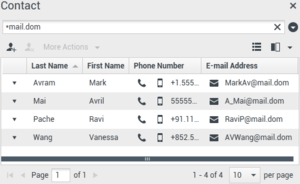
Contact Directory in Grid View
Click a column head in the Grid view to sort the list based on that criterion. Click a column head a second time to switch between ascending and descending sort order. Use the page controls to navigate the list. Click a contact to select it for an action.
[+] Contacting
Call or E-Mail Contacts
To call or email the contact that you have selected in the search results, do one of the following:
- Click the Contact icon next to the contact name and select the number that you want to call from the Action drop-down list.
- Click the Phone icon (
 ) to call the contact using the primary phone number associated with that contact. Click the Phone icon drop-down list to select the number that you will use to call the contact. If you are sending an email, click the E-Mail icon.
) to call the contact using the primary phone number associated with that contact. Click the Phone icon drop-down list to select the number that you will use to call the contact. If you are sending an email, click the E-Mail icon.
- In the More Actions drop-down menu, select the number or email address that you will use to call or send an email message to the contact.
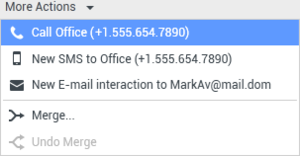
Call Contact More Actions menu
Any of these actions launches the outgoing Voice Interaction view. Use this view to handle the voice interaction.
[+] Add
Add Contacts
If you are configured to do so, you can add new contacts to the contact database by clicking the Add Contact icon ( ) to launch the Add Contact view in the Contact Information tab.
) to launch the Add Contact view in the Contact Information tab.
Enter the contact information in the fields. A small red triangle appears in the top left hand corner of the text field to indicate that the information is not saved. Do one of the following:
- Click the Save icon (
 ) to save the information in the contact database.
) to save the information in the contact database.
- Click the Save icon (
 ) to save the information in the contact database.
) to save the information in the contact database.
Important
(
Added: 8.5.101.14) Once you create a contact, you might not have permissions to make further changes after clicking
Save. In this scenario, a message box is displayed asking you to confirm that you want to save the information. Review the content carefully before clicking
Save.
- Click the Reset icon (
 ) to clear any unsaved changes from the Add Contact view.
) to clear any unsaved changes from the Add Contact view.
If you want to add additional phone numbers and email addresses for the new contact, click the Add Phone Number or Add E-mail Address button. A new set of fields is added into which you can enter this information.
To specify a phone number or email address as the primary contact number or address, click the Primary radio button next to the phone number or email address that you want to specify as the primary for the contact.
[+] Delete
Delete Contacts
To delete a contact, you must first find the contact in the contact database and then select it in the Contact Directory.
Select one or more contacts that you want to delete, then click the Delete icon ( ).
).
A confirmation dialog box is displayed. Click OK to remove the contact from the contact database permanently. Click Cancel to cancel the delete contact function; this leaves the contact in the contact database.
[+] Merge
Merge Contacts
To Merge a contact, you must first find the contact in the contact database and select it in the Contact Directory.
If there are two contact entries in the contact database for the same contact, you can merge the two entries into a single entry.
First, find the contact in the contact database, then select it in the Contact Directory.
Click the More Actions menu and select Merge.
The Merge Contact dialog box is displayed. Use the search tools to find the duplicate contact, and then do one of the following:
- Click Merge to complete the merge of the two contact entries.
- Click Cancel to cancel the merge and return to the Main Window.

Merge with Contact dialog box
You might be required to enter a Description and/or Reasons for the merge. Use the fields after selecting the duplicate contact.
[+] Unmerge
Unmerge Contacts
To Unmerge a contact, you must first find the contact in the contact database and select it in the Contact Directory.
If there are two contact entries in the contact database that have previously been merged, you can unmerge them into their original contact entries.
First, find the contact in the contact database, then select it in the Contact Directory.
Click Undo Merge. A confirmation dialog box is displayed. Click Yes to unmerge and No to keep the contact merged.
[+] Information and History
Contact Information and Contact History
Click the Show Details Panel on Bottom/Hide Details Panel button to show or hide contact information and contact history for the currently selected contact.

Contact Directory tool bar
The Contact Information view enables you to view and, if you are configured to do so, edit information for the currently selected contact. You might also be configured to assign an unknown interaction to a contact in the contact database by using the Manual Contact Assignment feature.
The Show Details Panel on Bottom/Hide Details Panel ( ) button in the Contact Information view specifies where the Contact Information view is placed in the Contact Directory view: next to the directory or below the directory.
) button in the Contact Information view specifies where the Contact Information view is placed in the Contact Directory view: next to the directory or below the directory.
The Contact History view tab enables you to view and, if you are configured to do so, edit current and archived interactions that are associated with the currently selected contact.
[+] Change
Change Contact
The Change Contact view enables you to assign a different contact for the selected interaction.
If an interaction has been incorrectly assigned to a specific contact, or if a new contact was created for an interaction when the contact already existed in the contact database, you can assign an open interaction to a specific Contact by using the Change this interaction to contact view.
In the Information tab of the Contact view of the interaction, select Change Contact ( ). The Change this interaction to contact view is displayed.
). The Change this interaction to contact view is displayed.
Use the Quick Search or the Advanced Search to find the Contact to whom you want to assign the interaction that you selected in the My History view or the Contact History view.

Assign This Interaction to Contact dialog box
Select the contact from the result list and then click Assign to assign the interaction to the Contact History for the selected contact. Click Cancel to return to the My History view or the Contact History view without assigning the interaction to a contact.
You can verify that the update to the interaction record was completed correctly by selecting the interaction in the My History view or the Contact History view and checking the Details tab. You can also search for the interaction in the contact database.
You can also use the Assign Another Contact to This Interaction button to manually reassign an interaction that has been incorrectly assigned to the wrong contact.
![]() ) to display the Supporting Views menu, then select Contact Directory. The Contact Directory view is contained in a tab that opens below the Main Window.
) to display the Supporting Views menu, then select Contact Directory. The Contact Directory view is contained in a tab that opens below the Main Window.