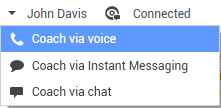|
|
| Ligne 1 : |
Ligne 1 : |
| − | =Chef d'équipe= | + | =Team Lead= |
| − | {{#anc:Team Lead}}
| |
| | | | |
| − | Si vous êtes configuré en tant que superviseur (Chef d'équipe ou Superviseur d'équipe) pour un groupe d'agents, vous pouvez contrôler ou accompagner des agents. Si vous acceptez l'interaction, une fenêtre d'interaction s'ouvre sur votre Bureau et vous êtes connecté à l'appel ou l'interaction par Chat.
| + | If you are configured as a supervisor (Team Lead or Team Supervisor)) for an agent group, you can monitor or coach agents. If you accept the interaction, an interaction window is displayed on your desktop, and you are connected to the call or chat interaction. |
| | | | |
| − | Si vous contrôlez actuellement l'agent, ni celui-ci, ni le contact ne peuvent vous entendre. Suivant la configuration, il se peut que l'agent soit informé en cas de contrôle (une icône s'affiche alors dans la fenêtre d'interaction) ou que le contrôle soit effectué à son insu.
| + | If you are monitoring the agent, neither the agent nor the contact can hear you. The agent might be configured to know when he or she is being monitored (an icon is displayed in the interaction window), or he or she might be configured to be monitored without his or her knowledge. |
| | | | |
| − | Si vous accompagnez l'agent, il peut vous entendre, mais pas le contact.
| + | If you are coaching the agent, the agent can hear you, but the contact cannot. |
| | | | |
| − | Vous pouvez choisir de vous joindre (intervention) à un appel ou une interaction par Chat.
| + | You can choose to join (barge-in to) a call or chat interaction. |
| | | | |
| − | Workspace vous permet de basculer entre divers modes de supervision d'équipe. | + | Workspace enables you to switch from certain team supervision modes to others. |
| | | | |
| − | <toggledisplay linkstyle font-size:larger showtext="[+] Contrôle" hidetext="[-] Contrôle"> | + | <toggledisplay linkstyle font-size:larger showtext="[+] Monitoring" hidetext="[-] Monitoring"> |
| − | {{#anc:Monitoring}}
| + | ==Monitoring== |
| − | ==Contrôle== | + | When you monitor a selected agent who is in your group, you receive an Interaction Preview that informs you that the selected agent is handling a voice or chat interaction. You can monitor the current or next interaction of an agent. |
| − | Lorsque vous contrôlez un agent sélectionné qui fait partie de votre groupe, vous recevez un Aperçu de l'interaction qui vous informe que l'agent en question traite actuellement une interaction vocale ou par Chat. Vous pouvez contrôler l'interaction en cours ou suivante d'un agent.
| |
| | | | |
| − | Vous pouvez lancer le contrôle d'un agent de votre groupe en utilisant Team Communicator afin de le localiser. Dans le '''menu Action''', sélectionnez '''Contrôler les interactions suivantes''' ([[File:IW_Team_Lead_Start_Monitor_Button_850.png|link=]]). Si une interaction active est en cours, elle est affichée dans le menu '''Contrôler'''. Pour contrôler cette interaction, sélectionnez-la dans ce menu '''Contrôler'''. Pour contrôler l'interaction suivante, sélectionnez '''Interactions suivantes'''.
| + | You can start monitoring an agent in your group by using the Team Communicator to find the agent. In the '''Action Menu''', select '''Monitor Next Interactions''' ([[File:IW_Team_Lead_Start_Monitor_Button_850.png|link=]]). If there is a currently active interaction, it is displayed in the '''Monitor''' menu; to monitor the current interaction, select it from the '''Monitor''' menu. To monitor the next interaction, select '''Next Interactions'''. |
| | | | |
| − | Vous pouvez mettre fin au contrôle d'un agent en utilisant Team Communicator et en sélectionnant '''Arrêter le contrôle''' dans le '''menu Action''' ([[File:IW_Team_Lead_Stop_Monitor_Button_850.png|link=]]).
| + | You can end monitoring an agent by using the Team Communicator and selecting '''Stop Monitoring''' in the '''Action Menu''' ([[File:IW_Team_Lead_Stop_Monitor_Button_850.png|link=]]). |
| | | | |
| − | Vous pouvez arrêter le contrôle de l'interaction en cours en cliquant sur '''Mettre fin au contrôle''' ([[File:IW_Team_Lead_Stop_Monitor_Button_Call_Action_850.png|link=]]) dans la barre d'outils Actions d'appel de la fenêtre d'interaction.
| + | You can stop monitoring the current interaction by clicking '''End Monitoring''' ([[File:IW_Team_Lead_Stop_Monitor_Button_Call_Action_850.png|link=]]) in the Call Actions toolbar in the interaction window. |
| | </toggledisplay><br> | | </toggledisplay><br> |
| − | <toggledisplay linkstyle font-size:larger showtext="[+] Accompagnement" hidetext="[-] Accompagnement"> | + | <toggledisplay linkstyle font-size:larger showtext="[+] Coaching" hidetext="[-] Coaching"> |
| − | {{#anc:Coaching}}
| + | ==Coaching== |
| − | ==Accompagnement== | + | When you coach a selected agent who is in your group, you receive an Interaction Preview that informs you that the selected agent is handling a voice or chat interaction. You can coach the current or next interaction of an agent. |
| − | Lorsque vous accompagnez un agent sélectionné qui fait partie de votre groupe, vous recevez un Aperçu de l'interaction qui vous informe que l'agent en question traite actuellement une interaction vocale ou par Chat. Vous pouvez accompagner l'interaction en cours ou suivante d'un agent.
| |
| | | | |
| − | Vous pouvez lancer l'accompagnement d'un agent de votre groupe en utilisant Team Communicator afin de le localiser. Dans le '''menu Action''', sélectionnez '''Accompagner les interactions suivantes''' ([[File:IW_Team_Lead_Start_Coach_Button_850.png|link=]]). Si une interaction active est en cours, elle est affichée dans le menu '''Accompagner'''. Pour accompagner cette interaction, sélectionnez-la dans ce menu '''Accompagner'''. Pour accompagner l'interaction suivante, sélectionnez '''Interactions suivantes'''.
| + | You can start coaching an agent in your group by using the Team Communicator to find the agent. In the '''Action Menu''', select '''Coach Next Interactions''' ([[File:IW_Team_Lead_Start_Coach_Button_850.png|link=]]). If there is a currently active interaction, it is displayed in the '''Coach''' menu; to coach the current interaction, select it from the '''Coach''' menu. To coach the next interaction, select '''Next Interactions'''. |
| | | | |
| − | Dans l'interaction qui fait l'objet d'un contrôle, vous pouvez également accompagner un agent de votre groupe en utilisant le '''menu Action''' associé à l'interlocuteur.
| + | In the current monitored interaction, you can also start coaching an agent in your group by using '''Action Menu''' that is associated with the party. |
| | | | |
| − | [[File:IW_Team_Lead_Switch_Party_Action_Menu_850.png|frame|center|Menu Actions sur participants basculé vers le chef d'équipe]] | + | [[File:IW_Team_Lead_Switch_Party_Action_Menu_850.png|frame|center|Team Lead switch party action menu]] |
| | | | |
| − | L'accompagnement est disponible pour les trois canaux : voix, Chat, et MI.
| + | Coaching is available for three channels: voice, chat, and IM. |
| | | | |
| − | Vous pouvez mettre fin à l'accompagnement d'un agent en utilisant Team Communicator et en sélectionnant '''Arrêter l'accompagnement''' dans le '''menu Action''' ([[File:IW_Team_Lead_Stop_Coach_Button_850.png|link=]]).
| + | You can end coaching an agent by using the Team Communicator selecting '''Stop Coaching''' from the '''Action Menu''' ([[File:IW_Team_Lead_Stop_Coach_Button_850.png|link=]]). |
| | | | |
| − | Vous pouvez arrêter l'accompagnement de l'interaction en cours en cliquant sur '''Mettre fin au contrôle''' ([[File:IW_Team_Lead_Stop_Coach_Button_Call_Action_850.png|link=]]) dans la barre d'outils Actions d'appel de la fenêtre d'interaction.
| + | You can end coaching the current interaction by clicking '''End Monitoring''' ([[File:IW_Team_Lead_Stop_Coach_Button_Call_Action_850.png|link=]]) in the Call Actions toolbar in the interaction window. |
| | </toggledisplay><br> | | </toggledisplay><br> |
| − | <toggledisplay linkstyle font-size:larger showtext="[+] Intervention" hidetext="[-] Intervention"> | + | <toggledisplay linkstyle font-size:larger showtext="[+] Barge-in" hidetext="[-] Barge-in"> |
| − | {{#anc:Barge-in}}
| + | ==Barge-in== |
| − | ==Intervention==
| + | When you barge in to an active interaction, you must already be either monitoring or coaching the interaction. |
| − | Pour que vous puissiez intervenir dans une interaction active, il faut que celle-ci fasse déjà l'objet d'un contrôle ou d'un accompagnement de votre part.
| |
| | | | |
| − | Pour intervenir (vous joindre) dans une interaction active que vous contrôlez ou accompagnez, cliquez sur '''Intervention''' ([[File:IW_Team_Lead_Start_Barge-in_Button_850.png|link=]]) dans la barre d'outils Supervision. L'action '''Intervention''' se présente sous la forme d'un simple bouton si vous supervisez une interaction à un seul canal (voix ou Chat), mais sous la forme d'un bouton de menu déroulant si vous contrôlez une interaction à plusieurs canaux (interactions vocales et par Chat en simultané).
| + | To barge in to (join) an active interaction that you are either monitoring or coaching, click '''Barge-in''' ([[File:IW_Team_Lead_Start_Barge-in_Button_850.png|link=]]) in the Supervision toolbar. '''Barge-in''' is a simple button if you are supervising a single channel interaction (voice or chat), and it is a drop-down menu button if you are monitoring a multiple channel interaction (both voice and chat interactions at the same time). |
| | </toggledisplay><br> | | </toggledisplay><br> |
| − | <toggledisplay linkstyle font-size:larger showtext="[+] Changement de modes" hidetext="[-] Changement de modes"> | + | <toggledisplay linkstyle font-size:larger showtext="[+] Switching Modes" hidetext="[-] Switching Modes"> |
| − | {{#anc:Switching Monitoring Modes}}
| + | ==Switching Monitoring Modes== |
| − | ==Changement de modes de contrôle==
| + | During monitoring or coaching of an active interaction, you can switch from one supervision mode to another: |
| − | Pendant le contrôle ou l'accompagnement d'une interaction active, vous pouvez basculer d'un mode de supervision vers un autre :
| |
| | | | |
| − | * Du contrôle à l'accompagnement : utilisez le menu '''Action''' associé à l'interlocuteur ou choisissez l'option '''Activer le son (Accompagner)''' ([[File:IW_UnMuteIcon_850.png|link=]]) dans la barre d'outils Interaction pour revenir à l'accompagnement. | + | * Monitoring to coaching—Use the '''Action''' menu that is associated with the party, or use '''Unmute (Coach)''' ([[File:IW_UnMuteIcon_850.png|link=]]) in the Interaction toolbar to return to coaching. |
| | | | |
| − | [[File:IW_Team_Lead_Switch_Party_Action_Menu_850.png|frame|center|Menu Actions sur participants basculé vers le chef d'équipe]] | + | [[File:IW_Team_Lead_Switch_Party_Action_Menu_850.png|frame|center|Team Lead switch party action menu]] |
| | | | |
| − | * Du contrôle à l'intervention : utilisez l'icône '''Intervention''' ([[File:IW_Team_Lead_Start_Bargein_Button_850.png|link=]]) de la barre d'outils Supervision. | + | * Monitoring to barge-in—Use '''Barge-in''' ([[File:IW_Team_Lead_Start_Bargein_Button_850.png|link=]]) in the Supervision toolbar. |
| − | * De l'accompagnement à l'intervention : utilisez l'icône '''Intervention''' ([[File:IW_Team_Lead_Start_Bargein_Button_850.png|link=]]) de la barre d'outils Supervision. | + | * Coaching to barge-in—Use '''Barge-in''' ([[File:IW_Team_Lead_Start_Bargein_Button_850.png|link=]]) in the Supervision toolbar. |
| − | * De l'accompagnement au contrôle : utilisez l'option '''Fin du chat''' ([[File:IW_End_Chat_Icon_850.png|link=]]), '''Mettre fin à l'appel''' ([[File:IW_End_Call_Button_850.png|link=]]) ou '''Terminer session MI''' ([[File:IW_End_IM_Button_850.png|link=]]) de la barre d'outils Interaction de l'interaction d'accompagnement pour revenir au contrôle ou '''Désactiver le son (Contrôler)''' ([[File:IW_Mute_Icon_850.png|link=]]) de la barre d'outils Interaction pour revenir en mode de contrôle. | + | * Coaching to monitoring—Use '''End Chat''' ([[File:IW_End_Chat_Icon_850.png|link=]]), '''End Call''' ([[File:IW_End_Call_Button_850.png|link=]]), or '''End IM''' ([[File:IW_End_IM_Button_850.png|link=]]) in the Interaction toolbar of the coaching interaction to return to monitoring, or '''Mute (Monitor)''' ([[File:IW_Mute_Icon_850.png|link=]]) in the Interaction toolbar to return to monitoring. |
| − | * Intervention vers contrôle : utilisez l'option '''Fin du chat''' ([[File:IW_End_Chat_Icon_850.png|link=]]) ou '''Mettre fin à l'appel''' ([[File:IW_End_Call_Button_850.png|link=]]) de la barre d'outils Interaction pour revenir en mode de contrôle. | + | * Barge-in to monitoring—Use '''End Chat''' ([[File:IW_End_Chat_Icon_850.png|link=]]) or '''End Call''' ([[File:IW_End_Call_Button_850.png|link=]]) in the Interaction toolbar to return to monitoring. |
| − | * Intervention vers accompagnement : utilisez le menu '''Action''' associé à l'interlocuteur. | + | * Barge-in to coaching—Use the '''Action''' menu that is associated with the party. |
| | | | |
| − | [[File:IW_Team_Lead_Switch_Party_Action_Menu_850.png|frame|center|Menu Actions sur participants basculé vers le chef d'équipe]] | + | [[File:IW_Team_Lead_Switch_Party_Action_Menu_850.png|frame|center|Team Lead switch party action menu]] |
| | | | |
| − | * Utilisez l'icône '''Mettre fin au contrôle''' ([[File:IW_Team_Lead_Stop_Monitor_Button_Call_Action_850.png|link=]]) de la barre d'outils Interaction pour mettre fin au contrôle. | + | * Use '''End Monitoring''' ([[File:IW_Team_Lead_Stop_Monitor_Button_Call_Action_850.png|link=]]) in the Interaction toolbar to end monitoring. |
| | </toggledisplay> | | </toggledisplay> |
| | | | |
| | [[Category:Workspace_Desktop_Edition_8.5.1_Help]] | | [[Category:Workspace_Desktop_Edition_8.5.1_Help]] |
| | [[Category:V:IW:DRAFT]] | | [[Category:V:IW:DRAFT]] |
Team Lead
If you are configured as a supervisor (Team Lead or Team Supervisor)) for an agent group, you can monitor or coach agents. If you accept the interaction, an interaction window is displayed on your desktop, and you are connected to the call or chat interaction.
If you are monitoring the agent, neither the agent nor the contact can hear you. The agent might be configured to know when he or she is being monitored (an icon is displayed in the interaction window), or he or she might be configured to be monitored without his or her knowledge.
If you are coaching the agent, the agent can hear you, but the contact cannot.
You can choose to join (barge-in to) a call or chat interaction.
Workspace enables you to switch from certain team supervision modes to others.
[+] Monitoring
Monitoring
When you monitor a selected agent who is in your group, you receive an Interaction Preview that informs you that the selected agent is handling a voice or chat interaction. You can monitor the current or next interaction of an agent.
You can start monitoring an agent in your group by using the Team Communicator to find the agent. In the Action Menu, select Monitor Next Interactions ( ). If there is a currently active interaction, it is displayed in the Monitor menu; to monitor the current interaction, select it from the Monitor menu. To monitor the next interaction, select Next Interactions.
). If there is a currently active interaction, it is displayed in the Monitor menu; to monitor the current interaction, select it from the Monitor menu. To monitor the next interaction, select Next Interactions.
You can end monitoring an agent by using the Team Communicator and selecting Stop Monitoring in the Action Menu ( ).
).
You can stop monitoring the current interaction by clicking End Monitoring ( ) in the Call Actions toolbar in the interaction window.
) in the Call Actions toolbar in the interaction window.
[+] Coaching
Coaching
When you coach a selected agent who is in your group, you receive an Interaction Preview that informs you that the selected agent is handling a voice or chat interaction. You can coach the current or next interaction of an agent.
You can start coaching an agent in your group by using the Team Communicator to find the agent. In the Action Menu, select Coach Next Interactions ( ). If there is a currently active interaction, it is displayed in the Coach menu; to coach the current interaction, select it from the Coach menu. To coach the next interaction, select Next Interactions.
). If there is a currently active interaction, it is displayed in the Coach menu; to coach the current interaction, select it from the Coach menu. To coach the next interaction, select Next Interactions.
In the current monitored interaction, you can also start coaching an agent in your group by using Action Menu that is associated with the party.
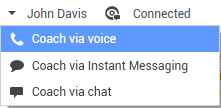
Team Lead switch party action menu
Coaching is available for three channels: voice, chat, and IM.
You can end coaching an agent by using the Team Communicator selecting Stop Coaching from the Action Menu ( ).
).
You can end coaching the current interaction by clicking End Monitoring ( ) in the Call Actions toolbar in the interaction window.
) in the Call Actions toolbar in the interaction window.
[+] Barge-in
Barge-in
When you barge in to an active interaction, you must already be either monitoring or coaching the interaction.
To barge in to (join) an active interaction that you are either monitoring or coaching, click Barge-in ( ) in the Supervision toolbar. Barge-in is a simple button if you are supervising a single channel interaction (voice or chat), and it is a drop-down menu button if you are monitoring a multiple channel interaction (both voice and chat interactions at the same time).
) in the Supervision toolbar. Barge-in is a simple button if you are supervising a single channel interaction (voice or chat), and it is a drop-down menu button if you are monitoring a multiple channel interaction (both voice and chat interactions at the same time).
[+] Switching Modes