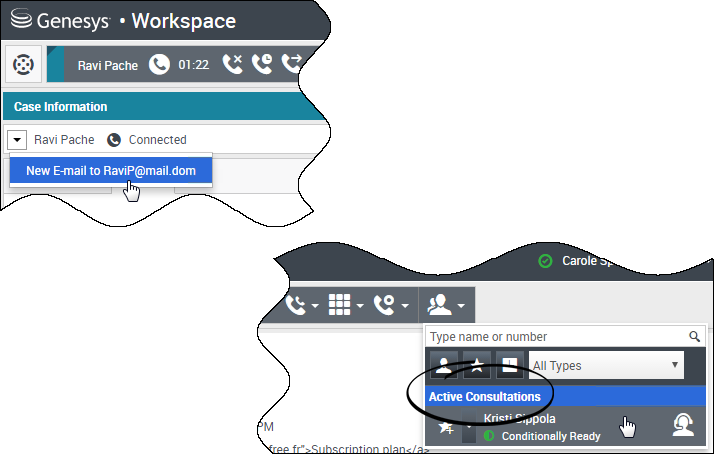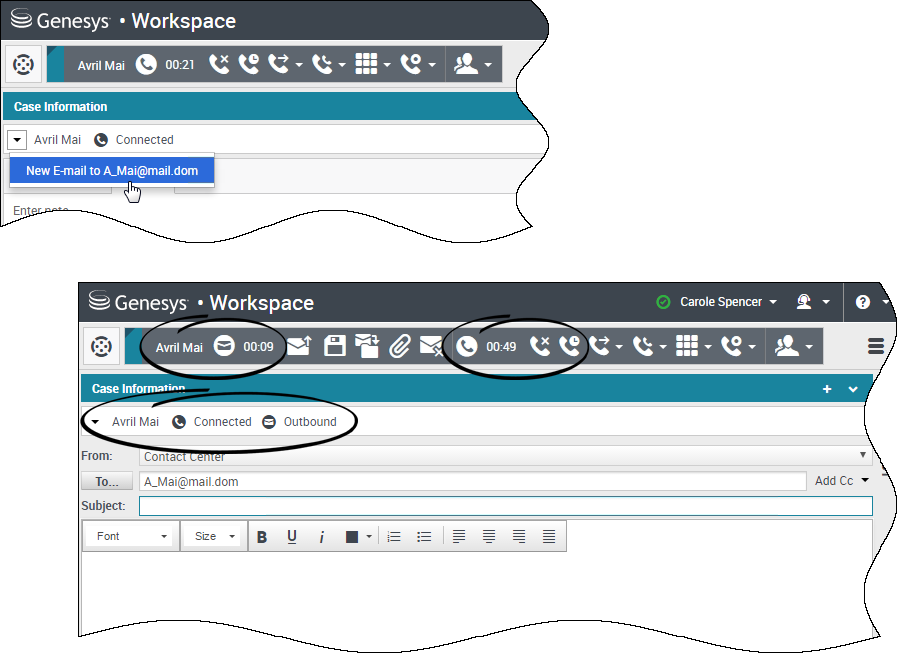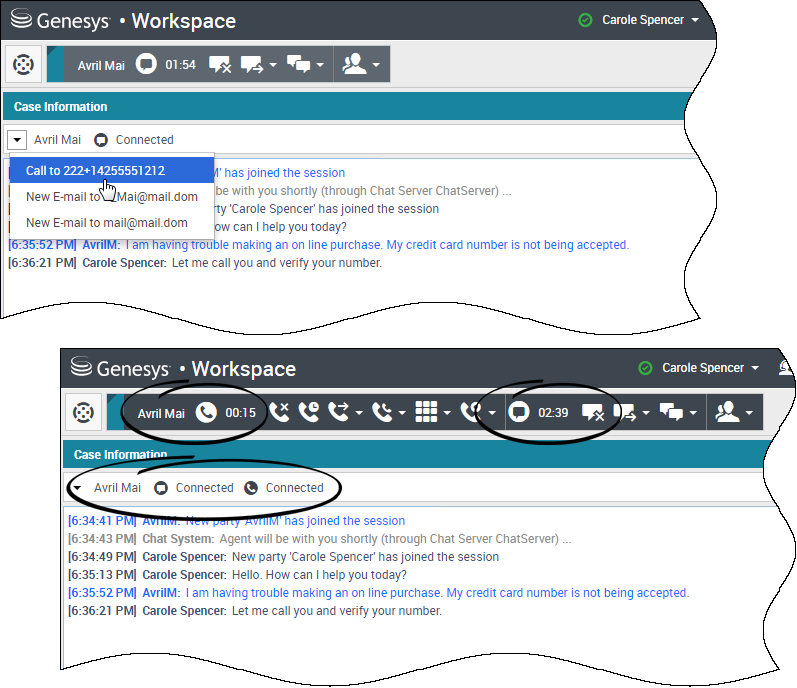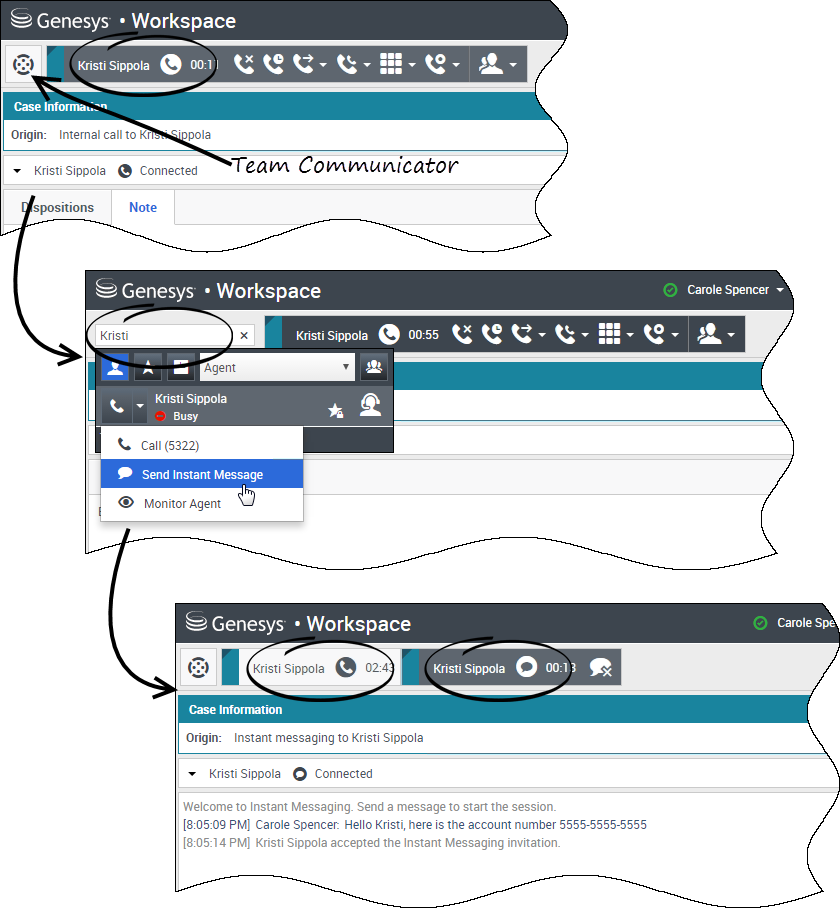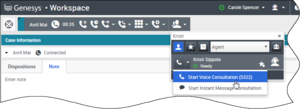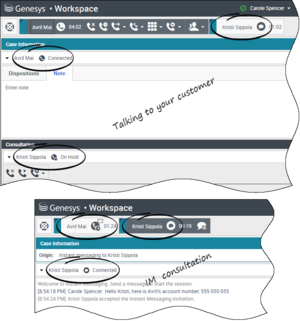| Ligne 1 : | Ligne 1 : | ||
| − | =Blend Different Channels Into A Single Conversation | + | =Fusion de canaux différents dans une seule conversation= |
| + | {{#anc:Blend Different Channels Into A Single Conversation}} | ||
__NOTOC__ | __NOTOC__ | ||
| − | + | La puissance de l’expérience client de Workspace réside dans la fusion de plusieurs canaux dans une seule conversation. | |
| − | + | Vous pouvez [[Chat|chatter]] avec un contact en ligne, tout en discutant ensemble par [[Voice|téléphone]] et en composant un message [[email|e-mail]] pour envoyer des informations par écrit ! | |
| + | |||
| + | Vous pouvez avoir une conférence avec un contact et une autre personne de votre entreprise et en même temps envoyer des [[intinter#Instant_Messages|messages instantanés]] à la personne de votre entreprise. | ||
| − | |||
| − | |||
<!--You can receive a phone number or email address in an email or chat, and then click it to launch a new phone call or email interaction, all in the same window! | <!--You can receive a phone number or email address in an email or chat, and then click it to launch a new phone call or email interaction, all in the same window! | ||
--> | --> | ||
| − | + | Lorsque vous conseillez une autre personne de votre entreprise, Team Communicator affiche une liste de vos consultations actives pour vous permettre de choisir rapidement la personne à transférer ou à intégrer à une conférence, ou la personne à qui adresser un type différent de consultation (voix ou Chat). | |
| − | [[File:iw_us_IW_Chat_Transfer_to_Consultation_850.png|thumb|center|Team Communicator | + | [[File:iw_us_IW_Chat_Transfer_to_Consultation_850.png|thumb|center|Team Communicator affiche les consultations actives]] |
| − | + | Cet article montre plusieurs cas d’utilisation pour la fusion de canaux (omnicanal) que vous pouvez utiliser pour améliorer l’expérience client (CX). | |
| − | <toggledisplay linkstyle font-size:larger showtext="[+] Guide | + | <toggledisplay linkstyle font-size:larger showtext="[+] Guide sur les combinaisons de fusions des médias" hidetext="[-] Masquer les tableaux"> |
| − | + | Le tableau '''Sélection de fusions de médias disponibles par type d’interaction''' répertorie quelques-unes des combinaisons de fusions de médias disponibles dans chaque canal de média, y compris les consultations. Le tableau '''Types de consultations et types de consultations de fusion disponibles par type d’interaction''' répertorie les combinaisons de fusions de médias disponibles pour chaque type de média de consultation. | |
{| class="genesystable" | {| class="genesystable" | ||
| − | |+ ''' | + | |+ '''Sélection de fusions de médias disponibles par type d’interaction''' |
|- valign="top" | |- valign="top" | ||
| − | ! '''Interaction''' | + | ! '''Interaction''' |
| − | ! ''' | + | ! '''Fusion des médias et consultation''' |
|- valign="top" | |- valign="top" | ||
| − | | rowspan="2" colspan="1"| | + | | rowspan="2" colspan="1"|Voix (contact) |
| − | | | + | | Consultation vocale |
|- valign="top" | |- valign="top" | ||
| − | | | + | | Consultation par messagerie instantanée |
|- valign="top" | |- valign="top" | ||
| − | | rowspan="2" colspan="1"| | + | | rowspan="2" colspan="1"|Voix (cible interne) |
| − | | | + | | Consultation vocale |
|- valign="top" | |- valign="top" | ||
| − | | | + | | Consultation par messagerie instantanée |
|- valign="top" | |- valign="top" | ||
| − | | | + | | Messagerie instantanée (cible interne) |
| − | | | + | | Voix (cible interne) |
|- valign="top" | |- valign="top" | ||
| − | | rowspan="3" colspan="1"| | + | | rowspan="3" colspan="1"|E-mail (entrant provenant d’un contact) |
| − | | | + | | Voix |
|- valign="top" | |- valign="top" | ||
| − | | | + | | Consultation vocale |
|- valign="top" | |- valign="top" | ||
| − | | | + | | Consultation par messagerie instantanée |
|- valign="top" | |- valign="top" | ||
| − | | rowspan="3" colspan="1"| | + | | rowspan="3" colspan="1"|E-mail (sortant vers un contact) |
| − | | | + | | Voix |
|- valign="top" | |- valign="top" | ||
| − | | | + | | Consultation vocale |
|- valign="top" | |- valign="top" | ||
| − | | | + | | Consultation par messagerie instantanée |
|- valign="top" | |- valign="top" | ||
| rowspan="4" colspan="1"|Chat | | rowspan="4" colspan="1"|Chat | ||
| − | | | + | | Voix |
|- valign="top" | |- valign="top" | ||
| − | | | + | | Consultation vocale |
|- valign="top" | |- valign="top" | ||
| − | | | + | | Consultation par messagerie instantanée |
|- valign="top" | |- valign="top" | ||
| − | | | + | | Consultation par chat |
|} | |} | ||
{| class="genesystable" | {| class="genesystable" | ||
| − | |+ ''' | + | |+ '''Types de consultations et types de consultations de fusion disponibles par type d’interaction''' |
|- valign="top" | |- valign="top" | ||
| − | ! '''Interaction''' | + | ! '''Interaction''' |
| − | ! ''' | + | ! '''1re consultation''' |
| − | ! ''' | + | ! '''1re consultation de transition''' |
| − | ! ''' | + | ! '''2e consultation de transition''' |
|- valign="top" | |- valign="top" | ||
| − | | | + | | Voix |
| − | | | + | | Consultation vocale |
| − | | | + | | Consultation par messagerie instantanée |
| X | | X | ||
|- valign="top" | |- valign="top" | ||
| rowspan="2" colspan="1"|E-mail | | rowspan="2" colspan="1"|E-mail | ||
| − | | | + | | Consultation vocale |
| − | | | + | | Consultation par messagerie instantanée |
| X | | X | ||
|- valign="top" | |- valign="top" | ||
| − | | | + | | Consultation par messagerie instantanée |
| − | | | + | | Consultation vocale |
| X | | X | ||
|- valign="top" | |- valign="top" | ||
| rowspan="6" colspan="1"|Chat | | rowspan="6" colspan="1"|Chat | ||
| − | | rowspan="2" colspan="1"| | + | | rowspan="2" colspan="1"|Consultation vocale |
| − | | | + | | Consultation par messagerie instantanée |
| − | | Chat | + | | Consultation du Chat |
|- valign="top" | |- valign="top" | ||
| − | | Chat | + | | Consultation du Chat |
| − | | | + | | Consultation par messagerie instantanée |
|- valign="top" | |- valign="top" | ||
| − | | rowspan="2" colspan="1"| | + | | rowspan="2" colspan="1"|Consultation par messagerie instantanée |
| − | | | + | | Consultation vocale |
| − | | Chat | + | | Consultation du Chat |
|- valign="top" | |- valign="top" | ||
| − | | Chat | + | | Consultation du Chat |
| X | | X | ||
|- valign="top" | |- valign="top" | ||
| − | | rowspan="2" colspan="1"|Chat | + | | rowspan="2" colspan="1"|Consultation du Chat |
| − | | | + | | Consultation vocale |
| − | | | + | | Consultation par messagerie instantanée |
|- valign="top" | |- valign="top" | ||
| − | | | + | | Consultation par messagerie instantanée |
| − | | | + | | Consultation vocale |
|} | |} | ||
</toggledisplay><br> | </toggledisplay><br> | ||
{{CloudStep_Stack | {{CloudStep_Stack | ||
| − | |title= | + | |title=Fusion d’un média dans un autre |
|text= | |text= | ||
| − | + | Quand vous traitez un appel, un chat ou un e-mail, il est facile d’ajouter un nouveau type de média à une conversation mixte. | |
| − | + | Cliquez sur ce bouton pour ouvrir le menu <tt>Action</tt> à côté du nom de l’interlocuteur. | |
| − | + | Le menu <tt>Action</tt> affiche les canaux de médias disponibles pour la fusion. | |
| − | + | [[TeamCommunicator|Team Communicator]] propose un menu <tt>Action</tt> pour chaque interlocuteur que vous conseillez. | |
|textwide= | |textwide= | ||
|media1=WWE_852_New_Email_Active_Consultations.png | |media1=WWE_852_New_Email_Active_Consultations.png | ||
| Ligne 121 : | Ligne 122 : | ||
}} | }} | ||
{{CloudStep_Stack | {{CloudStep_Stack | ||
| − | |title= | + | |title=Fusion d’une interaction par e-mail avec une interaction vocale |
|text= | |text= | ||
| − | + | Vous pouvez envoyer un e-mail à la personne à qui vous parlez au téléphone, et ce, en pleine conversation. Vous pouvez également faire le contraire : appeler un contact à partir de la nouvelle fenêtre d’e-mail sortant pendant que vous écrivez votre e-mail. | |
| − | + | Cliquez sur le menu <tt>Action</tt> relatif à l’interlocuteur pour l’ouvrir et sélectionnez le type d’interaction que vous souhaitez démarrer. | |
| − | + | Si le contact a plusieurs adresses e-mail, vous pouvez confirmer, lors de l’appel, l’adresse à utiliser. | |
| − | + | La nouvelle interaction par e-mail s’ouvre dans la vue de l’interaction vocale. | |
| − | + | Si l’adresse ne figure pas dans la base de données des contacts, utilisez Team Communicator pour lancer une nouvelle interaction par e-mail en entrant l’adresse e-mail dans le champ de recherche de Team Communicator. Dans ce cas, le nouvel e-mail est ouvert dans une vue distincte, pas dans la vue d’interaction vocale ; toutefois, votre appel ne sera pas interrompu. | |
|textwide= | |textwide= | ||
|media1=WWE_852_Blend_Voice_Email_Blended.png | |media1=WWE_852_Blend_Voice_Email_Blended.png | ||
| Ligne 137 : | Ligne 138 : | ||
}} | }} | ||
{{CloudStep_Stack | {{CloudStep_Stack | ||
| − | |title= | + | |title=Fusion d’une interaction vocale avec une interaction par Chat |
|text= | |text= | ||
| − | + | Vous pouvez appeler un contact avec qui vous interagissez par Chat, mais vous ne pouvez pas démarrer un chat avec un contact que vous avez au téléphone. | |
| − | + | Au cours d’un chat avec un contact, il se peut que vous ayez besoin de l’appeler. Utilisez le menu <tt>Action</tt> relatif à l’interlocuteur pour sélectionner l’un des numéros de téléphone du contact enregistrés dans la base de données des contacts. | |
| − | + | La nouvelle interaction vocale s’ouvre dans la vue de l’interaction par Chat. | |
|textwide= | |textwide= | ||
|media1=WWE_852_Blend_Chat_Voice_Blended.png | |media1=WWE_852_Blend_Chat_Voice_Blended.png | ||
| Ligne 150 : | Ligne 151 : | ||
}} | }} | ||
{{CloudStep_Stack | {{CloudStep_Stack | ||
| − | |title= | + | |title=Fusion des interactions vocales internes avec des interactions de messagerie instantanée internes |
|text= | |text= | ||
|textwide= | |textwide= | ||
| − | Workspace | + | Workspace vous permet de fusionner les médias pendant des interactions internes, que vous téléphoniez à un agent, ou que vous conseilliez un autre interlocuteur pendant que vous traitez une interaction avec un contact. Vous pouvez ajouter différents médias dans vos interactions internes. |
| − | + | Pour ajouter un message instantané à votre appel de consultation vocale ou votre appel vocal interne, utilisez [[TeamCommunicator|Team Communicator]] et envoyez un message instantané à votre interlocuteur ou appelez-le. En ce moment, le menu <tt>Action</tt> relatif à l’interlocuteur n’est pas pris en charge. | |
| − | + | Les sections suivantes montrent comment combiner voix et MI dans vos conversations internes : | |
| − | * | + | * Fusionner une MI interne avec une interaction vocale interne active |
| − | * | + | * Fusionner une consultation par MI interne avec une consultation vocale interne active |
| − | * | + | * Fusionner une consultation vocale avec une consultation par MI |
|media1= | |media1= | ||
|video= | |video= | ||
}} | }} | ||
{{CloudStep_Stack | {{CloudStep_Stack | ||
| − | |title= | + | |title=Fusionner une MI interne avec une interaction vocale interne active |
|text= | |text= | ||
| − | + | Vous pouvez ajouter une interaction par MI interne à une interaction vocale interne active et gérer les deux en même temps. | |
| − | + | Pendant un appel avec un membre de votre entreprise, vous pouvez souhaiter lui envoyer un message instantané, peut-être pour lui fournir un numéro de compte, un nom, un numéro de téléphone, etc. | |
| − | + | Pour ajouter une interaction par MI à votre conversation, tapez le nom, le numéro de téléphone ou d’autres informations dans le champ Team Communicator pour rechercher la personne qui vous intéresse. Lorsque vous trouvez son nom, sélectionnez <tt>Envoyer un message instantané</tt>. | |
| − | + | Tapez quelque chose dans le champ de texte de la messagerie instantanée et cliquez sur '''Envoyer''' pour démarrer la conversation. | |
|textwide= | |textwide= | ||
|media1=WWE_852_Blend_Voice_IM.png | |media1=WWE_852_Blend_Voice_IM.png | ||
| Ligne 179 : | Ligne 180 : | ||
}} | }} | ||
{{CloudStep_Stack | {{CloudStep_Stack | ||
| − | |title= | + | |title=Fusionner une consultation par MI interne avec une consultation vocale interne active |
|text= | |text= | ||
|textwide= | |textwide= | ||
| − | + | Vous pouvez ajouter une [[intinter#consult|consultation par MI]] interne à une [[intinter#consult|consultation vocale]] interne active et gérer les deux en basculant d’une interaction à l’autre. | |
| − | + | Pendant un appel avec un contact, vous pouvez souhaiter lancer une consultation vocale puis la fusionner avec une consultation par MI. | |
| − | + | Commencez par démarrer une consultation vocale avec un membre de votre entreprise. | |
[[File:WWE_852_Add_Voice_Consult_to_Voice_Call.png|thumb|center]] | [[File:WWE_852_Add_Voice_Consult_to_Voice_Call.png|thumb|center]] | ||
| − | + | Une fois que vous vous connectez à la personne que vous conseillez, ouvrez [[TeamCommunicator|Team Communicator]] pour démarrer une messagerie instantanée avec cette même personne (ou une autre personne). | |
[[File:WWE_852_Use_Team_Comm_to_Start_IM.png|thumb|center]] | [[File:WWE_852_Use_Team_Comm_to_Start_IM.png|thumb|center]] | ||
| − | + | Vous pouvez basculer entre votre appel avec votre client, votre consultation vocale et votre consultation par MI avec la personne de votre entreprise. | |
[[File:WWE_852_Voice_and_IM_Consultation.png|thumb|center]] | [[File:WWE_852_Voice_and_IM_Consultation.png|thumb|center]] | ||
Version du novembre 13, 2017 à 09:25
Fusion de canaux différents dans une seule conversation
La puissance de l’expérience client de Workspace réside dans la fusion de plusieurs canaux dans une seule conversation.
Vous pouvez chatter avec un contact en ligne, tout en discutant ensemble par téléphone et en composant un message e-mail pour envoyer des informations par écrit !
Vous pouvez avoir une conférence avec un contact et une autre personne de votre entreprise et en même temps envoyer des messages instantanés à la personne de votre entreprise.
Lorsque vous conseillez une autre personne de votre entreprise, Team Communicator affiche une liste de vos consultations actives pour vous permettre de choisir rapidement la personne à transférer ou à intégrer à une conférence, ou la personne à qui adresser un type différent de consultation (voix ou Chat).
Cet article montre plusieurs cas d’utilisation pour la fusion de canaux (omnicanal) que vous pouvez utiliser pour améliorer l’expérience client (CX).
[+] Guide sur les combinaisons de fusions des médias
Fusion d’un média dans un autre
Quand vous traitez un appel, un chat ou un e-mail, il est facile d’ajouter un nouveau type de média à une conversation mixte.
Cliquez sur ce bouton pour ouvrir le menu Action à côté du nom de l’interlocuteur.
Le menu Action affiche les canaux de médias disponibles pour la fusion.
Team Communicator propose un menu Action pour chaque interlocuteur que vous conseillez.
Fusion d’une interaction par e-mail avec une interaction vocale
Vous pouvez envoyer un e-mail à la personne à qui vous parlez au téléphone, et ce, en pleine conversation. Vous pouvez également faire le contraire : appeler un contact à partir de la nouvelle fenêtre d’e-mail sortant pendant que vous écrivez votre e-mail.
Cliquez sur le menu Action relatif à l’interlocuteur pour l’ouvrir et sélectionnez le type d’interaction que vous souhaitez démarrer.
Si le contact a plusieurs adresses e-mail, vous pouvez confirmer, lors de l’appel, l’adresse à utiliser.
La nouvelle interaction par e-mail s’ouvre dans la vue de l’interaction vocale.
Si l’adresse ne figure pas dans la base de données des contacts, utilisez Team Communicator pour lancer une nouvelle interaction par e-mail en entrant l’adresse e-mail dans le champ de recherche de Team Communicator. Dans ce cas, le nouvel e-mail est ouvert dans une vue distincte, pas dans la vue d’interaction vocale ; toutefois, votre appel ne sera pas interrompu.
Fusion d’une interaction vocale avec une interaction par Chat
Vous pouvez appeler un contact avec qui vous interagissez par Chat, mais vous ne pouvez pas démarrer un chat avec un contact que vous avez au téléphone.
Au cours d’un chat avec un contact, il se peut que vous ayez besoin de l’appeler. Utilisez le menu Action relatif à l’interlocuteur pour sélectionner l’un des numéros de téléphone du contact enregistrés dans la base de données des contacts.
La nouvelle interaction vocale s’ouvre dans la vue de l’interaction par Chat.
Fusion des interactions vocales internes avec des interactions de messagerie instantanée internes
Pour ajouter un message instantané à votre appel de consultation vocale ou votre appel vocal interne, utilisez Team Communicator et envoyez un message instantané à votre interlocuteur ou appelez-le. En ce moment, le menu Action relatif à l’interlocuteur n’est pas pris en charge.
Les sections suivantes montrent comment combiner voix et MI dans vos conversations internes :
- Fusionner une MI interne avec une interaction vocale interne active
- Fusionner une consultation par MI interne avec une consultation vocale interne active
- Fusionner une consultation vocale avec une consultation par MI
Fusionner une MI interne avec une interaction vocale interne active
Vous pouvez ajouter une interaction par MI interne à une interaction vocale interne active et gérer les deux en même temps.
Pendant un appel avec un membre de votre entreprise, vous pouvez souhaiter lui envoyer un message instantané, peut-être pour lui fournir un numéro de compte, un nom, un numéro de téléphone, etc.
Pour ajouter une interaction par MI à votre conversation, tapez le nom, le numéro de téléphone ou d’autres informations dans le champ Team Communicator pour rechercher la personne qui vous intéresse. Lorsque vous trouvez son nom, sélectionnez Envoyer un message instantané.
Tapez quelque chose dans le champ de texte de la messagerie instantanée et cliquez sur Envoyer pour démarrer la conversation.
Fusionner une consultation par MI interne avec une consultation vocale interne active
Pendant un appel avec un contact, vous pouvez souhaiter lancer une consultation vocale puis la fusionner avec une consultation par MI.
Commencez par démarrer une consultation vocale avec un membre de votre entreprise.
Une fois que vous vous connectez à la personne que vous conseillez, ouvrez Team Communicator pour démarrer une messagerie instantanée avec cette même personne (ou une autre personne).
Vous pouvez basculer entre votre appel avec votre client, votre consultation vocale et votre consultation par MI avec la personne de votre entreprise.