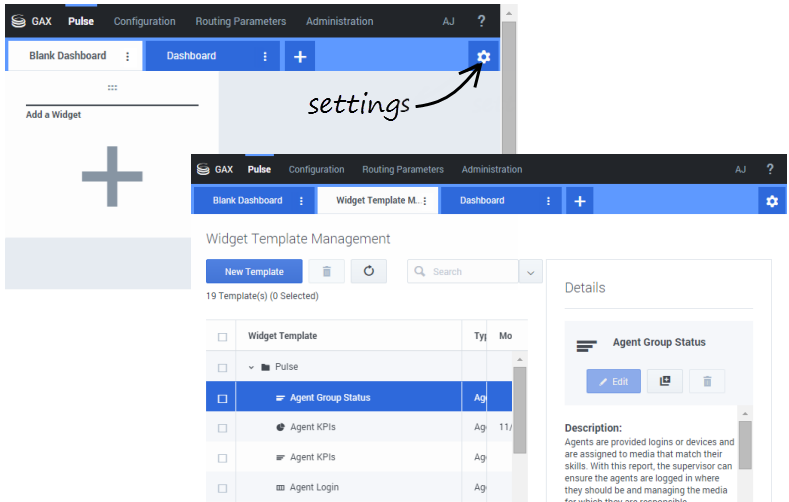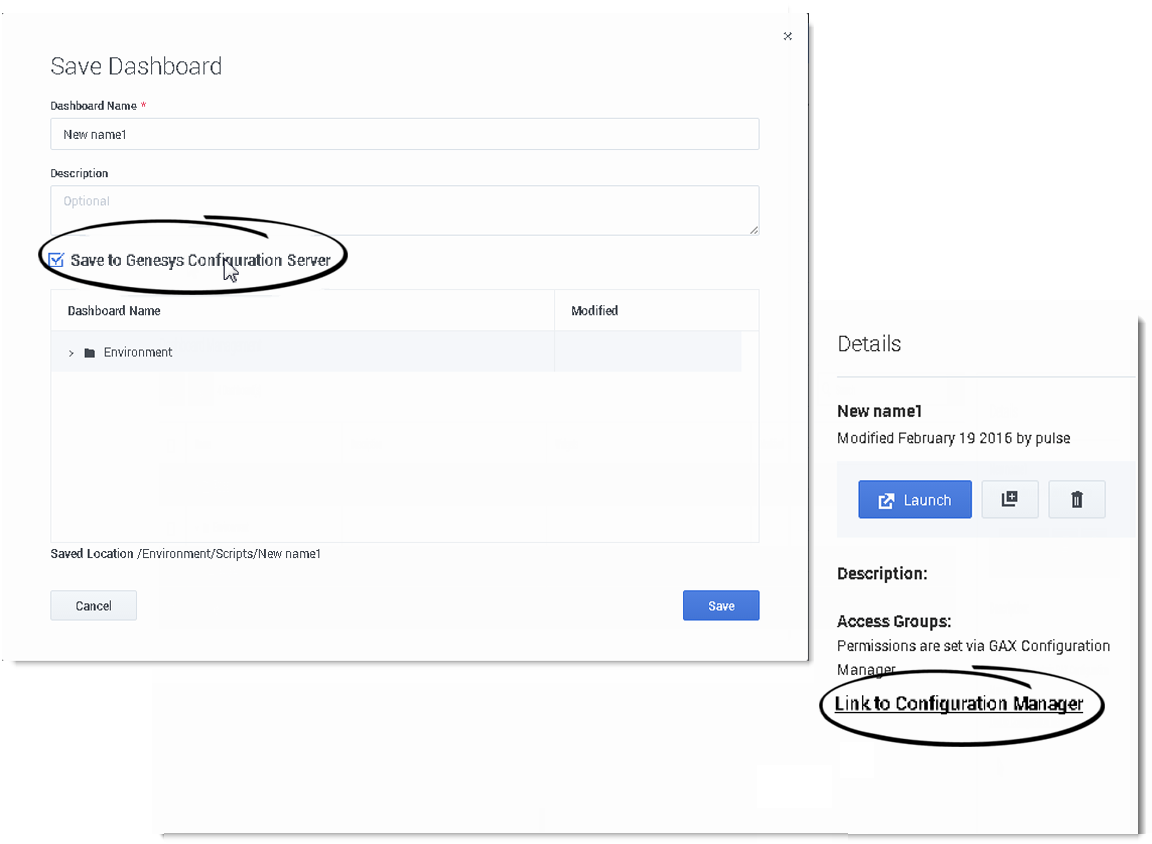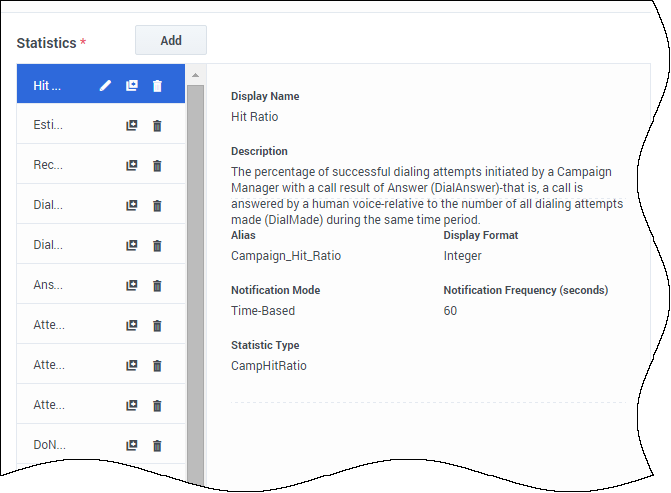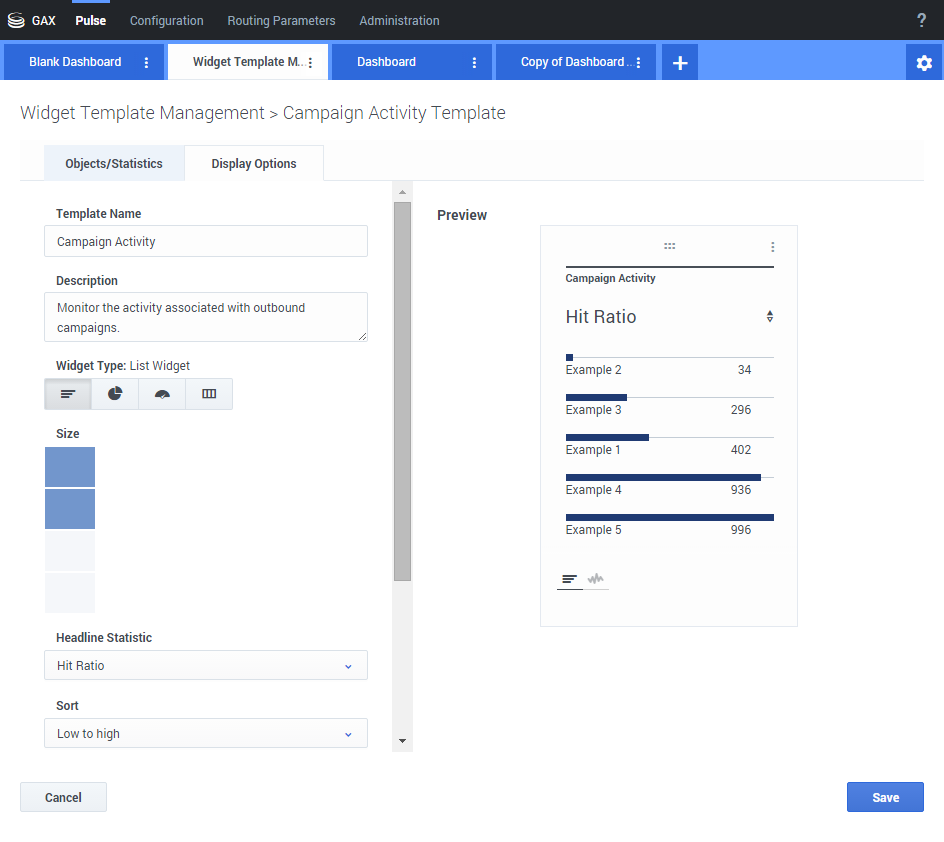Report Templates
Did you know that you can create and use Pulse templates to simplify widget creation? Any users with the appropriate privileges can create or modify templates. You can then create various widgets using your template.
Sommaire
How do I manage my dashboards and templates?
To manage shared dashboards and widget templates, select Settings.
The easiest way to create a template is to clone and edit an existing template within Pulse. Pulse provides a basic set of predefined templates, complete with statistics that are typical for reporting activities handled by Genesys solutions. Any users with the appropriate privileges can create or modify the available templates.
To create a Pulse template, you must add or configure:
- One or more object types. Your widgets must contain less than 100 objects.
- One or more statistics.
- One widget type with specific options to display the information.
How do I prevent other users from seeing my dashboards and templates?
When you create your dashboards and templates you can choose to prevent others from seeing and using your dashboards and templates.
When you save your dashboards and templates, choose the option Save to Genesys Configuration Server.
Then, from the template and dashboard management, click Link to Configuration Manager on the right under Access Groups.
From here, you can define what permissions people have for your dashboards and templates.
How do I select statistics?
Within the Pulse statistic definition, you can specify statistic parameters regardless of whether or not they are available on any StatServer in your environment. This means you must also update the StatServer options to ensure that the StatServer connected to Pulse contain the corresponding options (for example, statistic types and filters).
You must add at least one non-string statistic.
Choose the statistics and properties to include in your template. Pulse statistics are described in detail in the templates.xls file.
Pulse displays statistic details when you select a statistic. This information includes the components of the stat type definition and other parameters that form the request that Pulse sends to Stat Server. You can modify a statistic definition within Pulse when you create, clone, or edit a template.
How do I define the display options?
The final step to validating your template is to define the display options of your report widget. This is what users see, but they can then change the options on their own dashboard.
- Name the report widget and provide title
- Select the Widget Type to display.
- Select additional available options
- Select options associated with the visualization (for example, thresholds and size).
- Optional: For templates configured to use changes-based statistics (CurrentStatus and ExtendedCurrentStatus), set enable quick updates. See Deploying RabbitMQ for Quick Widget Updates.
- If needed, select the statistics for alerts and define the alert values (from 1 to 3).
Note: The maximum value for the bar charts in List and KPI widgets is the maximum value of all the objects selected for the statistic in this widget or maximum value of the alert configured for this widget.