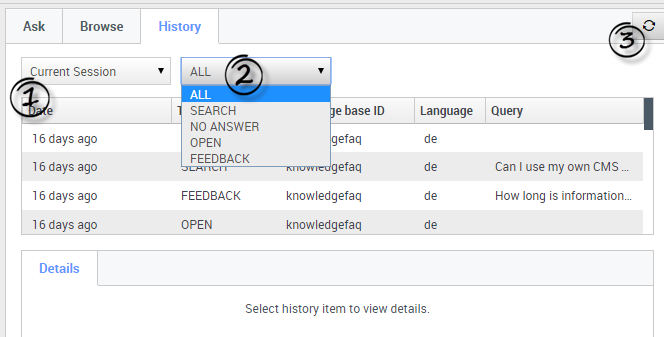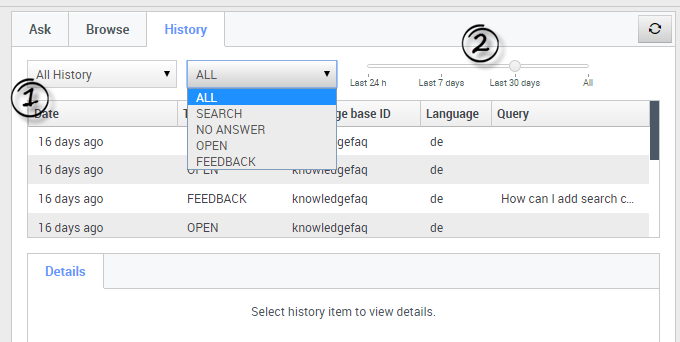Révision datée du novembre 2, 2016 à 23:00 par Mgionet (discussion)
Viewing the Current Session
Viewing the 1-Current Session enables you to view the current history of your customer's recent interactions with self-service. From here you can 2-filter your view of their questions a number of ways:
- ALL - shows all events in the history
- SEARCH - shows only requests to find the answer (along with the results shown to customer)
- NO ANSWER - shows the questions the customer had where no answer found was returned
- OPEN - shows answers that were opened and reviewed by the customer
- FEEDBACK - shows positive and negative votes on the queries the customer made
- USED - shows that the knowledge article was shared with the customer (via copying to interaction or reading over voice).
To refresh the Current Session history in order to see the most recent events, you simply click the 3-refresh button.
Important
The Current Session view is only available if your customer had been using self-service capabilities before contacting you for help. If they contacted you first, this option will not be active since there is no current session history to view.Viewing All History
Viewing 1-All History enables you to view your customer's entire interaction history with self-service. As you can see from the figure, this option provides you with the same way to filter as you can when viewing Current Session, as well as the same ability to refresh.
The added feature when viewing All History is that, from this view, you can also use the 2-time line to view a specific range of time.
Comments or questions about this documentation? Contact us for support!