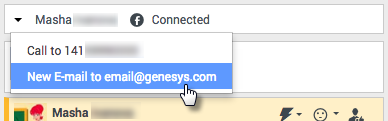(→What does each channel do?) |
m (1 révision importée) |
||
| Ligne 1 : | Ligne 1 : | ||
| − | = | + | = Channels= |
| − | |||
| − | + | Channels are the different methods, such as email and chat, that you use to communicate with customers and team members in your contact center. | |
__TOC__ | __TOC__ | ||
{{AnchorDiv|channel_do}} | {{AnchorDiv|channel_do}} | ||
| − | + | ==What does each channel do?== | |
| − | |||
| − | + | Each channel lets you communicate with your contacts in different ways. You can make and receive phone [[Voice|calls]] (known as the Voice channel). You can also receive and reply to [[email|emails]], interactive live [[Chat|chats]], [[Facebook|Facebook]] messages, Tweets on [[Twitter|Twitter]], and [[Workitems|Workitems]] such as faxes and PDFs. Use [[intinter|Instant Messaging]] to exchange text messages with your coworkers. You can also use a [[cobrow|co-browse]] session to navigate your company website with a contact. | |
{{AnchorDiv|see_all_channels}} | {{AnchorDiv|see_all_channels}} | ||
| − | + | ==Why can't I see all the channels?== | |
| − | + | Depending on your assignment, you might have all, some, or just one of the channels available to you. | |
| − | |||
{{AnchorDiv|chats+IMs}} | {{AnchorDiv|chats+IMs}} | ||
| − | + | ==Aren't chats and IMs the same thing?== | |
| − | + | Yes, to the extent that they both enable real-time text communication. In Workspace, the [[Chat|chat]] channel is used to communicate with customers and [[intinter#IMs|Internal IMs]] lets you communicate with people in your contact center. IMs are not saved. | |
| − | |||
{{AnchorDiv|consultation_and_conference}} | {{AnchorDiv|consultation_and_conference}} | ||
| − | + | ==What's the difference between a consultation and a conference?== | |
| − | |||
| − | + | Both activities involve getting help from an agent or supervisor. Consultations let you communicate with a team member privately while handling an interaction. Conferences let someone else from your contact center join the chat or phone call with your contact. | |
{{AnchorDiv|Channels_Tab}} | {{AnchorDiv|Channels_Tab}} | ||
| − | + | ==What can I do in the My Channels tab?== | |
| − | + | Use the My Channels tab to: | |
| − | + | * Change your status on a channel | |
| − | * | + | * Log off from a channel |
| − | * | + | * Turn on/off your Do Not Disturb status (applies to all channels) |
| − | * | + | * Forward calls that are directed to your extension to another extension |
| − | * | + | {{NoteFormat|If you manually set your status to Not Ready while you are handling a phone call, chat, or email the system starts recording your time in that state rather than the time spent handling the call. Some contact centers have the Pending state enabled so that the Not Ready state does not take effect until after you end your phone call or chat interaction, or after you send your email or place it in a workbin.|2}} |
{{AnchorDiv|ChanSwitch}} | {{AnchorDiv|ChanSwitch}} | ||
{{CloudStep_Stack | {{CloudStep_Stack | ||
| − | |title= | + | |title=Can I use more than one channel at a time? |
| − | |text= | + | |text=Your environment might be set up to let you use another channel while you are active in a different one. For example, you might want to call a contact while you are handling their email or chat request. |
| − | + | To do this, use the '''Party Action''' menu in the Interaction Status area to find a list of all phone numbers and email addresses your company has for the contact, and select the one you want to use. If the connection is made, the status area and interaction control buttons are updated to include the new channel. | |
| − | + | You might also be set up to handle multiple interactions over different channels simultaneously, such as three emails, two chats and a call with different customers. | |
| − | + | If your account is set up for it, you can also click a phone number or email address that your contact sends you as a chat message to call or email the contact. | |
|media1=IW_852_Facebook_To_Email_Party_Action_Menu.png | |media1=IW_852_Facebook_To_Email_Party_Action_Menu.png | ||
| Ligne 49 : | Ligne 44 : | ||
{{AnchorDiv|done}} | {{AnchorDiv|done}} | ||
{{CloudStep_Stack | {{CloudStep_Stack | ||
| − | |title= | + | |title=What happens when I mark an interaction as Done? |
|text= | |text= | ||
| − | + | The answer depends on your account setup. | |
| − | + | You might have to mark an interaction as '''Done''' [[File:IW_Mark_Done_Button_850.png]] before you can close the interaction view. | |
| − | + | When you click '''Mark Done''', your status might automatically change from '''After Call Work''' to '''Ready''', '''Not Ready''', or some other value, or you might have to manually set your status to '''Ready''', or some other value, after you complete your after call work. | |
| − | + | You might be allotted a certain amount of time after each call to perform After Call Work (ACW). If so, your status for the voice channel will be '''After call work''' until the time interval has passed, then it might change to '''Ready''' or '''Not Ready'''. You might also be able to extend your after call work time indefinitely, if a call requires more than the usual amount of after call work. | |
|media1=WWE_852_Extend_ACW_Indefinitely_New_Icon.png | |media1=WWE_852_Extend_ACW_Indefinitely_New_Icon.png | ||
}} | }} | ||
[[Category:V:GC:DRAFT]] | [[Category:V:GC:DRAFT]] | ||
Version du octobre 24, 2017 à 17:40
Channels
Channels are the different methods, such as email and chat, that you use to communicate with customers and team members in your contact center.
Sommaire
- 1 Channels
- 1.1 What does each channel do?
- 1.2 Why can't I see all the channels?
- 1.3 Aren't chats and IMs the same thing?
- 1.4 What's the difference between a consultation and a conference?
- 1.5 What can I do in the My Channels tab?
- 1.6 Can I use more than one channel at a time?
- 1.7 What happens when I mark an interaction as Done?
What does each channel do?
Each channel lets you communicate with your contacts in different ways. You can make and receive phone calls (known as the Voice channel). You can also receive and reply to emails, interactive live chats, Facebook messages, Tweets on Twitter, and Workitems such as faxes and PDFs. Use Instant Messaging to exchange text messages with your coworkers. You can also use a co-browse session to navigate your company website with a contact.
Why can't I see all the channels?
Depending on your assignment, you might have all, some, or just one of the channels available to you.
Aren't chats and IMs the same thing?
Yes, to the extent that they both enable real-time text communication. In Workspace, the chat channel is used to communicate with customers and Internal IMs lets you communicate with people in your contact center. IMs are not saved.
What's the difference between a consultation and a conference?
Both activities involve getting help from an agent or supervisor. Consultations let you communicate with a team member privately while handling an interaction. Conferences let someone else from your contact center join the chat or phone call with your contact.
What can I do in the My Channels tab?
Use the My Channels tab to:
- Change your status on a channel
- Log off from a channel
- Turn on/off your Do Not Disturb status (applies to all channels)
- Forward calls that are directed to your extension to another extension
Can I use more than one channel at a time?
Your environment might be set up to let you use another channel while you are active in a different one. For example, you might want to call a contact while you are handling their email or chat request.
To do this, use the Party Action menu in the Interaction Status area to find a list of all phone numbers and email addresses your company has for the contact, and select the one you want to use. If the connection is made, the status area and interaction control buttons are updated to include the new channel.
You might also be set up to handle multiple interactions over different channels simultaneously, such as three emails, two chats and a call with different customers.
If your account is set up for it, you can also click a phone number or email address that your contact sends you as a chat message to call or email the contact.
What happens when I mark an interaction as Done?
The answer depends on your account setup.
You might have to mark an interaction as Done ![]() before you can close the interaction view.
before you can close the interaction view.
When you click Mark Done, your status might automatically change from After Call Work to Ready, Not Ready, or some other value, or you might have to manually set your status to Ready, or some other value, after you complete your after call work.
You might be allotted a certain amount of time after each call to perform After Call Work (ACW). If so, your status for the voice channel will be After call work until the time interval has passed, then it might change to Ready or Not Ready. You might also be able to extend your after call work time indefinitely, if a call requires more than the usual amount of after call work.