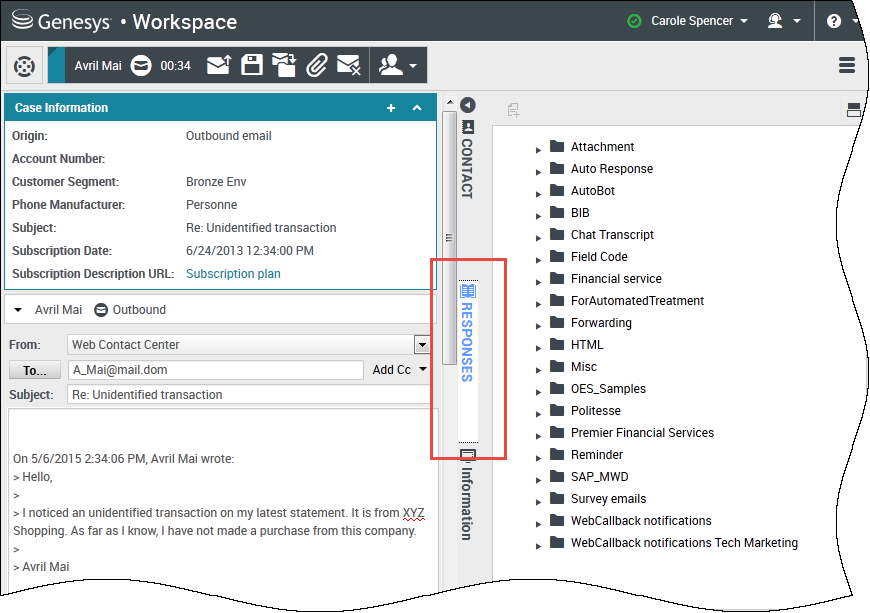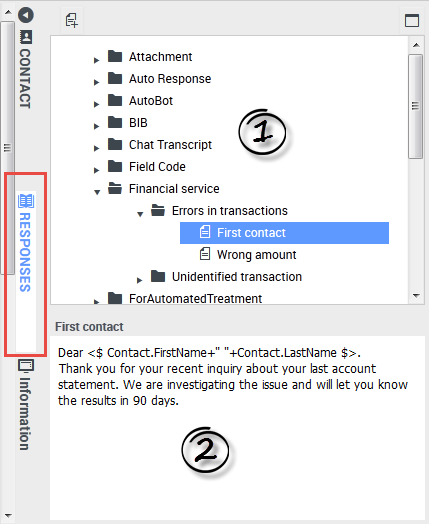m (1 révision importée) |
|||
| Ligne 1 : | Ligne 1 : | ||
| − | = | + | =Standard responses= |
| − | |||
<onlyinclude> | <onlyinclude> | ||
| − | + | The Responses view enables you to access a database of prewritten standard responses for your interactions. You can insert these responses as replies into any outbound interaction, such as an email or a chat message, or you can read them to the contact during a phone interaction. | |
| − | + | After inserting a response into an outbound interaction, such as an email or a chat message, you can modify the contents of the text. | |
{| class="no-border" | {| class="no-border" | ||
| style="vertical-align:middle; text-align:center;" | [[File:RedVideoButton2.PNG|link=]] | | style="vertical-align:middle; text-align:center;" | [[File:RedVideoButton2.PNG|link=]] | ||
| − | | style="vertical-align:middle; text-align:center;" | <toggledisplay linkstyle font-size:larger showtext="[+] | + | | style="vertical-align:middle; text-align:center;" | <toggledisplay linkstyle font-size:larger showtext="[+] Show video: Adding a Standard Response to an outgoing email" hidetext="[-] Hide video"> |
{{#widget:Vimeo|id=127523691|width=572|height=392}} | {{#widget:Vimeo|id=127523691|width=572|height=392}} | ||
</toggledisplay><br> | </toggledisplay><br> | ||
| Ligne 15 : | Ligne 14 : | ||
__TOC__ | __TOC__ | ||
{{CloudStep_Stack | {{CloudStep_Stack | ||
| − | |title= | + | |title=Using the Responses View |
|text= | |text= | ||
| − | + | To access the Responses view, select the vertical '''RESPONSES''' button on the active-interaction window. | |
| − | + | The Responses view comprises two main areas, the Responses Explorer folder view, and the response display area. | |
|media1=852_WWE_Responses_Button.png | |media1=852_WWE_Responses_Button.png | ||
}} | }} | ||
<!-- | <!-- | ||
| − | |||
==Search and Filter== | ==Search and Filter== | ||
| Ligne 46 : | Ligne 44 : | ||
{{CloudStep_Stack | {{CloudStep_Stack | ||
| − | |title= | + | |title=Responses Explorer |
|text= | |text= | ||
| − | + | The Responses Explorer contains a tree view of folders (standard-response categories) and pages (standard-response documents). You can: | |
<!--* View the responses that meet the criteria that you have specified in the Search and Filter area.--> | <!--* View the responses that meet the criteria that you have specified in the Search and Filter area.--> | ||
| − | * | + | * Navigate the responses folders and documents by selecting folders to open or close them and selecting documents to select them. |
| − | * | + | * Insert standard-response text into the current interaction at the insertion point by selecting a response document and then selecting '''Insert Standard Response Text''' [[Image:IW_Responses_Insert_Response_850.png]]. |
<!--* Add the currently selected response document to your list of favorites by selecting '''Add Standard Response''' into Favorites Responses [[Image:IW_Responses_Add_To_Faves_850.png]]. | <!--* Add the currently selected response document to your list of favorites by selecting '''Add Standard Response''' into Favorites Responses [[Image:IW_Responses_Add_To_Faves_850.png]]. | ||
* Remove the currently selected response document from your list of favorites by selecting '''Remove Standard Response from Favorites Responses''' [[Image:IW_Responses_Remove_From_Faves_850.png]]. | * Remove the currently selected response document from your list of favorites by selecting '''Remove Standard Response from Favorites Responses''' [[Image:IW_Responses_Remove_From_Faves_850.png]]. | ||
* Show results in List view or in Tree view by selecting the '''View Mode''' button [[Image:IW_Responses_List_Tree_Button_850.png]].--> | * Show results in List view or in Tree view by selecting the '''View Mode''' button [[Image:IW_Responses_List_Tree_Button_850.png]].--> | ||
| − | * | + | * Show and hide the responses details area by selecting '''Show Detail'''/'''Hide Detail''' [[Image:IW_ShowHideArrangeWorkbinDetailsButton_850.png]]. |
| − | * | + | * View the contents of the selected response document in the responses details area. |
| − | * | + | * Copy content from the responses details area and paste it into the message area of your [[email|email]] or [[Chat|chat]] interaction. Standard responses use "tokens" (such as <tt><$ Contact.FullName $></tt>) that replace a code with specific text. For instance, <tt>Dear <$ Contact.FullName $></tt> becomes <tt>Dear John Smith</tt> in the email. If you copy and paste token code (such as <tt><$ Contact.FullName $></tt>) into your draft email, the replacement happens only after you send the email. To see the replacement text before sending, you must click '''Insert Standard Response Text'''. |
| − | + | Select a response in the explorer area (1) to view its contents (2). | |
|media1=852_WWE_Responses_Area.png | |media1=852_WWE_Responses_Area.png | ||
Version du octobre 24, 2017 à 17:40
Standard responses
The Responses view enables you to access a database of prewritten standard responses for your interactions. You can insert these responses as replies into any outbound interaction, such as an email or a chat message, or you can read them to the contact during a phone interaction.
After inserting a response into an outbound interaction, such as an email or a chat message, you can modify the contents of the text.
| [+] Show video: Adding a Standard Response to an outgoing email |
Using the Responses View
To access the Responses view, select the vertical RESPONSES button on the active-interaction window.
The Responses view comprises two main areas, the Responses Explorer folder view, and the response display area.
Responses Explorer
The Responses Explorer contains a tree view of folders (standard-response categories) and pages (standard-response documents). You can:
- Navigate the responses folders and documents by selecting folders to open or close them and selecting documents to select them.
- Insert standard-response text into the current interaction at the insertion point by selecting a response document and then selecting Insert Standard Response Text
 .
. - Show and hide the responses details area by selecting Show Detail/Hide Detail
 .
. - View the contents of the selected response document in the responses details area.
- Copy content from the responses details area and paste it into the message area of your email or chat interaction. Standard responses use "tokens" (such as <$ Contact.FullName $>) that replace a code with specific text. For instance, Dear <$ Contact.FullName $> becomes Dear John Smith in the email. If you copy and paste token code (such as <$ Contact.FullName $>) into your draft email, the replacement happens only after you send the email. To see the replacement text before sending, you must click Insert Standard Response Text.
Select a response in the explorer area (1) to view its contents (2).