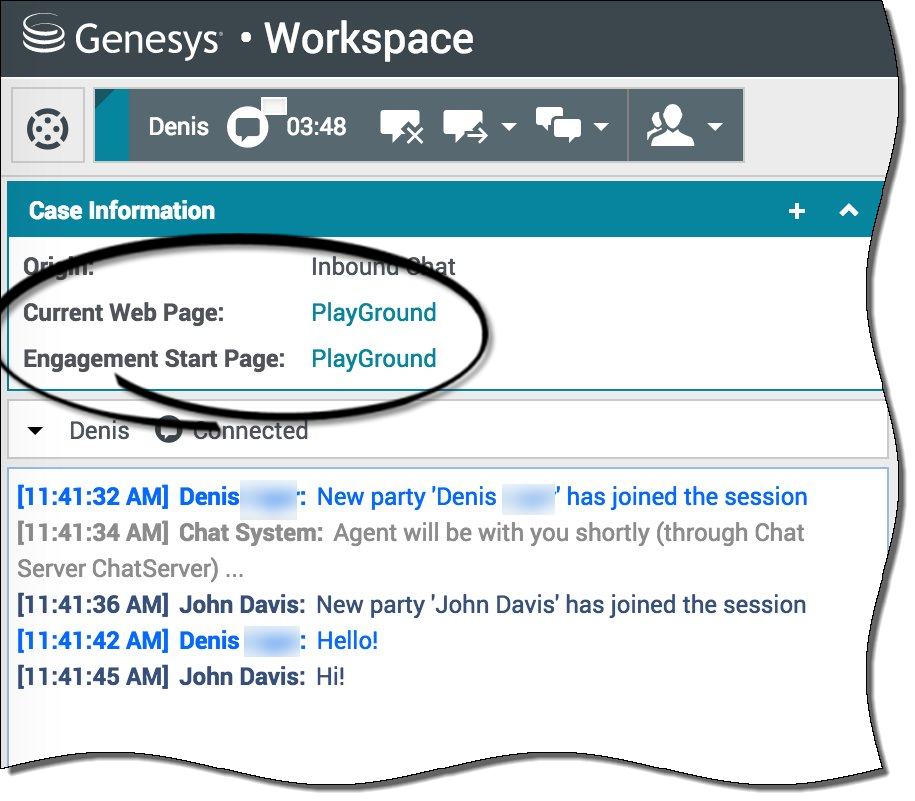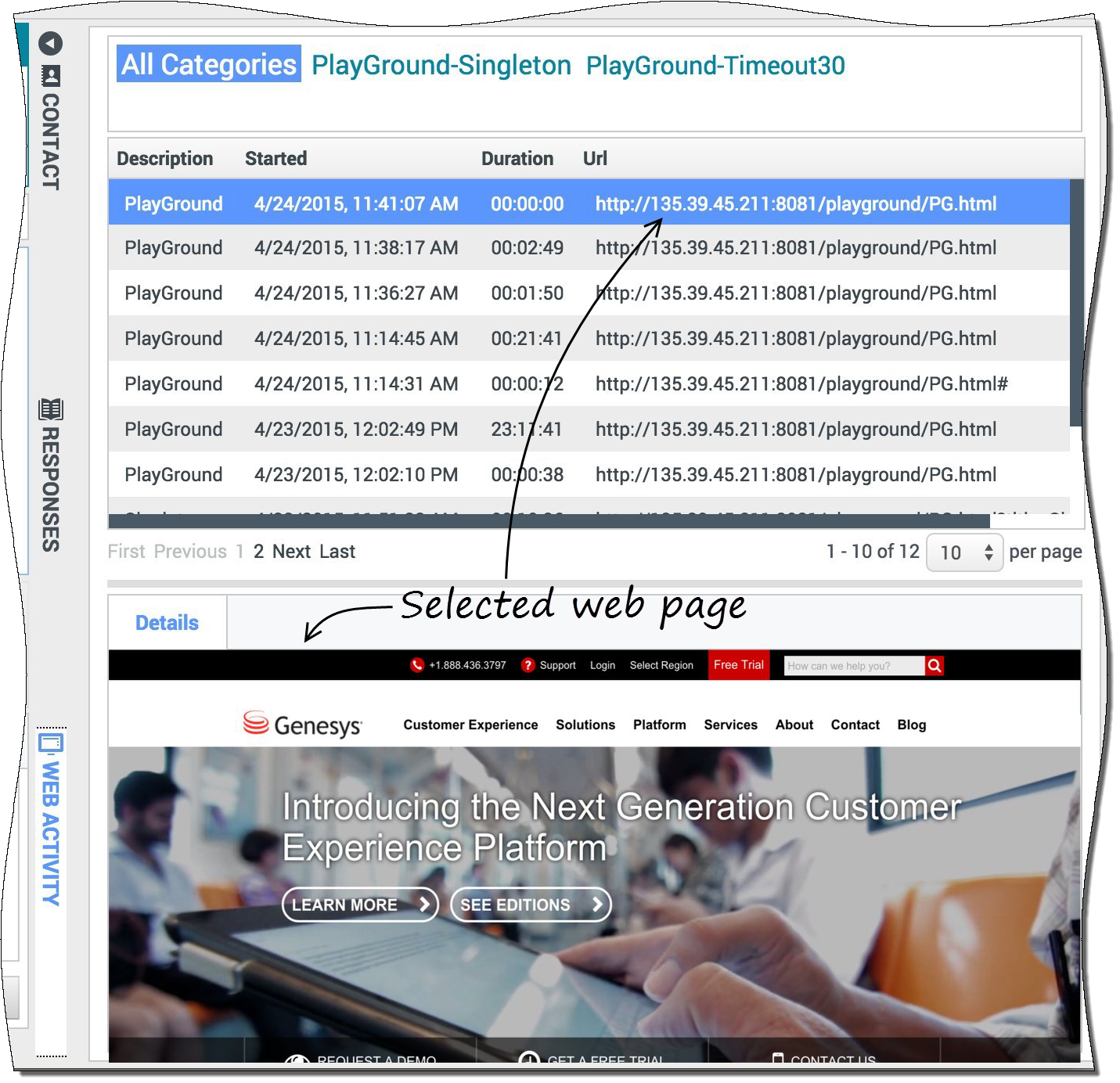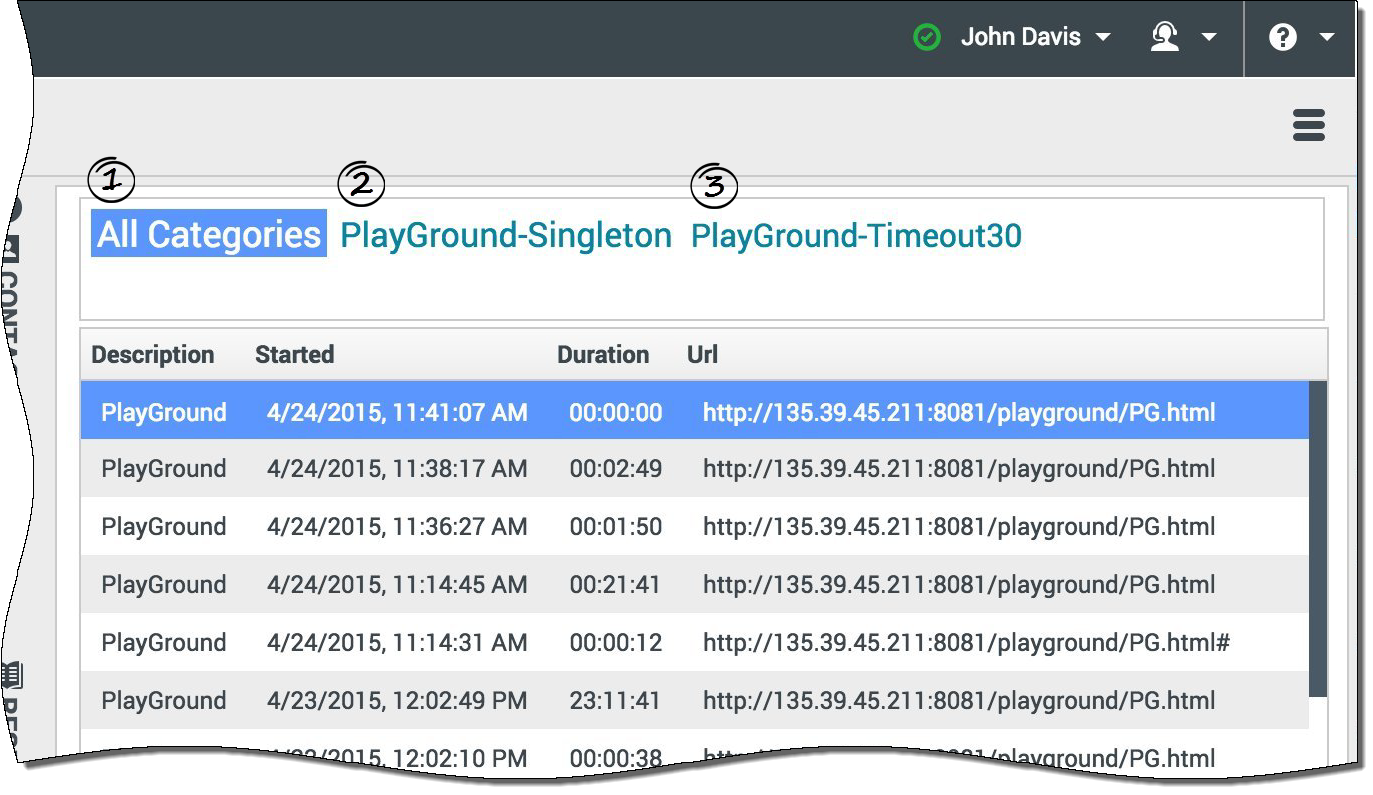m (1 révision importée) |
|||
| Ligne 1 : | Ligne 1 : | ||
| − | = | + | = Browser history= |
| − | + | Workspace lets you to view a customer's browser history before you assist them, to see if they are searching randomly or for something specific. | |
| − | Workspace | ||
__TOC__ | __TOC__ | ||
{| class="no-border" | {| class="no-border" | ||
| style="vertical-align:middle; text-align:center;" | [[File:RedVideoButton2.PNG|link=]] | | style="vertical-align:middle; text-align:center;" | [[File:RedVideoButton2.PNG|link=]] | ||
| − | | style="vertical-align:middle; text-align:center;" | <toggledisplay linkstyle font-size:larger showtext="[+] | + | | style="vertical-align:middle; text-align:center;" | <toggledisplay linkstyle font-size:larger showtext="[+] Watch video: Viewing the Browser History of Your Customers" hidetext="[-] Hide video"> |
{{#widget:Vimeo|id=132244693|width=572|height=392}} | {{#widget:Vimeo|id=132244693|width=572|height=392}} | ||
</toggledisplay><br> | </toggledisplay><br> | ||
| Ligne 12 : | Ligne 11 : | ||
{{CloudStep_Stack | {{CloudStep_Stack | ||
| − | |title= | + | |title=How do I see which page my customer was on when invited to engage? |
| − | |text= | + | |text= You can see the web page your customer was browsing when an engagement invite was sent to them, and also the page they are currently displaying. |
| − | + | The current customer's case information is visible on the left side of the active-interaction window. | |
| − | + | The name of the web page your customer was browsing when an engagement invite was sent to them is labeled '''Engagement Start Page''', and the name of their current page is displayed right above it. | |
|media1=wwe_gwe_case_info_detail.png | |media1=wwe_gwe_case_info_detail.png | ||
| Ligne 24 : | Ligne 23 : | ||
{{CloudStep_Stack | {{CloudStep_Stack | ||
| − | |title= | + | |title=How do I view a list of the web pages my customer has been browsing? |
| − | |text= | + | |text= You can see a list of the web pages your customer has been browsing during their current visit, as well as the contents of the currently selected web page. |
| − | + | To access the Web Activity view, select the vertical '''WEB ACTIVITY''' tab on the active-interaction window. | |
| − | + | You now see, on the upper right side of your window, a list of the web pages your customer has been viewing during their current visit. | |
| − | + | On the lower right of your window, you can see the contents of the currently selected web page. | |
| − | {{NoteFormat| | + | {{NoteFormat|If your customer has signed in to your website, you may not be able to view the contents of the web pages they have been browsing.}} |
|media1=wwe_gwe_web_page_contents.png | |media1=wwe_gwe_web_page_contents.png | ||
}} | }} | ||
| Ligne 39 : | Ligne 38 : | ||
{{CloudStep_Stack | {{CloudStep_Stack | ||
| − | |title= | + | |title=How do I filter the list of web pages? |
| − | |text= | + | |text= You can filter the web page list by selecting a category. |
| − | + | Above the list of web pages, there is an area of highlighted text that tells you that you are displaying web pages in all categories. | |
| − | + | Click the categories listed next to it to filter out all of the pages that are not in that category. | |
|media1=wwe_gwe_categories.png | |media1=wwe_gwe_categories.png | ||
Version du octobre 24, 2017 à 17:40
Browser history
Workspace lets you to view a customer's browser history before you assist them, to see if they are searching randomly or for something specific.
Sommaire
| [+] Watch video: Viewing the Browser History of Your Customers |
How do I see which page my customer was on when invited to engage?
You can see the web page your customer was browsing when an engagement invite was sent to them, and also the page they are currently displaying.
The current customer's case information is visible on the left side of the active-interaction window.
The name of the web page your customer was browsing when an engagement invite was sent to them is labeled Engagement Start Page, and the name of their current page is displayed right above it.
How do I view a list of the web pages my customer has been browsing?
You can see a list of the web pages your customer has been browsing during their current visit, as well as the contents of the currently selected web page.
To access the Web Activity view, select the vertical WEB ACTIVITY tab on the active-interaction window.
You now see, on the upper right side of your window, a list of the web pages your customer has been viewing during their current visit. On the lower right of your window, you can see the contents of the currently selected web page.