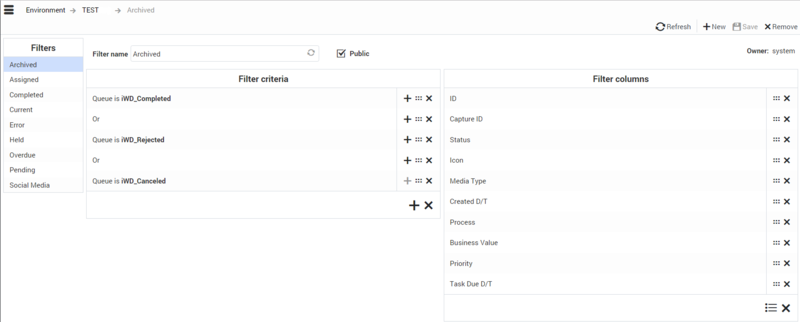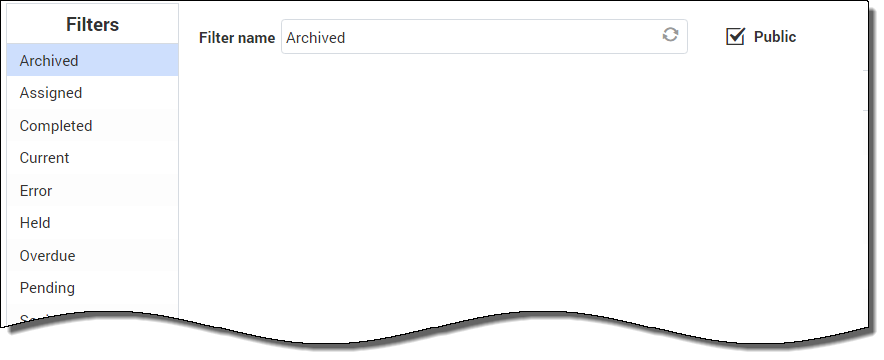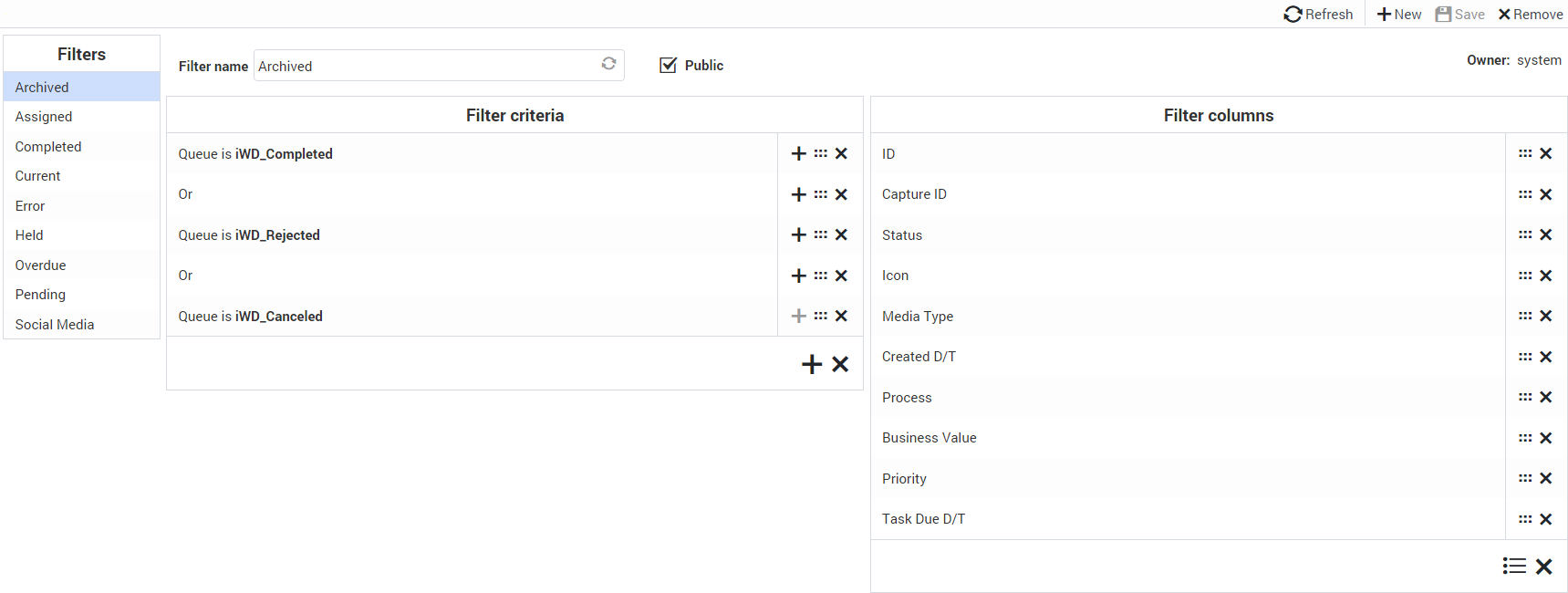m (1 révision importée) |
|
(Aucune différence)
| |
Version du décembre 15, 2018 à 10:00
Sommaire
Filters
Filters let you refine the list of tasks displayed in the GTL. Each filter is defined by a set of filter criteria (optional) and a list of table columns (Filter columns) that will be displayed in the GTL. The example below shows the criteria and display columns of the Archived filter.
Preconfigured filters
The leftmost panel shows which filters are preconfigured for iWD Manager. The selected filter is shown by its name.
The Public checkbox shows whether the filter will be available to all users (checked) or only the current user (unchecked).
Creating a new filter
Filters created become available immediately as preconfigured filters once they are saved. To create a new filter:
- Click
 at the top right of the window.
at the top right of the window. - Check the Public checkbox to make the new filter available to all users. If this box is not checked, only the current user can view the new filter.
- Click
 in the Filter criteria panel to display a pop-up listing the available criteria for the new filter and select a criterion. Note that the OR operator must be selected from this list—the AND operator is the default assumed value if you do not select OR.
in the Filter criteria panel to display a pop-up listing the available criteria for the new filter and select a criterion. Note that the OR operator must be selected from this list—the AND operator is the default assumed value if you do not select OR. - Modify the selected criterion if required, and apply your changes.
- Add as many criteria to the filter as you need and apply your changes.
- In the Filter columns panel, the current selection of table columns, if any, is already displayed. Add any new table columns for displaying the filter output by clicking
 . This action displays a list of available columns that includes all iWD core and extended attributes by default—any of these can be added to the new filter. Check as many boxes as required.
. This action displays a list of available columns that includes all iWD core and extended attributes by default—any of these can be added to the new filter. Check as many boxes as required. - Drag and drop the columns to new positions by selecting the relevant
 button. Use the
button. Use the  button to delete any columns as required.
button to delete any columns as required. - Click Save at the top right of the window. The newly created filter is now available for selection in the main GTL window.
Understanding time zones in filters
Dates in custom filters are interpreted as half-open time intervals, starting at midnight of the given day and ending at midnight of the next day. Midnight means the time 00:00:00 in the current user's time zone. If the user's time zone is not set, the current solution's time zone is used. If this is also missing, Universal Coordinated Time (UTC) is assumed. Daylight saving rules are also taken into consideration.
In the case of persistent filters, the time zone of the user who defines the filter is used to calculate the time interval. If there is no time zone configured, UTC is assumed (filters are independent from Solutions).
Example
- The user's time zone is Europe/Warsaw (GMT+1)(+DST).
- The user sets a filter on Expiration Date to 2016-10-26.
- GTL will display tasks that have an Expiration Date Time between 2016-10-26 00:00:00 CEST (inclusive) and 2016-10-27 00:00:00 CET (exclusive).
- In translation to the UTC timezone, these will become 2016-10-25 22:00:00 and 2016-10-26 23:00:00. Because of daylight saving the interval is 25 hours long.