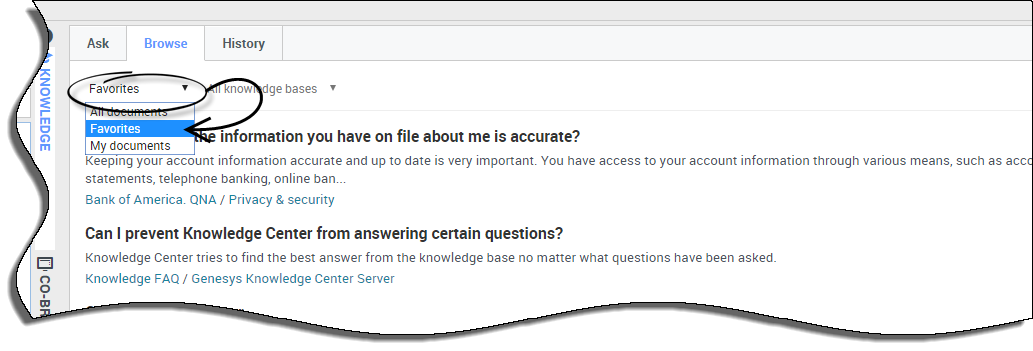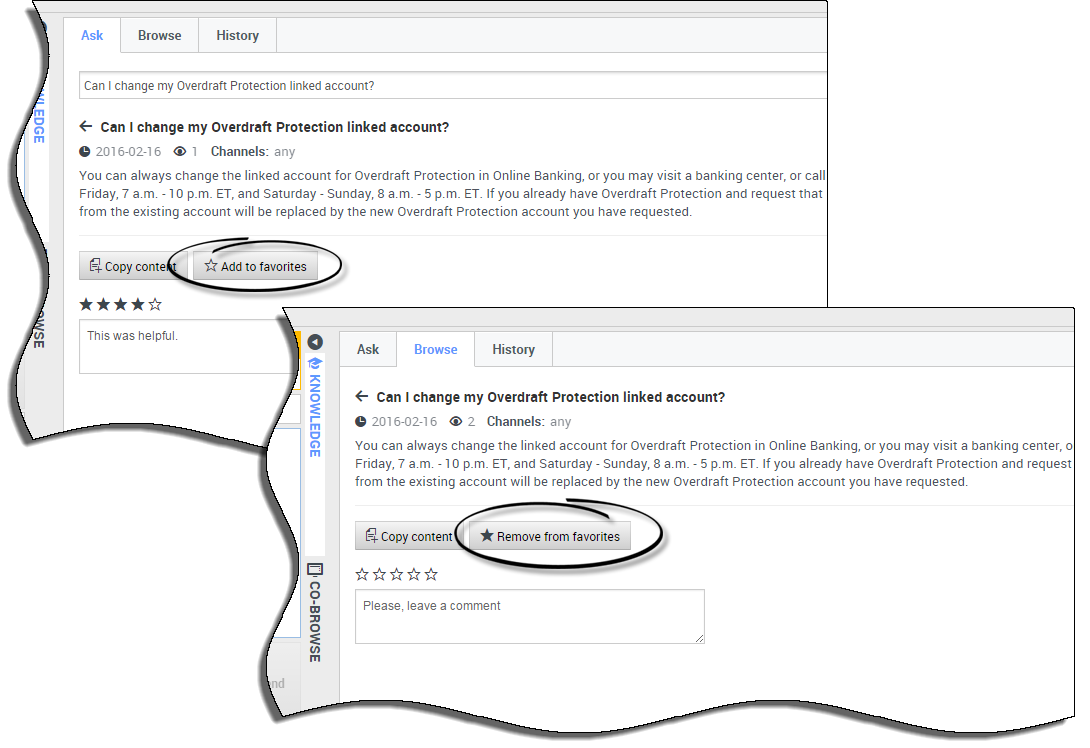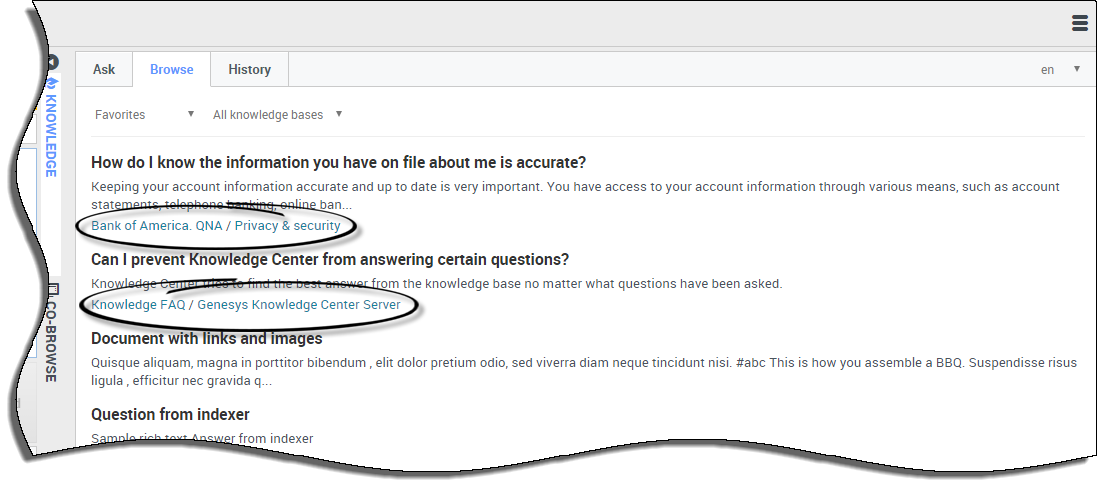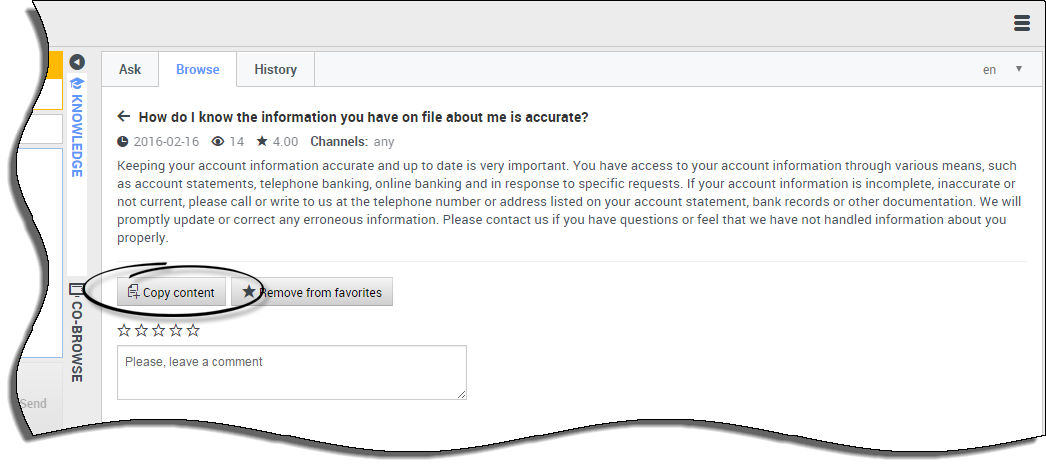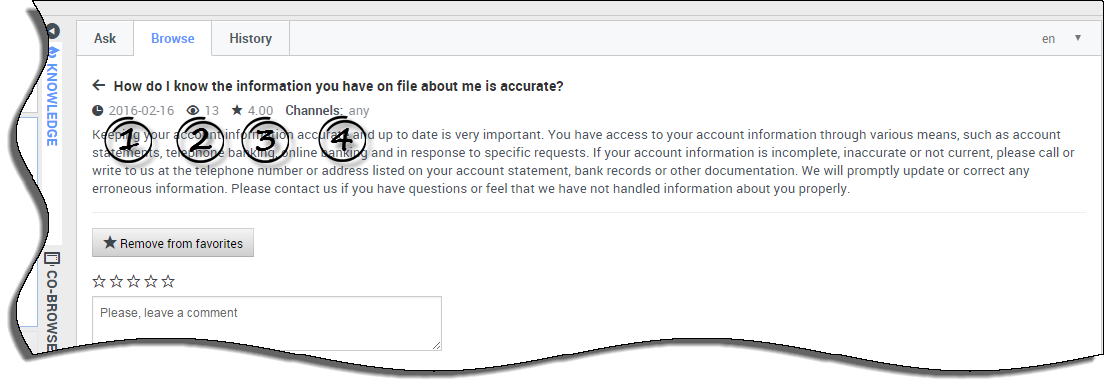m (1 révision importée : WWE it15 import to public) |
m (1 révision importée) |
||
| Ligne 1 : | Ligne 1 : | ||
| − | = | + | =How do I view Favorites?= |
| − | |||
| − | + | The ability to save documents as Favorites makes it easy for you to quickly access information that you use frequently. | |
__NOTOC__ | __NOTOC__ | ||
{{AnchorDiv|Viewing_your_Favorites}} | {{AnchorDiv|Viewing_your_Favorites}} | ||
{{CloudStep_Stack | {{CloudStep_Stack | ||
| − | |title= | + | |title=Viewing your Favorites |
| − | |text= | + | |text=Once you add a Favorite to your '''Browse''' tab, you can perform a number of actions such as:<br> |
| − | * | + | * remove documents from favorites |
| − | * | + | * browse favorite documents by category |
| − | * | + | * copy content into your chat interaction |
| − | * | + | * see the date of the last modification to the document |
| − | * | + | * see how many times the document has been viewed |
| − | * | + | * see the average star-rating |
|media1=WWEFavorites06.png | |media1=WWEFavorites06.png | ||
}} | }} | ||
{{AnchorDiv|Adding_and_removing_Favorites}} | {{AnchorDiv|Adding_and_removing_Favorites}} | ||
{{CloudStep_Stack | {{CloudStep_Stack | ||
| − | |title= | + | |title=Adding and removing Favorites |
| − | |text= | + | |text=Adding and removing Favorites is easy! With the click of a button, you have complete control over what documents you wish to save for later.<br> |
| − | + | To add content to your favorites, click the '''Add to favorites''' button from an expanded answer and it is automatically added to your '''Favorites''' for you to access at any time.<br> | |
| − | + | To remove a document in your Favorites tab, simply click the '''Remove from favorites''' button. | |
|media1=WWEAddRemoveFavorites01.png | |media1=WWEAddRemoveFavorites01.png | ||
}} | }} | ||
{{AnchorDiv|Browsing_Favorites_by_category}} | {{AnchorDiv|Browsing_Favorites_by_category}} | ||
{{CloudStep_Stack | {{CloudStep_Stack | ||
| − | |title= | + | |title=Browsing Favorites by category |
| − | |text= | + | |text=If your administrator has defined categories, you can use these to quickly jump to the right answer at the right time. Clicking on any of the categories at the bottom of each result helps narrow your search by only showing those documents that apply. |
|media1=WWEFavorites07.png | |media1=WWEFavorites07.png | ||
}} | }} | ||
{{AnchorDiv|Copying_content_into_your_chat_interaction}} | {{AnchorDiv|Copying_content_into_your_chat_interaction}} | ||
{{CloudStep_Stack | {{CloudStep_Stack | ||
| − | |title= | + | |title=Copying content into your chat interaction |
| − | |text= | + | |text=Just like you would from the '''Ask''' tab, you can also copy the content from your result into your chat window by clicking the '''Copy Content''' button. |
|media1=WWEFavorites08.png | |media1=WWEFavorites08.png | ||
}} | }} | ||
{{AnchorDiv|Reviewing_document_data}} | {{AnchorDiv|Reviewing_document_data}} | ||
{{CloudStep_Stack | {{CloudStep_Stack | ||
| − | |title= | + | |title=Reviewing document data |
| − | |text= | + | |text=If you are curious to know '''1-'''how current its content is, '''2-'''how many views a document has had, '''3-'''the average star-rating for this document, or '''4-''' what channels that document is used in, then simply look to the icons at the top of the result for that useful information. |
|media1=WWEUsefulInfo01.png | |media1=WWEUsefulInfo01.png | ||
}} | }} | ||
[[Category:V:GC:DRAFT]] | [[Category:V:GC:DRAFT]] | ||
Version du novembre 1, 2016 à 19:53
How do I view Favorites?
The ability to save documents as Favorites makes it easy for you to quickly access information that you use frequently.
Viewing your Favorites
Once you add a Favorite to your Browse tab, you can perform a number of actions such as:
- remove documents from favorites
- browse favorite documents by category
- copy content into your chat interaction
- see the date of the last modification to the document
- see how many times the document has been viewed
- see the average star-rating
Adding and removing Favorites
Adding and removing Favorites is easy! With the click of a button, you have complete control over what documents you wish to save for later.
To add content to your favorites, click the Add to favorites button from an expanded answer and it is automatically added to your Favorites for you to access at any time.
To remove a document in your Favorites tab, simply click the Remove from favorites button.
Browsing Favorites by category
If your administrator has defined categories, you can use these to quickly jump to the right answer at the right time. Clicking on any of the categories at the bottom of each result helps narrow your search by only showing those documents that apply.
Copying content into your chat interaction
Just like you would from the Ask tab, you can also copy the content from your result into your chat window by clicking the Copy Content button.