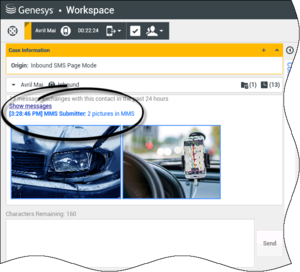|
|
| Ligne 1 : |
Ligne 1 : |
| − | =SMS and MMS Interactions= | + | =Interactions par SMS et MMS= |
| − | ['''Modified:''' 8.5.111.21] | + | {{#anc:SMS and MMS Interactions}} |
| | + | ['''Modifié :''' 8.5.111.21] |
| | | | |
| − | ['''Modified:''' 8.5.110.13] | + | ['''Modifié :''' 8.5.110.13] |
| | | | |
| − | Short Message Service (SMS) is a text-messaging component of voice and Internet communication. SMS enables the exchange of text messages between you and a contact through your computer. Typically, a contact will send you SMS from a mobile device, a web interface, or an e-mail client. | + | Le service d'envoi de messages courts (SMS - Short Message Service) est un composant de messagerie texte destiné à la communication vocale et Internet. Ce service vous permet d'échanger des messages texte avec un contact par le biais de votre ordinateur. En règle générale, un contact envoie un SMS à partir d'un appareil mobile, une interface Web ou un client de messagerie électronique. |
| | | | |
| − | By definition, SMS are ''short messages''. Workspace supports 160 characters per message. If you attempt to send a message that is longer than the character limit, additional messages will be sent to accommodate your entire message.
| + | Par définition, les messages SMS sont des ''messages courts''. Workspace prend en charge 160 caractères par message. Si vous essayez d'envoyer un message qui dépasse cette limite, d'autres messages seront envoyés afin de prendre en compte l'intégralité du message. |
| | | | |
| − | Multimedia Message Service (MMS) is a multi-media component of voice and Internet communication. In Workspace, MMS enables you to receive images sent to your contact center from a mobile device, a web interface, or an e-mail client. Images are displayed to you as thumbnails. To view the image full-size, double-click on it or right-click on it and select '''Open''' from the context menu. It will open in the default application specified in the Windows operating system. If you have been granted the correct permissions, you can save an image by clicking the '''Save''' icon on the image or by right-clicking on it and selecting '''Save''' from the context menu. ['''Added:''' 8.5.110.13]
| + | Le service d'envoi de messages multimédia (MMS - Multimédia Message Service) est un composant de messagerie multimédia destiné à la communication vocale et Internet. Dans Workspace, les MMS vous permettent de recevoir des images envoyées à votre centre de contact à partir d'un appareil mobile, une interface Web ou un client de messagerie électronique. Les images s’affichent sous forme de miniatures. Pour afficher l'image en taille réelle, double-cliquez dessus ou cliquez dessus avec le bouton droit et sélectionnez '''Ouvrir''' dans le menu contextuel. Elle s'ouvre dans l'application par défaut spécifiée dans le système d'exploitation Windows. Si vous disposez des autorisations appropriées, vous pouvez enregistrer l'image en cliquant sur l’icône '''Enregistrer''' présente sur l’image ou en cliquant dessus avec le bouton droit et en sélectionnant '''Enregistrer''' dans le menu contextuel. ['''Ajouté :''' 8.5.110.13] |
| | | | |
| − | Workspace supports modes: | + | Workspace prend en charge les modes suivants : |
| | | | |
| − | * '''[[SMS_Interaction#SMS_Page_Mode|Page]]'''—You receive a single inbound SMS to which you can send a response or that you can handle in other ways. You can also receive images from a contact. | + | * '''[[SMS_Interaction#SMS_Page_Mode|Page]]''' : vous recevez un seul SMS entrant auquel vous pouvez envoyer une réponse ou que vous pouvez traiter différemment. Vous pouvez également recevoir les images à partir d'un contact. |
| − | * '''[[SMS_Interaction#SMS_Session_Mode|Session]]'''—You receive an inbound SMS that starts a chat session with a contact. SMS Session is non–real-time two-way communication between you and your contact through your computer. | + | * '''[[SMS_Interaction#SMS_Session_Mode|Session]]''' : vous recevez un SMS entrant qui lance une session de discussion (Chat) avec un contact. Une session SMS est une communication bilatérale en temps différé entre vous et votre contact par l'intermédiaire de votre ordinateur. |
| | | | |
| − | If there are [[Active_Interactions_Tooltip|in progress or recent interactions]] for the current contact, the number of interactions is displayed beside the connection status of the interaction.
| + | S'il existe des [[Active_Interactions_Tooltip|interactions récentes ou en cours]] pour le contact actuel, le nombre d'interactions en cours s'affiche en regard de l'état de connexion de l'interaction. |
| | | | |
| − | Use the '''Zoom''' control in the '''Main Menu''' (refer to [[Main_Window#ManageSettingsPrefs|Manage your settings and preferences]]) to change the size of the text in this view. This feature might not be available in your environment. ['''Added:''' 8.5.109.16]
| + | Utilisez la commande '''Zoom''' du '''Menu principal''' (voir [[Main_Window#ManageSettingsPrefs|Gestion de vos paramètres et préférences]]) pour modifier la taille du texte dans cette vue. Cette fonction peut ne pas être disponible dans votre environnement. ['''Ajouté :''' 8.5.109.16] |
| | | | |
| | {{NoteFormat| | | {{NoteFormat| |
| − | In the event that there is a problem in your contact center and connection to the servers that handle your interactions is lost, some functionality might be temporarily unavailable or you might lose the interaction with your contact. Workspace displays system messages that inform you about the status of each of your available media channels.
| + | En cas de problème avec votre centre de contact et de perte de connexion aux serveurs qui gèrent les interactions, certaines fonctions peuvent être temporairement indisponibles ou votre interaction avec un contact peut être perdue. Workspace affiche des messages système vous informant de l'état de chacun de vos canaux de médias disponibles. |
| | |style}} | | |style}} |
| | | | |
| − | <toggledisplay linkstyle font-size:larger showtext="[+] Page Mode" hidetext="[-] Page Mode"> | + | <toggledisplay linkstyle font-size:larger showtext="[+] Mode Page" hidetext="[-] Mode Page"> |
| − | ==SMS Page Mode== | + | {{#anc:SMS Page Mode}} |
| − | In SMS Page Mode, a single SMS or image is received on your desktop. You can respond to the SMS or handle it in other ways, similar to the way that e-mail interactions are handled. You are not connected in real-time to your contact. The text that your contact types appears both on your SMS Session window and on your contact's device. The text that you enter and send from the SMS Session window is displayed on the contact's device.
| + | ==SMS en mode Page== |
| | + | En mode Page, un seul SMS est reçu sur votre Bureau. Vous pouvez soit y répondre, soit le traiter différemment, comme vous le feriez avec des interactions par e-mail. Vous n'êtes pas connecté en temps réel à votre contact. Le texte saisi par votre contact apparaît dans votre fenêtre Session SMS et sur son propre appareil. Le texte saisi et envoyé à partir de la fenêtre Session SMS est affiché sur l'appareil du contact. |
| | | | |
| − | The SMS Page Interaction window enables you to handle many SMS-related tasks, which include the following:
| + | La fenêtre Interaction Page SMS vous permet d'effectuer diverses tâches relatives aux SMS, notamment : |
| | | | |
| − | * [[SMS_Interaction#Handling_a_SMS_Page_Interaction|Send a response]] to the contact. As soon as you click Send, the SMS Page Interaction window closes and the interaction is automatically marked Done. | + | * [[SMS_Interaction#Handling_a_SMS_Page_Interaction|Envoyer une réponse]] au contact. Dès que vous cliquez sur Envoyer, la fenêtre Interaction Page SMS se ferme et l'interaction est automatiquement marquée comme étant terminée. |
| − | * Open an image thumbnail in the default image viewing application on your workstation. | + | * Ouvrez la miniature d’une image dans l'application de visualisation d’images par défaut sur votre poste de travail. |
| − | * ([[File:IW_SMS_Transfer_Icon_850.png|link=]]) [[SMS_Interaction#Transferring_an_SMS_Session|Instant-transfer]] the SMS. | + | * ([[File:IW_SMS_Transfer_Icon_850.png|link=]])[[SMS_Interaction#Transferring_an_SMS_Session|Transférer instantanément]] le SMS. |
| − | * Select '''Mark Done''' for the current interaction. This action closes the interaction window without sending a response. | + | * Sélectionner '''Marquer comme terminé''' pour l'interaction en cours. Cette action ferme la fenêtre d'interaction sans envoyer de réponse. |
| − | * Set a [[Disposition_Code|disposition code]]. | + | * Définir un [[Disposition_Code|code de disposition]]. |
| − | * Use the [[Notepad|Note]] to attach a note to the interaction history. | + | * Utiliser la [[Notepad|Note]] pour associer une note à l'historique de l'interaction. |
| − | * View [[Case_Data|case data]] (attached data) for the current interaction. | + | * Afficher les [[Case_Data|données de contexte]] (données jointes) relatives à l'interaction en cours. |
| − | * Start a consultation ([[File:IW_Consultation_Icon_850.png|link=]]): | + | * Lancer une consultation ([[File:IW_Consultation_Icon_850.png|link=]]) : |
| − | ** [[Voice_Consult|Voice]] (internal targets and contacts). | + | ** [[Voice_Consult|Vocale]] (contacts et cibles internes). |
| − | ** [[Internal_IM|IM]] (an internal target only). | + | ** [[Internal_IM|MI]] (cible interne uniquement). |
| − | * [[Team_Communicator#Launch_a_New_Interaction|Call]] the sender, if there is a phone number in the contact database. You can also click a phone number in the SMS transcript to launch a call. | + | * [[Team_Communicator#Launch_a_New_Interaction|Appeler]] l'expéditeur si un numéro de téléphone figure dans la base de données des contacts. Vous pouvez également cliquer sur un numéro de téléphone dans la transcription SMS pour établir un appel. |
| − | * [[Outbound_E-Mail|E-mail]] the sender, if there is an e-mail address in the contact database. You can also click an e-mail address in the SMS transcript to launch an e-mail. | + | * [[Outbound_E-Mail|Envoyer un e-mail]] à l'expéditeur, si une adresse électronique figure dans la base de données des contacts. Vous pouvez également cliquer sur une adresse électronique dans la transcription SMS pour envoyer un e-mail. |
| − | * Schedule a Callback—Click '''Schedule Callback''' ([[File:IW_851_New_Callback_Button.png|link=]]) to open the '''New Callback''' dialog box. See [[Reschedule|Genesys Callback]]. ['''Added:''' 8.5.111.21] | + | * Planifier un rappel : cliquez sur '''Planifier un rappel''' ([[File:IW_851_New_Callback_Button.png|link=]]) pour ouvrir la fenêtre '''Nouveau rappel'''. Voir [[Reschedule|Rappel Genesys]]. ['''Ajouté :''' 8.5.111.21] |
| − | * Blend the interaction with other media (such as e-mail, voice, and SMS) by using the Party Action menu. | + | * Fusionner l'interaction avec d'autres médias (e-mail, voix et SMS, par exemple) en utilisant le menu Actions sur participants. |
| | | | |
| − | [[File:IW_Media_Blending_850.png|frame|center|Media blending]] | + | [[File:IW_Media_Blending_850.png|frame|center|Fusion des médias]] |
| | | | |
| − | * View and manage [[History|contact history]]. | + | * Afficher et gérer l'[[History|historique du contact]]. |
| − | * View and manage [[Contact_Record#Contact_Actions|contact information]]. You can update the contact information. Commonly, you will receive SMS that does not link to the contact database. Your account might also be configured to assign an unknown interaction to a contact in the contact database by using the [[Manual_Contact_Assignment|Manual Contact Assignment]] feature. | + | * Afficher et gérer les [[Contact_Record#Contact_Actions|informations sur le contact]]. Vous pouvez mettre à jour les informations de contact. Vous recevrez généralement un SMS qui n'établit pas de lien avec la base de données des contacts. Votre compte vous permet peut-être également d'affecter une interaction inconnue à un contact dans la base de données des contacts à l'aide de la fonctionnalité [[Manual_Contact_Assignment|Affectation de contact manuelle]]. |
| − | * Hide or display the controls and information about the current interaction by clicking the collapse/expand Interaction View button: | + | * Masquer ou afficher les commandes et les informations relatives à l'interaction en cours en cliquant sur le bouton permettant de développer ou de réduire la vue Interaction : |
| | | | |
| | {| | | {| |
| | |- valign="top" | | |- valign="top" |
| − | | Collapse | + | | Réduire |
| | | [[File:IW_Collapse_Case_View_Button_850.png|link=]] | | | [[File:IW_Collapse_Case_View_Button_850.png|link=]] |
| | |- valign="top" | | |- valign="top" |
| − | | Expand | + | | Développer |
| | | [[File:IW_Expand_Case_View_Button_850.png|link=]] | | | [[File:IW_Expand_Case_View_Button_850.png|link=]] |
| | |} | | |} |
| | | | |
| − | * Use a [[Responses|standard response]]. | + | * Utiliser une [[Responses|réponse standard]]. |
| | | | |
| − | ===Handling an SMS Page Interaction===
| + | {{#anc:Handling an SMS Page Interaction}} |
| | + | ===Traitement d'une interaction en mode Page SMS=== |
| | | | |
| − | When you accept an SMS Page interaction, the SMS Page Interaction window is displayed.
| + | Lorsque vous acceptez une interaction en mode Page SMS, la fenêtre correspondante s'affiche. |
| | | | |
| − | The name of the contact, the originating phone number, and the elapsed time of the interaction are displayed at the top.
| + | Le nom du contact, le numéro de téléphone d'où l'appel a été émis et la durée écoulée de l'interaction sont affichés en haut de la fenêtre. |
| | | | |
| − | Connection-status information is displayed next to the contact drop-down menu. Use the contact drop-down menu to call the contact, if the contact's phone number is available from your contact database.
| + | Des informations sur l'état de connexion sont affichées en regard du menu déroulant du contact. Utilisez ce menu pour appeler le contact si son numéro de téléphone est disponible dans votre base de données de contacts. |
| | | | |
| − | The SMS toolbar is above the [[SMS_Interaction#SMS_Transcript_Area|SMS Transcript]] area. Use the SMS toolbar to do the following:
| + | La barre d'outils SMS se situe au-dessus de la zone [[SMS_Interaction#SMS_Transcript_Area|Transcription SMS]]. Vous pouvez l'utiliser pour effectuer les opérations suivantes : |
| | | | |
| − | * '''Instant SMS Transfer'''—Click '''Instant SMS Transfer''' ([[File:IW_SMS_Transfer_Icon_850.png|link=]]) to redirect ([[SMS_Interaction#Transferring_an_SMS_Session|transfer]]) the current SMS interaction to an internal target by using the [[Team_Communicator|Team Communicator]]. | + | * '''SMS instantané - Transfert''' : cliquez sur '''SMS instantané - Transfert''' ([[File:IW_SMS_Transfer_Icon_850.png|link=]]) pour rediriger ([[SMS_Interaction#Transferring_an_SMS_Session|transférer]]) l'interaction par SMS en cours vers une cible interne en utilisant [[Team_Communicator|Team Communicator]]. |
| − | * '''Consultation'''—Click '''Start Consultation''' ([[File:IW_Consultation_Icon_850.png|link=]]) to start an [[Internal_IM|IM]] or [[Voice_Consult|voice]] consultation with an internal target or a contact by using the [[Team_Communicator|Team Communicator]]. | + | * '''Consultation''' : cliquez sur '''Lancer une consultation''' ([[File:IW_Consultation_Icon_850.png|link=]]) pour lancer une consultation [[Internal_IM|MI]] ou [[Voice_Consult|vocale]] avec une cible interne ou un contact en utilisant [[Team_Communicator|Team Communicator]]. |
| | | | |
| − | [[File:IW_SMS_Consultation_Menu_850.png|frame|center|SMS Consultation Menu]] | + | [[File:IW_SMS_Consultation_Menu_850.png|frame|center|Menu Consultation d'un SMS]] |
| − | * '''Schedule Callback'''—Click '''Schedule Callback''' ([[File:IW_851_New_Callback_Button.png|link=]]) to open the '''New Callback''' dialog box. See [[Reschedule|Genesys Callback]]. ['''Added:''' 8.5.111.21] | + | * '''Planifier un rappel''' : cliquez sur '''Planifier un rappel''' ([[File:IW_851_New_Callback_Button.png|link=]]) pour ouvrir la fenêtre '''Nouveau rappel'''. Voir [[Reschedule|Rappel Genesys]]. ['''Ajouté :''' 8.5.111.21] |
| − | * '''Mark Done'''—Complete the interaction and close the SMS Page Interaction window by clicking '''Mark Done''' ([[File:IW_Mark_Done_Button_850.png|link=]]) for the current interaction. Your account might be configured to require you to specify a disposition code before you can click '''Mark Done'''. The '''Mark Done''' button is displayed as soon as the SMS Page interaction is displayed. | + | * '''Marquer comme terminé''' : cliquez sur '''Marquer comme terminé''' ([[File:IW_Mark_Done_Button_850.png|link=]]) pour l'interaction en cours afin de mettre fin à l'interaction et de fermer la fenêtre Interaction en mode Page SMS Selon la configuration de votre compte, vous devrez peut-être indiquer un code de disposition pour pouvoir cliquer sur '''Marquer comme terminé'''. Le bouton '''Marquer comme terminé''' apparaît dès que l'interaction par SMS en mode Page est affichée. |
| | </toggledisplay><br> | | </toggledisplay><br> |
| − | <toggledisplay linkstyle font-size:larger showtext="[+] Session Mode" hidetext="[-] Session Mode"> | + | <toggledisplay linkstyle font-size:larger showtext="[+] Mode Session" hidetext="[-] Mode Session"> |
| − | ==SMS Session Mode== | + | {{#anc:SMS Session Mode}} |
| − | During an SMS session, you and your contact exchange a series of SMS messages. You enter text in the SMS Session Window interface, and the window maintains a scrolling list of the messages from you and your contact. There is no typing notification during an SMS Session because you are not connected in real-time to your contact. The text that your contact types appears both on your SMS Session window and on your contact's device. The text that you enter and send from the SMS Session window is displayed on the contact's device.
| + | ==SMS en mode Session== |
| | + | Au cours d'une session SMS, vous et votre contact échangez un certain nombre de SMS. Vous saisissez du texte dans l'interface de la fenêtre Session SMS et la fenêtre conserve une liste déroulante des messages que vous et votre contact avez envoyés. Aucune notification de saisie n'est envoyée au cours d'une session SMS, car vous n'êtes pas connecté en temps réel à votre contact. Le texte saisi par votre contact apparaît dans votre fenêtre Session SMS et sur son propre appareil. Le texte saisi et envoyé à partir de la fenêtre Session SMS est affiché sur l'appareil du contact. |
| | | | |
| − | Unlike Page Mode, you maintain ownership of the interaction until you click '''Done''' or until the timer for the exchange times-out. The time-out interval is configured by your administrator. If no SMS are exchanged for a specified time interval, the session ends. Click '''Done''' to close the session.
| + | Contrairement au mode Page, vous restez propriétaire de l'interaction jusqu'à ce que vous cliquiez sur '''Terminé''' ou jusqu'à l'expiration de la minuterie de l'échange. L'intervalle de temporisation est configuré par votre administrateur. Si aucun SMS n'est échangé pendant un laps de temps spécifié, la session prend fin. Cliquez sur '''Terminé''' pour fermer la session. |
| | | | |
| − | The SMS Session Interaction window simulates a chat interaction. It enables you to handle many SMS Session-related tasks, which include the following:
| + | La fenêtre Interaction de session SMS simule une interaction par Chat. Elle vous permet de traiter de nombreuses tâches relatives aux sessions SMS, notamment : |
| | | | |
| − | * [[SMS_Interaction#Handling_an_SMS_Interaction|Send a response]] to the contact. | + | * [[SMS_Interaction#Handling_an_SMS_Interaction|Envoyer une réponse]] au contact. |
| − | * ([[File:IW_SMS_Transfer_Icon_850.png|link=]]) [[SMS_Interaction#Transferring_an_SMS_Session|Instant-transfer]] the SMS. | + | * ([[File:IW_SMS_Transfer_Icon_850.png|link=]])[[SMS_Interaction#Transferring_an_SMS_Session|Transférer instantanément]] le SMS. |
| − | * Select '''Mark Done''' for the current interaction. | + | * Sélectionner '''Marquer comme terminé''' pour l'interaction en cours. |
| − | * Set a [[Disposition_Code|disposition code]]. | + | * Définir un [[Disposition_Code|code de disposition]]. |
| − | * Use the [[Notepad|Note]] to attach a note to the interaction history. | + | * Utiliser la [[Notepad|Note]] pour associer une note à l'historique de l'interaction. |
| − | * View [[Case_Data|Case Data]] (attached data) for the current interaction. | + | * Afficher les [[Case_Data|données de contexte]] (données jointes) relatives à l'interaction en cours. |
| − | * Start a consultation ([[File:IW_Consultation_Icon_850.png|link=]]): | + | * Lancer une consultation ([[File:IW_Consultation_Icon_850.png|link=]]) : |
| − | ** [[Voice_Consult|Voice]] (internal targets and contacts). | + | ** [[Voice_Consult|Vocale]] (contacts et cibles internes). |
| − | ** [[Internal_IM|IM]] (an internal target only). | + | ** [[Internal_IM|MI]] (cible interne uniquement). |
| − | * [[Team_Communicator#Launch_a_New_Interaction|Call]] the sender if there is a phone number in the contact database. You can also click a phone number in the SMS transcript to launch a call. | + | * [[Team_Communicator#Launch_a_New_Interaction|Appeler]] l'expéditeur si un numéro de téléphone figure dans la base de données des contacts. Vous pouvez également cliquer sur un numéro de téléphone dans la transcription SMS pour établir un appel. |
| − | * [[Outbound_E-Mail|E-mail]] the sender if there is an e-mail address in the contact database. You can also click an e-mail address in the SMS transcript to launch an e-mail. | + | * [[Outbound_E-Mail|Envoyer un e-mail]] à l'expéditeur si une adresse électronique figure dans la base de données des contacts. Vous pouvez également cliquer sur une adresse électronique dans la transcription SMS pour envoyer un e-mail. |
| − | * Schedule a Callback—Click '''Schedule Callback''' ([[File:IW_851_New_Callback_Button.png|link=]]) to open the '''New Callback''' dialog box. See [[Reschedule|Genesys Callback]]. ['''Added:''' 8.5.111.21] | + | * Planifier un rappel : cliquez sur '''Planifier un rappel''' ([[File:IW_851_New_Callback_Button.png|link=]]) pour ouvrir la fenêtre '''Nouveau rappel'''. Voir [[Reschedule|Rappel Genesys]]. ['''Ajouté :''' 8.5.111.21] |
| − | * View and manage [[History|contact history]]. | + | * Afficher et gérer l'[[History|historique du contact]]. |
| − | * View and manage [[Contact_Record#Contact_Actions|contact information]]. Your account might also be configured to assign an unknown interaction to a contact in the contact database by using the [[Manual_Contact_Assignment|Manual Contact Assignment]] feature. | + | * Afficher et gérer les [[Contact_Record#Contact_Actions|informations sur le contact]]. Votre compte vous permet peut-être également d'affecter une interaction inconnue à un contact dans la base de données des contacts à l'aide de la fonctionnalité [[Manual_Contact_Assignment|Affectation de contact manuelle]]. |
| − | * Use a [[Responses|standard response]]. | + | * Utiliser une [[Responses|réponse standard]]. |
| | </toggledisplay><br> | | </toggledisplay><br> |
| − | <toggledisplay linkstyle font-size:larger showtext="[+] Session Interactions" hidetext="[-] Session Interactions"> | + | <toggledisplay linkstyle font-size:larger showtext="[+] Interactions en mode Session" hidetext="[-] Interactions en mode Session"> |
| − | ==Handling an SMS Session Interaction==
| + | {{#anc:Handling an SMS Session Interaction}} |
| − | When you accept an SMS Session interaction, the SMS Session Interaction window is displayed.
| + | ==Traitement d'une interaction en mode Session SMS== |
| | + | Lorsque vous acceptez une interaction en mode Session SMS, la fenêtre correspondante s'affiche. |
| | | | |
| − | The name of the contact, the originating phone number, and the elapsed time of the interaction are displayed at the top.
| + | Le nom du contact, le numéro de téléphone d'où l'appel a été émis et la durée écoulée de l'interaction sont affichés en haut de la fenêtre. |
| | | | |
| − | Connection-status information is displayed next to the contact drop-down menu. Use the contact drop-down menu to call the contact if the contact's phone number is available from your contact database.
| + | Des informations sur l'état de connexion sont affichées en regard du menu déroulant du contact. Utilisez ce menu pour appeler le contact si son numéro de téléphone est disponible dans votre base de données de contacts. |
| | | | |
| − | The SMS Session toolbar is above the [[SMS_Interaction#SMS_Transcript_Area|SMS Transcript]] area. Use the SMS Session toolbar to do the following:
| + | La barre d'outils de la session SMS se situe au-dessus de la zone [[SMS_Interaction#SMS_Transcript_Area|Transcription SMS]]. Vous pouvez l'utiliser pour effectuer les opérations suivantes : |
| | | | |
| − | * '''Instant SMS Transfer'''—Click '''Instant SMS Transfer''' ([[File:IW_SMS_Transfer_Icon_850.png|link=]]) to redirect ([[SMS_Interaction#Transferring_an_SMS_Session|transfer]]) the current SMS interaction to an internal target by using the [[Team_Communicator|Team Communicator]]. | + | * '''SMS instantané - Transfert''' : cliquez sur '''SMS instantané - Transfert''' ([[File:IW_SMS_Transfer_Icon_850.png|link=]]) pour rediriger ([[SMS_Interaction#Transferring_an_SMS_Session|transférer]]) l'interaction par SMS en cours vers une cible interne en utilisant [[Team_Communicator|Team Communicator]]. |
| − | * '''Consultation'''—Click '''Start Consultation''' ([[File:IW_Consultation_Icon_850.png|link=]]) to start an [[Internal_IM|IM]] or [[Voice_Consult|voice]] consultation with an internal target or a contact by using the [[Team_Communicator|Team Communicator]]. | + | * '''Consultation''' : cliquez sur '''Lancer une consultation''' ([[File:IW_Consultation_Icon_850.png|link=]]) pour lancer une consultation [[Internal_IM|MI]] ou [[Voice_Consult|vocale]] avec une cible interne ou un contact en utilisant [[Team_Communicator|Team Communicator]]. |
| | | | |
| − | [[File:IW_SMS_Consultation_Menu_850.png|frame|center|SMS Consultation menu]] | + | [[File:IW_SMS_Consultation_Menu_850.png|frame|center|Menu Consultation d'un SMS]] |
| − | * '''Schedule Callback'''—Click '''Schedule Callback''' ([[File:IW_851_New_Callback_Button.png|link=]]) to open the '''New Callback''' dialog box. See [[Reschedule|Genesys Callback]]. ['''Added:''' 8.5.111.21] | + | * '''Planifier un rappel''' : cliquez sur '''Planifier un rappel''' ([[File:IW_851_New_Callback_Button.png|link=]]) pour ouvrir la fenêtre '''Nouveau rappel'''. Voir [[Reschedule|Rappel Genesys]]. ['''Ajouté :''' 8.5.111.21] |
| − | * '''Mark Done'''—Complete the interaction and close the SMS Session Interaction window by clicking '''Mark Done''' ([[File:IW_Mark_Done_Button_850.png|link=]]) for the current interaction. Your account might be configured to require you to specify a disposition code before you can click '''Mark Done'''. The '''Mark Done''' button is displayed as soon as the SMS Session interaction is displayed. | + | * '''Marquer comme terminé''' : cliquez sur '''Marquer comme terminé''' ([[File:IW_Mark_Done_Button_850.png|link=]]) pour l'interaction par SMS en mode Session en cours afin de mettre fin à l'interaction et de fermer la fenêtre d'interaction par SMS en mode Session. Selon la configuration de votre compte, vous devrez peut-être indiquer un code de disposition pour pouvoir cliquer sur '''Marquer comme terminé'''. Le bouton '''Marquer comme terminé''' apparaît dès que l'interaction par SMS en mode Session est affichée. |
| | </toggledisplay><br> | | </toggledisplay><br> |
| − | <toggledisplay linkstyle font-size:larger showtext="[+] Transcript" hidetext="[-] Transcript"> | + | <toggledisplay linkstyle font-size:larger showtext="[+] Transcription" hidetext="[-] Transcription"> |
| − | ==SMS Transcript Area== | + | {{#anc:SMS Transcript Area}} |
| − | The SMS Transcript area displays the contents of the SMS messages that you exchange with your contact as well as system information, such as the names of participants as they join and leave the session, and the time of each event and message. System and message content is color-coded by participant, to enable you to distinguish the owner of each message visually. You can select and copy text from the SMS transcript.
| + | ==Zone Transcription SMS== |
| | + | La zone Transcription SMS affiche le contenu des SMS que vous échangez avec votre contact, des informations système, telles que les noms des participants qui se joignent à la session et la quittent, ainsi que l'heure de chaque événement et message. Un codage couleur est utilisé pour le système et le contenu des messages de chaque participant, ce qui vous permet de distinguer visuellement l’auteur de chaque message. Vous pouvez sélectionner et copier du texte à partir de la transcription SMS. |
| | | | |
| − | If the SMS contains a phone number or an e-mail address, you can click it to launch a voice or e-mail interaction, respectively.
| + | Si le SMS contient un numéro de téléphone ou une adresse e-mail, vous pouvez cliquer sur cet élément pour lancer une interaction vocale ou par e-mail, respectivement. |
| | | | |
| − | ===SMS Message Area=== | + | {{#anc:SMS Message Area}} |
| | + | ===Zone Message d'un SMS=== |
| | | | |
| − | The SMS Message entry area enables you to enter, preview, and spell-check your message before you send it to your contact. The SMS Message entry area enables you to perform the following actions:
| + | La zone de saisie Message d'un SMS vous permet de saisir votre message, d'en afficher un aperçu et d'en vérifier l'orthographe avant de l'envoyer à votre contact. Cette zone de saisie vous permet d'effectuer les opérations suivantes : |
| | | | |
| − | * Type text | + | * Saisir du texte. |
| − | * Paste, copy, and select text by using the context menu | + | * Copier, coller et sélectionner du texte en utilisant le menu contextuel. |
| − | * Insert and edit a [[Responses|standard response]] | + | * Insérer et modifier une [[Responses|réponse standard]]. |
| − | * Verify the [[Spelling_Check|spelling]] of the content of your message | + | * Vérifier l'[[Spelling_Check|orthographe]] du contenu de votre message. |
| − | :If you try to send a message that contains misspelled world, your system might be configured to display a warning dialog box that asks you to confirm that you want to send the message without correcting the potential misspelled words. Click '''Yes''' to send the message anyway, or click '''No''' to return to the message and correct the misspelled words. ['''Added:''' 8.5.105.12] | + | :Si vous tentez d'envoyer un message contenant un mot mal orthographié, votre système peut être configuré pour afficher une boîte de dialogue d'avertissement qui vous demande si vous souhaitez envoyer le message sans apporter de corrections aux éventuelles fautes d'orthographes. Cliquez sur '''Oui''' pour envoyer le message quand même, ou sur '''Non''' pour retourner au message et corriger les mots mal orthographiés. ['''Ajouté :''' 8.5.105.12] |
| | </toggledisplay><br> | | </toggledisplay><br> |
| − | <toggledisplay linkstyle font-size:larger showtext="[+] Transfer" hidetext="[-] Transfer"> | + | <toggledisplay linkstyle font-size:larger showtext="[+] Transfert" hidetext="[-] Transfert"> |
| − | ==Transferring an SMS Session==
| + | {{#anc:Transferring an SMS Session}} |
| − | To transfer an SMS or an SMS Session that you have accepted, perform the following steps:
| + | ==Transfert d'une session SMS== |
| | + | Pour transférer un SMS ou une session SMS que vous avez acceptée, procédez comme suit : |
| | | | |
| − | # Click the '''Instant SMS Transfer''' ([[File:IW_SMS_Transfer_Icon_850.png|link=]]) button. The [[Team_Communicator|Team Communicator]] is displayed. | + | # Cliquez sur le bouton '''SMS instantané - Transfert''' ([[File:IW_SMS_Transfer_Icon_850.png|link=]]). [[Team_Communicator|Team Communicator]] apparaît. |
| − | # Choose a transfer target. | + | # Sélectionnez une cible de transfert. |
| − | # Select '''Instant SMS Transfer. | + | # Sélectionnez '''SMS instantané - Transfert. |
| | | | |
| − | If the target accepts the interaction, the interaction window on your desktop closes.
| + | Si la cible accepte l'interaction, la fenêtre de l'interaction se ferme sur votre Bureau. |
| | | | |
| − | If the target rejects the interaction, an error message informs you that the target has rejected the interaction.
| + | Si la cible refuse l'interaction, un message d'erreur vous en informe. |
| | </toggledisplay><br> | | </toggledisplay><br> |
| | <toggledisplay linkstyle font-size:larger showtext="[+] Images" hidetext="[-] Images"> | | <toggledisplay linkstyle font-size:larger showtext="[+] Images" hidetext="[-] Images"> |
| − | ==Handling an MMS Image Interaction==
| + | {{#anc:Handling an MMS Image Interaction}} |
| − | ['''Added:''' 8.5.110.13] | + | ==Traitement d'une interaction en image MMS== |
| − | When you accept an MMS interaction the SMS Page mode Interaction window is displayed. It contains a thumbnail image for each of the received images and any text sent by the contact.
| + | ['''Ajouté :''' 8.5.110.13] |
| | + | Lorsque vous acceptez une interaction MMS, la fenêtre en mode Page SMS s'affiche. Elle contient une image miniature pour chaque image reçue et chaque texte envoyé par le contact. |
| | | | |
| − | [[File:IW_851_Received_MMS.png|thumb|center|Inbound MMS containing two image thumbnails]] | + | [[File:IW_851_Received_MMS.png|thumb|center|MMS entrant contenant deux vignettes]] |
| | | | |
| − | You can reply to the sender as an SMS text message. You cannot send an image to a contact.
| + | Vous pouvez envoyer une réponse à l’expéditeur sous forme d’un SMS. Vous ne pouvez pas envoyer d'image à un contact. |
| | | | |
| − | The name of the contact, the originating phone number, and the elapsed time of the interaction are displayed at the top.
| + | Le nom du contact, le numéro de téléphone d'où l'appel a été émis et la durée écoulée de l'interaction sont affichés en haut de la fenêtre. |
| | | | |
| − | Connection-status information is displayed next to the contact drop-down menu. Use the contact drop-down menu to call the contact, if the contact's phone number is available from your contact database.
| + | Des informations sur l'état de connexion sont affichées en regard du menu déroulant du contact. Utilisez ce menu pour appeler le contact si son numéro de téléphone est disponible dans votre base de données de contacts. |
| | | | |
| − | The SMS toolbar is above the [[SMS_Interaction#SMS_Transcript_Area|SMS Transcript]] area. Use the SMS toolbar to do the following:
| + | La barre d'outils SMS se situe au-dessus de la zone [[SMS_Interaction#SMS_Transcript_Area|Transcription SMS]]. Vous pouvez l'utiliser pour effectuer les opérations suivantes : |
| | | | |
| − | * '''Instant SMS Transfer'''—Click '''Instant SMS Transfer''' ([[File:IW_SMS_Transfer_Icon_850.png|link=]]) to redirect ([[SMS_Interaction#Transferring_an_SMS_Session|transfer]]) the current SMS interaction to an internal target by using the [[Team_Communicator|Team Communicator]]. | + | * '''SMS instantané - Transfert''' : cliquez sur '''SMS instantané - Transfert''' ([[File:IW_SMS_Transfer_Icon_850.png|link=]]) pour rediriger ([[SMS_Interaction#Transferring_an_SMS_Session|transférer]]) l'interaction par SMS en cours vers une cible interne en utilisant [[Team_Communicator|Team Communicator]]. |
| − | * '''Consultation'''—Click '''Start Consultation''' ([[File:IW_Consultation_Icon_850.png|link=]]) to start an [[Internal_IM|IM]] or [[Voice_Consult|voice]] consultation with an internal target or a contact by using the [[Team_Communicator|Team Communicator]]. | + | * '''Consultation''' : cliquez sur '''Lancer une consultation''' ([[File:IW_Consultation_Icon_850.png|link=]]) pour lancer une consultation [[Internal_IM|MI]] ou [[Voice_Consult|vocale]] avec une cible interne ou un contact en utilisant [[Team_Communicator|Team Communicator]]. |
| | | | |
| − | [[File:IW_SMS_Consultation_Menu_850.png|frame|center|SMS Consultation Menu]] | + | [[File:IW_SMS_Consultation_Menu_850.png|frame|center|Menu Consultation d'un SMS]] |
| − | * '''Schedule Callback'''—Click '''Schedule Callback''' ([[File:IW_851_New_Callback_Button.png|link=]]) to open the '''New Callback''' dialog box. See [[Reschedule|Genesys Callback]]. ['''Added:''' 8.5.111.21] | + | * '''Planifier un rappel''' : cliquez sur '''Planifier un rappel''' ([[File:IW_851_New_Callback_Button.png|link=]]) pour ouvrir la fenêtre '''Nouveau rappel'''. Voir [[Reschedule|Rappel Genesys]]. ['''Ajouté :''' 8.5.111.21] |
| − | * '''Mark Done'''—Complete the interaction and close the SMS Page Interaction window by clicking '''Mark Done''' ([[File:IW_Mark_Done_Button_850.png|link=]]) for the current interaction. Your account might be configured to require you to specify a disposition code before you can click '''Mark Done'''. The '''Mark Done''' button is displayed as soon as the SMS Page interaction is displayed. | + | * '''Marquer comme terminé''' : cliquez sur '''Marquer comme terminé''' ([[File:IW_Mark_Done_Button_850.png|link=]]) pour l'interaction en cours afin de mettre fin à l'interaction et de fermer la fenêtre Interaction en mode Page SMS Selon la configuration de votre compte, vous devrez peut-être indiquer un code de disposition pour pouvoir cliquer sur '''Marquer comme terminé'''. Le bouton '''Marquer comme terminé''' apparaît dès que l'interaction par SMS en mode Page est affichée. |
| | | | |
| − | To view an image, double-click on an image thumbnail or right-click on an image thumbnail and select '''Open''' from the context menu to open the image in the default image viewing application on your workstation.
| + | Pour afficher une image, double-cliquez sur la miniature d’une image ou cliquez avec le bouton droit dessus et sélectionnez '''Ouvrir''' dans le menu contextuel pour ouvrir l'image dans l'application de visualisation d’images par défaut sur votre poste de travail. |
| | | | |
| − | To save an image (if you have the correct permissions), click the '''Save''' icon on the image or right-click on the image and select '''Save''' from the context menu.
| + | Pour enregistrer une image (si vous disposez des autorisations appropriées), cliquez sur l’icône '''Enregistrer''' de l'image ou cliquez avec le bouton droit sur l'image et sélectionnez '''Enregistrer''' dans le menu contextuel. |
| | | | |
| − | [[File:IW_851_MMS_Open_In_Paint.png|thumb|center|MMS can be opened full-size in your default image viewing application]] | + | [[File:IW_851_MMS_Open_In_Paint.png|thumb|center|Vous pouvez ouvrir des MMS en taille réelle dans votre application de visualisation d’images par défaut]] |
| | </toggledisplay><br> | | </toggledisplay><br> |
| | | | |
| | [[Category:Workspace_Desktop_Edition_8.5.1_Help]] | | [[Category:Workspace_Desktop_Edition_8.5.1_Help]] |
| | [[Category:V:IW:DRAFT]] | | [[Category:V:IW:DRAFT]] |
Interactions par SMS et MMS
[Modifié : 8.5.111.21]
[Modifié : 8.5.110.13]
Le service d'envoi de messages courts (SMS - Short Message Service) est un composant de messagerie texte destiné à la communication vocale et Internet. Ce service vous permet d'échanger des messages texte avec un contact par le biais de votre ordinateur. En règle générale, un contact envoie un SMS à partir d'un appareil mobile, une interface Web ou un client de messagerie électronique.
Par définition, les messages SMS sont des messages courts. Workspace prend en charge 160 caractères par message. Si vous essayez d'envoyer un message qui dépasse cette limite, d'autres messages seront envoyés afin de prendre en compte l'intégralité du message.
Le service d'envoi de messages multimédia (MMS - Multimédia Message Service) est un composant de messagerie multimédia destiné à la communication vocale et Internet. Dans Workspace, les MMS vous permettent de recevoir des images envoyées à votre centre de contact à partir d'un appareil mobile, une interface Web ou un client de messagerie électronique. Les images s’affichent sous forme de miniatures. Pour afficher l'image en taille réelle, double-cliquez dessus ou cliquez dessus avec le bouton droit et sélectionnez Ouvrir dans le menu contextuel. Elle s'ouvre dans l'application par défaut spécifiée dans le système d'exploitation Windows. Si vous disposez des autorisations appropriées, vous pouvez enregistrer l'image en cliquant sur l’icône Enregistrer présente sur l’image ou en cliquant dessus avec le bouton droit et en sélectionnant Enregistrer dans le menu contextuel. [Ajouté : 8.5.110.13]
Workspace prend en charge les modes suivants :
- Page : vous recevez un seul SMS entrant auquel vous pouvez envoyer une réponse ou que vous pouvez traiter différemment. Vous pouvez également recevoir les images à partir d'un contact.
- Session : vous recevez un SMS entrant qui lance une session de discussion (Chat) avec un contact. Une session SMS est une communication bilatérale en temps différé entre vous et votre contact par l'intermédiaire de votre ordinateur.
S'il existe des interactions récentes ou en cours pour le contact actuel, le nombre d'interactions en cours s'affiche en regard de l'état de connexion de l'interaction.
Utilisez la commande Zoom du Menu principal (voir Gestion de vos paramètres et préférences) pour modifier la taille du texte dans cette vue. Cette fonction peut ne pas être disponible dans votre environnement. [Ajouté : 8.5.109.16]
Important
En cas de problème avec votre centre de contact et de perte de connexion aux serveurs qui gèrent les interactions, certaines fonctions peuvent être temporairement indisponibles ou votre interaction avec un contact peut être perdue. Workspace affiche des messages système vous informant de l'état de chacun de vos canaux de médias disponibles.
[+] Mode Page
SMS en mode Page
En mode Page, un seul SMS est reçu sur votre Bureau. Vous pouvez soit y répondre, soit le traiter différemment, comme vous le feriez avec des interactions par e-mail. Vous n'êtes pas connecté en temps réel à votre contact. Le texte saisi par votre contact apparaît dans votre fenêtre Session SMS et sur son propre appareil. Le texte saisi et envoyé à partir de la fenêtre Session SMS est affiché sur l'appareil du contact.
La fenêtre Interaction Page SMS vous permet d'effectuer diverses tâches relatives aux SMS, notamment :
- Envoyer une réponse au contact. Dès que vous cliquez sur Envoyer, la fenêtre Interaction Page SMS se ferme et l'interaction est automatiquement marquée comme étant terminée.
- Ouvrez la miniature d’une image dans l'application de visualisation d’images par défaut sur votre poste de travail.
- (
 )Transférer instantanément le SMS.
)Transférer instantanément le SMS.
- Sélectionner Marquer comme terminé pour l'interaction en cours. Cette action ferme la fenêtre d'interaction sans envoyer de réponse.
- Définir un code de disposition.
- Utiliser la Note pour associer une note à l'historique de l'interaction.
- Afficher les données de contexte (données jointes) relatives à l'interaction en cours.
- Lancer une consultation (
 ) :
) :
- Vocale (contacts et cibles internes).
- MI (cible interne uniquement).
- Appeler l'expéditeur si un numéro de téléphone figure dans la base de données des contacts. Vous pouvez également cliquer sur un numéro de téléphone dans la transcription SMS pour établir un appel.
- Envoyer un e-mail à l'expéditeur, si une adresse électronique figure dans la base de données des contacts. Vous pouvez également cliquer sur une adresse électronique dans la transcription SMS pour envoyer un e-mail.
- Planifier un rappel : cliquez sur Planifier un rappel (
 ) pour ouvrir la fenêtre Nouveau rappel. Voir Rappel Genesys. [Ajouté : 8.5.111.21]
) pour ouvrir la fenêtre Nouveau rappel. Voir Rappel Genesys. [Ajouté : 8.5.111.21]
- Fusionner l'interaction avec d'autres médias (e-mail, voix et SMS, par exemple) en utilisant le menu Actions sur participants.

Fusion des médias
- Afficher et gérer l'historique du contact.
- Afficher et gérer les informations sur le contact. Vous pouvez mettre à jour les informations de contact. Vous recevrez généralement un SMS qui n'établit pas de lien avec la base de données des contacts. Votre compte vous permet peut-être également d'affecter une interaction inconnue à un contact dans la base de données des contacts à l'aide de la fonctionnalité Affectation de contact manuelle.
- Masquer ou afficher les commandes et les informations relatives à l'interaction en cours en cliquant sur le bouton permettant de développer ou de réduire la vue Interaction :
| Réduire
|

|
| Développer
|

|
Traitement d'une interaction en mode Page SMS
Lorsque vous acceptez une interaction en mode Page SMS, la fenêtre correspondante s'affiche.
Le nom du contact, le numéro de téléphone d'où l'appel a été émis et la durée écoulée de l'interaction sont affichés en haut de la fenêtre.
Des informations sur l'état de connexion sont affichées en regard du menu déroulant du contact. Utilisez ce menu pour appeler le contact si son numéro de téléphone est disponible dans votre base de données de contacts.
La barre d'outils SMS se situe au-dessus de la zone Transcription SMS. Vous pouvez l'utiliser pour effectuer les opérations suivantes :
- SMS instantané - Transfert : cliquez sur SMS instantané - Transfert (
 ) pour rediriger (transférer) l'interaction par SMS en cours vers une cible interne en utilisant Team Communicator.
) pour rediriger (transférer) l'interaction par SMS en cours vers une cible interne en utilisant Team Communicator.
- Consultation : cliquez sur Lancer une consultation (
 ) pour lancer une consultation MI ou vocale avec une cible interne ou un contact en utilisant Team Communicator.
) pour lancer une consultation MI ou vocale avec une cible interne ou un contact en utilisant Team Communicator.

Menu Consultation d'un SMS
- Planifier un rappel : cliquez sur Planifier un rappel (
 ) pour ouvrir la fenêtre Nouveau rappel. Voir Rappel Genesys. [Ajouté : 8.5.111.21]
) pour ouvrir la fenêtre Nouveau rappel. Voir Rappel Genesys. [Ajouté : 8.5.111.21]
- Marquer comme terminé : cliquez sur Marquer comme terminé (
 ) pour l'interaction en cours afin de mettre fin à l'interaction et de fermer la fenêtre Interaction en mode Page SMS Selon la configuration de votre compte, vous devrez peut-être indiquer un code de disposition pour pouvoir cliquer sur Marquer comme terminé. Le bouton Marquer comme terminé apparaît dès que l'interaction par SMS en mode Page est affichée.
) pour l'interaction en cours afin de mettre fin à l'interaction et de fermer la fenêtre Interaction en mode Page SMS Selon la configuration de votre compte, vous devrez peut-être indiquer un code de disposition pour pouvoir cliquer sur Marquer comme terminé. Le bouton Marquer comme terminé apparaît dès que l'interaction par SMS en mode Page est affichée.
[+] Mode Session
SMS en mode Session
Au cours d'une session SMS, vous et votre contact échangez un certain nombre de SMS. Vous saisissez du texte dans l'interface de la fenêtre Session SMS et la fenêtre conserve une liste déroulante des messages que vous et votre contact avez envoyés. Aucune notification de saisie n'est envoyée au cours d'une session SMS, car vous n'êtes pas connecté en temps réel à votre contact. Le texte saisi par votre contact apparaît dans votre fenêtre Session SMS et sur son propre appareil. Le texte saisi et envoyé à partir de la fenêtre Session SMS est affiché sur l'appareil du contact.
Contrairement au mode Page, vous restez propriétaire de l'interaction jusqu'à ce que vous cliquiez sur Terminé ou jusqu'à l'expiration de la minuterie de l'échange. L'intervalle de temporisation est configuré par votre administrateur. Si aucun SMS n'est échangé pendant un laps de temps spécifié, la session prend fin. Cliquez sur Terminé pour fermer la session.
La fenêtre Interaction de session SMS simule une interaction par Chat. Elle vous permet de traiter de nombreuses tâches relatives aux sessions SMS, notamment :
- Envoyer une réponse au contact.
- (
 )Transférer instantanément le SMS.
)Transférer instantanément le SMS.
- Sélectionner Marquer comme terminé pour l'interaction en cours.
- Définir un code de disposition.
- Utiliser la Note pour associer une note à l'historique de l'interaction.
- Afficher les données de contexte (données jointes) relatives à l'interaction en cours.
- Lancer une consultation (
 ) :
) :
- Vocale (contacts et cibles internes).
- MI (cible interne uniquement).
- Appeler l'expéditeur si un numéro de téléphone figure dans la base de données des contacts. Vous pouvez également cliquer sur un numéro de téléphone dans la transcription SMS pour établir un appel.
- Envoyer un e-mail à l'expéditeur si une adresse électronique figure dans la base de données des contacts. Vous pouvez également cliquer sur une adresse électronique dans la transcription SMS pour envoyer un e-mail.
- Planifier un rappel : cliquez sur Planifier un rappel (
 ) pour ouvrir la fenêtre Nouveau rappel. Voir Rappel Genesys. [Ajouté : 8.5.111.21]
) pour ouvrir la fenêtre Nouveau rappel. Voir Rappel Genesys. [Ajouté : 8.5.111.21]
- Afficher et gérer l'historique du contact.
- Afficher et gérer les informations sur le contact. Votre compte vous permet peut-être également d'affecter une interaction inconnue à un contact dans la base de données des contacts à l'aide de la fonctionnalité Affectation de contact manuelle.
- Utiliser une réponse standard.
[+] Interactions en mode Session
Traitement d'une interaction en mode Session SMS
Lorsque vous acceptez une interaction en mode Session SMS, la fenêtre correspondante s'affiche.
Le nom du contact, le numéro de téléphone d'où l'appel a été émis et la durée écoulée de l'interaction sont affichés en haut de la fenêtre.
Des informations sur l'état de connexion sont affichées en regard du menu déroulant du contact. Utilisez ce menu pour appeler le contact si son numéro de téléphone est disponible dans votre base de données de contacts.
La barre d'outils de la session SMS se situe au-dessus de la zone Transcription SMS. Vous pouvez l'utiliser pour effectuer les opérations suivantes :
- SMS instantané - Transfert : cliquez sur SMS instantané - Transfert (
 ) pour rediriger (transférer) l'interaction par SMS en cours vers une cible interne en utilisant Team Communicator.
) pour rediriger (transférer) l'interaction par SMS en cours vers une cible interne en utilisant Team Communicator.
- Consultation : cliquez sur Lancer une consultation (
 ) pour lancer une consultation MI ou vocale avec une cible interne ou un contact en utilisant Team Communicator.
) pour lancer une consultation MI ou vocale avec une cible interne ou un contact en utilisant Team Communicator.

Menu Consultation d'un SMS
- Planifier un rappel : cliquez sur Planifier un rappel (
 ) pour ouvrir la fenêtre Nouveau rappel. Voir Rappel Genesys. [Ajouté : 8.5.111.21]
) pour ouvrir la fenêtre Nouveau rappel. Voir Rappel Genesys. [Ajouté : 8.5.111.21]
- Marquer comme terminé : cliquez sur Marquer comme terminé (
 ) pour l'interaction par SMS en mode Session en cours afin de mettre fin à l'interaction et de fermer la fenêtre d'interaction par SMS en mode Session. Selon la configuration de votre compte, vous devrez peut-être indiquer un code de disposition pour pouvoir cliquer sur Marquer comme terminé. Le bouton Marquer comme terminé apparaît dès que l'interaction par SMS en mode Session est affichée.
) pour l'interaction par SMS en mode Session en cours afin de mettre fin à l'interaction et de fermer la fenêtre d'interaction par SMS en mode Session. Selon la configuration de votre compte, vous devrez peut-être indiquer un code de disposition pour pouvoir cliquer sur Marquer comme terminé. Le bouton Marquer comme terminé apparaît dès que l'interaction par SMS en mode Session est affichée.
[+] Transcription
Zone Transcription SMS
La zone Transcription SMS affiche le contenu des SMS que vous échangez avec votre contact, des informations système, telles que les noms des participants qui se joignent à la session et la quittent, ainsi que l'heure de chaque événement et message. Un codage couleur est utilisé pour le système et le contenu des messages de chaque participant, ce qui vous permet de distinguer visuellement l’auteur de chaque message. Vous pouvez sélectionner et copier du texte à partir de la transcription SMS.
Si le SMS contient un numéro de téléphone ou une adresse e-mail, vous pouvez cliquer sur cet élément pour lancer une interaction vocale ou par e-mail, respectivement.
Zone Message d'un SMS
La zone de saisie Message d'un SMS vous permet de saisir votre message, d'en afficher un aperçu et d'en vérifier l'orthographe avant de l'envoyer à votre contact. Cette zone de saisie vous permet d'effectuer les opérations suivantes :
- Saisir du texte.
- Copier, coller et sélectionner du texte en utilisant le menu contextuel.
- Insérer et modifier une réponse standard.
- Vérifier l'orthographe du contenu de votre message.
- Si vous tentez d'envoyer un message contenant un mot mal orthographié, votre système peut être configuré pour afficher une boîte de dialogue d'avertissement qui vous demande si vous souhaitez envoyer le message sans apporter de corrections aux éventuelles fautes d'orthographes. Cliquez sur Oui pour envoyer le message quand même, ou sur Non pour retourner au message et corriger les mots mal orthographiés. [Ajouté : 8.5.105.12]
[+] Transfert
Transfert d'une session SMS
Pour transférer un SMS ou une session SMS que vous avez acceptée, procédez comme suit :
- Cliquez sur le bouton SMS instantané - Transfert (
 ). Team Communicator apparaît.
). Team Communicator apparaît.
- Sélectionnez une cible de transfert.
- Sélectionnez SMS instantané - Transfert.
Si la cible accepte l'interaction, la fenêtre de l'interaction se ferme sur votre Bureau.
Si la cible refuse l'interaction, un message d'erreur vous en informe.
[+] Images
Traitement d'une interaction en image MMS
[Ajouté : 8.5.110.13]
Lorsque vous acceptez une interaction MMS, la fenêtre en mode Page SMS s'affiche. Elle contient une image miniature pour chaque image reçue et chaque texte envoyé par le contact.
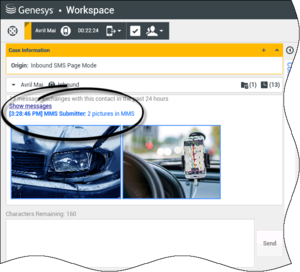
MMS entrant contenant deux vignettes
Vous pouvez envoyer une réponse à l’expéditeur sous forme d’un SMS. Vous ne pouvez pas envoyer d'image à un contact.
Le nom du contact, le numéro de téléphone d'où l'appel a été émis et la durée écoulée de l'interaction sont affichés en haut de la fenêtre.
Des informations sur l'état de connexion sont affichées en regard du menu déroulant du contact. Utilisez ce menu pour appeler le contact si son numéro de téléphone est disponible dans votre base de données de contacts.
La barre d'outils SMS se situe au-dessus de la zone Transcription SMS. Vous pouvez l'utiliser pour effectuer les opérations suivantes :
- SMS instantané - Transfert : cliquez sur SMS instantané - Transfert (
 ) pour rediriger (transférer) l'interaction par SMS en cours vers une cible interne en utilisant Team Communicator.
) pour rediriger (transférer) l'interaction par SMS en cours vers une cible interne en utilisant Team Communicator.
- Consultation : cliquez sur Lancer une consultation (
 ) pour lancer une consultation MI ou vocale avec une cible interne ou un contact en utilisant Team Communicator.
) pour lancer une consultation MI ou vocale avec une cible interne ou un contact en utilisant Team Communicator.

Menu Consultation d'un SMS
- Planifier un rappel : cliquez sur Planifier un rappel (
 ) pour ouvrir la fenêtre Nouveau rappel. Voir Rappel Genesys. [Ajouté : 8.5.111.21]
) pour ouvrir la fenêtre Nouveau rappel. Voir Rappel Genesys. [Ajouté : 8.5.111.21]
- Marquer comme terminé : cliquez sur Marquer comme terminé (
 ) pour l'interaction en cours afin de mettre fin à l'interaction et de fermer la fenêtre Interaction en mode Page SMS Selon la configuration de votre compte, vous devrez peut-être indiquer un code de disposition pour pouvoir cliquer sur Marquer comme terminé. Le bouton Marquer comme terminé apparaît dès que l'interaction par SMS en mode Page est affichée.
) pour l'interaction en cours afin de mettre fin à l'interaction et de fermer la fenêtre Interaction en mode Page SMS Selon la configuration de votre compte, vous devrez peut-être indiquer un code de disposition pour pouvoir cliquer sur Marquer comme terminé. Le bouton Marquer comme terminé apparaît dès que l'interaction par SMS en mode Page est affichée.
Pour afficher une image, double-cliquez sur la miniature d’une image ou cliquez avec le bouton droit dessus et sélectionnez Ouvrir dans le menu contextuel pour ouvrir l'image dans l'application de visualisation d’images par défaut sur votre poste de travail.
Pour enregistrer une image (si vous disposez des autorisations appropriées), cliquez sur l’icône Enregistrer de l'image ou cliquez avec le bouton droit sur l'image et sélectionnez Enregistrer dans le menu contextuel.

Vous pouvez ouvrir des MMS en taille réelle dans votre application de visualisation d’images par défaut