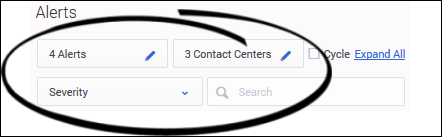(Update with the copy of version: 8.5.1DRAFT) |
m (1 révision importée) |
||
| Ligne 1 : | Ligne 1 : | ||
= Searching and Filtering Alerts= | = Searching and Filtering Alerts= | ||
| − | + | {{CloudStep_Stack | |
| + | |title= | ||
| + | |text=There are filters at the top of the '''Alerts''' pane, which you can use to refine the list of alerts. You can also specify the order in which to display the list of alerts. For example, you might choose to see only the critical alerts associated with a specific Contact Center listed in the order in which they began (that is, oldest first). | ||
| + | |textwide=In the '''Contact Center''' view, alerts are filtered and displayed according to the contact center that is selected, with each alert and its details in a separate cell. | ||
| + | |media1=pma_ccadv-wa_alerts-pane-filters_852.png | ||
| + | }} | ||
| − | |||
| − | + | Typing in the '''Search''' field enables you to filter alerts by text attributes. For example, filter the list of alerts to those specific to a metric, region, application group, contact center, application, or contact group. Only the alerts matching the search criterion are displayed. When you clear the search field of text, the complete list of alerts is restored. | |
| + | |||
| − | |||
[[Category:V:PMA:DRAFT]] | [[Category:V:PMA:DRAFT]] | ||
Version du octobre 3, 2017 à 17:59
Searching and Filtering Alerts
There are filters at the top of the Alerts pane, which you can use to refine the list of alerts. You can also specify the order in which to display the list of alerts. For example, you might choose to see only the critical alerts associated with a specific Contact Center listed in the order in which they began (that is, oldest first).
In the Contact Center view, alerts are filtered and displayed according to the contact center that is selected, with each alert and its details in a separate cell.
Typing in the Search field enables you to filter alerts by text attributes. For example, filter the list of alerts to those specific to a metric, region, application group, contact center, application, or contact group. Only the alerts matching the search criterion are displayed. When you clear the search field of text, the complete list of alerts is restored.
Comments or questions about this documentation? Contact us for support!