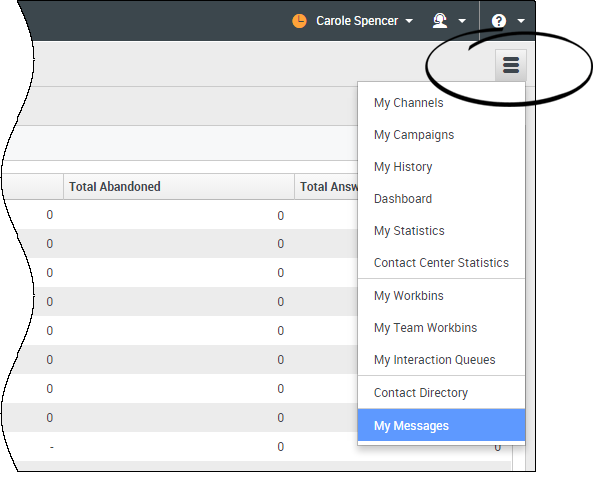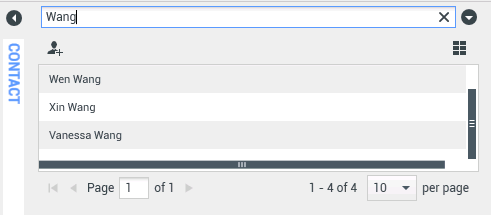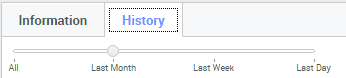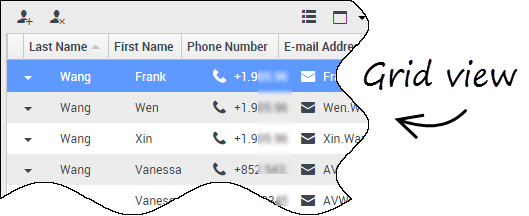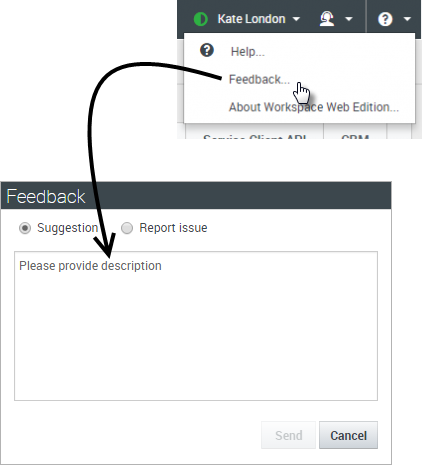m (1 révision importée) |
|||
| Ligne 1 : | Ligne 1 : | ||
| − | = | + | = Navigating Workspace= |
| − | |||
| − | + | Having trouble finding your way around Workspace? If you need help identifying a button or field, hold your mouse pointer over it to reveal a tooltip. | |
| − | + | Do you use a screen reader? Do you navigate Workspace using a keyboard? You can find out all about it [[Nav#accessibility|here]]! | |
__TOC__ | __TOC__ | ||
{{AnchorDiv|Main_view}} | {{AnchorDiv|Main_view}} | ||
{{CloudStep_Stack | {{CloudStep_Stack | ||
| − | |title= | + | |title=Main view |
| − | |text= | + | |text=The main view lets you access the most common features that you use every day, such as managing your channels, campaigns, KPIs, workbins contacts/customers, and messages. |
| − | + | Some of the tabs include: | |
| − | * ''' | + | * '''My Channels''' — Set your status on individual [[channels|channels]], such as [[Voice|voice]], [[Chat|chat]], and [[email|email]]. |
| − | * ''' | + | * '''My Campaigns''' — View and manage your [[Outbound|Outbound campaigns]]. |
| − | + | Watch the video for a quick tour of the Workspace main view. | |
| − | {{NoteFormat| | + | {{NoteFormat|The video includes a description of the Dashboard tab. This is available only for the Cloud version of Workspace.|2}} |
|video=120393836 | |video=120393836 | ||
}} | }} | ||
| Ligne 24 : | Ligne 23 : | ||
{{AnchorDiv|supporting}} | {{AnchorDiv|supporting}} | ||
{{CloudStep_Stack | {{CloudStep_Stack | ||
| − | |title= | + | |title=Supporting views |
| − | |text= | + | |text=Use [[File:IW_Supporting_Views_Button_850.png|link=]] to access all of the views available to you, including returning you to the tab views. |
|media1=wwe_supporting_views.png | |media1=wwe_supporting_views.png | ||
}} | }} | ||
| Ligne 31 : | Ligne 30 : | ||
{{AnchorDiv|Quick_Search}} | {{AnchorDiv|Quick_Search}} | ||
{{CloudStep_Stack | {{CloudStep_Stack | ||
| − | |title= | + | |title=Quick Search |
|text= | |text= | ||
| − | + | In the Quick Search field, you can enter the name or other information, such as a phone number or email address, of a contact, then click the magnifying-glass icon to begin the search of the contact database. | |
|media1=iw_us_IW_Assign_To_Contact_Search_Results_850.png | |media1=iw_us_IW_Assign_To_Contact_Search_Results_850.png | ||
}} | }} | ||
| Ligne 39 : | Ligne 38 : | ||
{{AnchorDiv|chron}} | {{AnchorDiv|chron}} | ||
{{CloudStep_Stack | {{CloudStep_Stack | ||
| − | |title= | + | |title=Chronology slider |
|text= | |text= | ||
| − | + | The chronology slider lets you search the contact history for interactions that took place within a certain time period. | |
| − | + | The slider has four positions: | |
| − | * ''' | + | * '''All'''—Search the entire database from the most recent interaction back to the earliest interaction |
| − | * ''' | + | * '''Last Month'''—Search the database from the most recent interaction back to one month ago |
| − | * ''' | + | * '''Last Week'''—Search the database from the most recent interaction back to one week ago |
| − | * ''' | + | * '''Last Day'''—Search the database from the most recent interaction back to one day ago |
|media1=wwechronslider.png | |media1=wwechronslider.png | ||
}} | }} | ||
| Ligne 53 : | Ligne 52 : | ||
{{AnchorDiv|pgctrl}} | {{AnchorDiv|pgctrl}} | ||
{{CloudStep_Stack | {{CloudStep_Stack | ||
| − | |title= | + | |title=Page controls |
|text= | |text= | ||
| − | + | Page through the list of search results by doing any of the following: | |
| − | * ''' | + | * '''Go to the Next Page''' ([[File:IWContactListGoToNextButton_850.png|link=]]) |
| − | * ''' | + | * '''Go to the Previous Page''' ([[File:IWContactListGoToPreviousButton_850.png|link=]]) |
| − | * ''' | + | * '''Go to First Page''' ([[File:WWEContactListGoToStartButton 852.png|link=]]) |
| − | * | + | * Specify the number of items that are displayed on each page by using the '''per page''' drop-down list. |
|media1=wwepagebar.png | |media1=wwepagebar.png | ||
}} | }} | ||
| Ligne 66 : | Ligne 65 : | ||
{{AnchorDiv|listv}} | {{AnchorDiv|listv}} | ||
{{CloudStep_Stack | {{CloudStep_Stack | ||
| − | |title= | + | |title=List and Grid views |
|text= | |text= | ||
| − | + | The List view displays an unsorted list of all of the contacts in the contact database that match the search criteria. | |
| − | + | Grid mode results are returned in tabular form and sorted according to the default search field, such as Last Name. The Grid view can be used to help to refine your search by sorting the results. | |
| − | + | Click a column head in the Grid view to sort the list based on that criterion. Click a column head a second time to switch between ascending and descending sort order. | |
|media1=wwegridview.png | |media1=wwegridview.png | ||
}} | }} | ||
| Ligne 78 : | Ligne 77 : | ||
{{AnchorDiv|hide}} | {{AnchorDiv|hide}} | ||
{{CloudStep_Stack | {{CloudStep_Stack | ||
| − | |title= | + | |title=Show/Hide panel details |
|text= | |text= | ||
| − | + | The '''Show Details Panel on Bottom'''/'''Hide Details Panel''' button ([[File:IW_History_Tab_Layout_Options_Button_850.png]]) enables you to specify how the Details panel is displayed. The details panel can be shown or hidden, and, when shown, can be displayed below or to the right of the window. | |
| − | + | Click the '''Show Details Panel on Bottom'''/'''Hide Details Panel''' button to choose one of the following views: | |
| − | * [[File:IW_Show_Details_Panel_on_Bottom_850.png]] | + | * [[File:IW_Show_Details_Panel_on_Bottom_850.png]]—Displays the Details panel below the workspace area. |
| − | * [[File:IW_Hide_Details_Panel_850.png]] | + | * [[File:IW_Hide_Details_Panel_850.png]]—Hides the Details panel. |
|fullwidth=y | |fullwidth=y | ||
}} | }} | ||
| Ligne 91 : | Ligne 90 : | ||
{{AnchorDiv|ibar}} | {{AnchorDiv|ibar}} | ||
{{CloudStep_Stack | {{CloudStep_Stack | ||
| − | |title= | + | |title=Interaction Bar |
|text= | |text= | ||
| − | + | The Interaction Bar is displayed in the main view whenever you have one or more active interactions. If you have multiple active interaction, only the tools for the current active interaction are displayed. The toolbar for other active interactions collapse until you click them to make them current. | |
| − | + | Each interaction is represented by a control bar. You can use the control bar to perform basic actions that are specific to the interaction type, such as ending a call. | |
| − | * | + | * Click the control bar for an interaction to give it the focus. All other open interactions are collapsed to the Interaction Bar. |
| − | * | + | * Click the small colored bar on the left of the interaction control to toggle between pinned mode and floating mode. In floating mode, other open views appear dimmed behind the interaction view. |
| − | + | Entries in the Interaction Bar flash (or blink) when specific events occur that might require your immediate attention. | |
| − | ''' | + | '''Tip:''' To allow for the maximum space in the Interaction Bar, when you are handling an interaction the [[Nav#tcbar|Team Communicator]] is reduced to a button. |
|media1=WWEinteractbar.png | |media1=WWEinteractbar.png | ||
| Ligne 109 : | Ligne 108 : | ||
{{CloudStep_Stack | {{CloudStep_Stack | ||
|title=Team Communicator | |title=Team Communicator | ||
| − | |text=Team Communicator | + | |text=Team Communicator lets you find someone in your company's internal directory (such as a team member, a routing point, or an agent group), and sometimes someone outside your company, such as an external resource person or even a customer contact. It's useful for getting help or consulting with someone while working with an interaction. |
| − | + | To start a [[Voice|call]] or [[email|email]] interaction, just click in the Team Communicator search field and start typing a name, number, or email address. | |
| − | + | You can also filter the search results: | |
| − | * [[Image:IW_Team_Comm_Search_All_Button_850.png|link=]] | + | * [[Image:IW_Team_Comm_Search_All_Button_850.png|link=]] to search all contacts |
| − | * [[Image:IW_Team_Comm_Search_Favorites_Button_850.png|link=]] | + | * [[Image:IW_Team_Comm_Search_Favorites_Button_850.png|link=]] to search your favorites |
| − | * [[Image:IW_Team_Comm_Search_Recents_Button_850.png|link=]] | + | * [[Image:IW_Team_Comm_Search_Recents_Button_850.png|link=]] to search recent contacts |
| − | * [[Image:IW_Team_Comm_Group_Ungroup_Button_850.png|link=]] | + | * [[Image:IW_Team_Comm_Group_Ungroup_Button_850.png|link=]] to group (or ungroup) your results by category or type |
| − | + | If you miss a call, the clock button changes to orange, like this: [[File:WWE_852_Missed_Call_Indicator.png|Link=]]. Click it to display any missed calls. If you hover your mouse pointer over the contact entry, a tooltip displays the missed call information, including date, time, and known contact details. | |
| − | ''' | + | '''Tip:''' When you close the Team Communicator, or if you switch the filter to All contacts or Favorite contacts, the '''Recent''' button changes back to white if you have viewed your recent and missed calls, or if you have called back all of your missed calls. |
| − | + | Watch the video for a short demonstration of how to use Team Communicator. | |
| − | {{NoteFormat| | + | {{NoteFormat|If you are using Workspace in Accessibility Mode, the Team Communicator remains collapsed. To open it, navigate to the Team Communicator button, then press '''Enter'''.|2}} |
|video=120393686 | |video=120393686 | ||
}} | }} | ||
{{AnchorDiv|Feedback}} | {{AnchorDiv|Feedback}} | ||
{{CloudStep_Stack | {{CloudStep_Stack | ||
| − | |title= | + | |title=How to provide feedback when something goes wrong |
|text= | |text= | ||
| − | + | Sometimes web-based applications don't work as expected. There might be network connection issues, or the system that sends you phone calls, emails, and chats might be slow or behaving in odd ways. Sometimes the sound quality of a phone call is bad. Sometimes an error message is displayed on your desktop. | |
| − | + | These and other issues are problems that you should report to your supervisor. Open the '''Help''' menu and select '''Feedback''' to open the '''Feedback''' window. Choose the type of feedback that you want to give, either a suggestion or to report an issue, describe the problem or suggestion by typing in the text box, then click '''Send''' to submit your feedback. This information, along with logs about what you were doing in your most recent Workspace session, are sent to Genesys and are available to Customer Care for later reference. | |
| − | + | If for some reason Workspace becomes disconnected from your network and you have to close your browser and launch a new one to log in again, Workspace automatically opens the '''Feedback''' window to let you write a report about the disconnection problem immediately. | |
| − | + | After you complete a feedback report, please tell your supervisor about it. He or she might want to call Genesys Customer Care about the problem and will be able to refer to the feedback you just submitted. | |
|media1=WWE_852_Agent_Feedback_Window.png | |media1=WWE_852_Agent_Feedback_Window.png | ||
}} | }} | ||
{{AnchorDiv|accessibility}} | {{AnchorDiv|accessibility}} | ||
| − | + | ==Keyboard Navigation and Accessibility== | |
| − | + | Workspace lets you navigate the interface entirely by keyboard. This means that you don't have to use a mouse to activate different features or select buttons. | |
| − | Workspace | ||
| − | + | It also means that you can use a screen-reader application to perform all the functions you need. | |
| − | + | Whenever an event happens in Workspace, like you get a new interations or an error message is displayed, Workspace makes a sound to alert you. | |
| − | + | All the different ways that you can use the keyboard and a screen-reader to move around are described in this section. | |
| − | Workspace | + | Workspace lets you use keyboard shortcuts combinations for some common actions. Ask your administrator for a list of the shortcuts that are set up for Workspace. |
{{AnchorDiv|shortcut}} | {{AnchorDiv|shortcut}} | ||
{{CloudStep_Stack | {{CloudStep_Stack | ||
| − | |title= | + | |title=Shortcut Key Combinations |
|text= | |text= | ||
| − | |textwide= | + | |textwide=A shortcut is a combination of keys that you press to make something happen in a Workspace window. |
| − | + | ===OS Shortcuts=== | |
| − | === | + | The computer operating system also has shortcut keys to let you copy, cut, paste, undo, delete, find, maximize window, minimize window, open menu and select command, switch application, cancel, change focus, and so on. Consult your operating-system documentation for a list of supported keyboard shortcuts. |
| − | + | ===Workspace Shortcut Keys=== | |
| − | + | Workspace supports three shortcut key combinations that you can use to make you more productive. These are the default shortcuts (your administrator might have set up different shortcuts for you): | |
| − | === | ||
| − | Workspace | ||
| − | * '''Alt + N''' — | + | * '''Alt+N''' — Jump to the next interaction if you have multiple interactions open |
| − | * '''Alt + | + | * '''Alt+B''' — Jump to the previous interaction if you have multiple interactions open |
| − | * '''Alt + L''' — | + | * '''Alt+L''' — Jump to the last error message that you received |
|media1= | |media1= | ||
|video= | |video= | ||
| Ligne 175 : | Ligne 171 : | ||
{{AnchorDiv|keyboardnav}} | {{AnchorDiv|keyboardnav}} | ||
{{CloudStep_Stack | {{CloudStep_Stack | ||
| − | |title=Navigation | + | |title=Keyboard Navigation |
|text= | |text= | ||
| − | |textwide=Workspace | + | |textwide=Workspace supports keyboard navigation for all features, functions, options, and menus. |
| − | + | If you do not use a mouse or if you are using a device for accessibility that needs keyboard navigation, you can still use all the Workspace features. Many ''expert users'' prefer to use keyboard navigation to maximize productivity. | |
| − | + | Colors and appearance changes as you select different items on the Agent Desktop. For example, buttons change color and menus open with the current selection highlighted by color. | |
|media1= | |media1= | ||
|video= | |video= | ||
| Ligne 187 : | Ligne 183 : | ||
{{AnchorDiv|basicnav}} | {{AnchorDiv|basicnav}} | ||
{{CloudStep_Stack | {{CloudStep_Stack | ||
| − | |title= | + | |title=Basic navigation using the TAB key |
|text= | |text= | ||
| − | |textwide= | + | |textwide=The simplest way to navigate by keyboard is to use the '''TAB''' and '''SHIFT+TAB''' keys. |
| − | * ''' | + | * '''Tab'''—Moves your focus to the next menu, field, button, view, and so on. |
| − | * ''' | + | * '''Shift + Tab'''—Moves your focus to the previous menu, field, button, view, and so on. |
| − | + | Movement occurs from left to right and from top to bottom, unless the ordering of components dictates otherwise. Navigation moves from component to component within a view, and from view to view within the application. | |
|media1= | |media1= | ||
|video= | |video= | ||
| Ligne 200 : | Ligne 196 : | ||
{{AnchorDiv|shortcuts}} | {{AnchorDiv|shortcuts}} | ||
| − | + | ==Navigation Shortcuts== | |
| − | |||
| − | + | This table shows you the keyboard shortcuts that let you control Workspace without using a mouse. | |
{| class="genesystable" | {| class="genesystable" | ||
| − | |+ ''' | + | |+ '''Workspace Keyboard Shortcuts''' |
|- valign="top" | |- valign="top" | ||
| − | ! ''' | + | ! '''Shortcut''' |
! '''Description''' | ! '''Description''' | ||
|- valign="top" | |- valign="top" | ||
| − | | | + | | Left Arrow |
| | | | ||
| − | * | + | * Move left in a menu bar or out of a submenu. |
| − | * | + | * Move to the next tab on the left. |
| − | * | + | * Move left in the history slider. |
|- valign="top" | |- valign="top" | ||
| − | | | + | | Right Arrow |
| | | | ||
| − | * | + | * Move right in a menu bar or out of a submenu. |
| − | * | + | * Move to the next tab on the right. |
| − | * | + | * Move right in the history slider. |
|- valign="top" | |- valign="top" | ||
| − | | | + | | Up Arrow |
| − | | | + | | Move up in lists and menus. |
|- valign="top" | |- valign="top" | ||
| − | | | + | | Down Arrow |
| − | | | + | | Move down in lists and menus. |
|- valign="top" | |- valign="top" | ||
| − | | Alt + | + | | Alt+Down Arrow |
| − | | | + | | Open a selected drop-down list. |
|- valign="top" | |- valign="top" | ||
| − | | | + | | Enter |
| | | | ||
| − | + | For a modifiable list, apply the edit mode, or validate the modification. | |
| − | + | For a button, execute the associated action. | |
| − | + | For a menu item, execute the associated action. | |
|- valign="top" | |- valign="top" | ||
| − | | | + | | Space |
| − | | | + | | For some controls, select or clear the check box that has the focus. |
|- valign="top" | |- valign="top" | ||
| − | | | + | | Escape |
| − | | | + | | For a modifiable list, cancel the edit mode. |
|} | |} | ||
[[Category:V:GC:DRAFT]] | [[Category:V:GC:DRAFT]] | ||
Version du octobre 24, 2017 à 17:40
Having trouble finding your way around Workspace? If you need help identifying a button or field, hold your mouse pointer over it to reveal a tooltip.
Do you use a screen reader? Do you navigate Workspace using a keyboard? You can find out all about it here!
Sommaire
- 1 Navigating Workspace
- 1.1 Main view
- 1.2 Supporting views
- 1.3 Quick Search
- 1.4 Chronology slider
- 1.5 Page controls
- 1.6 List and Grid views
- 1.7 Show/Hide panel details
- 1.8 Interaction Bar
- 1.9 Team Communicator
- 1.10 How to provide feedback when something goes wrong
- 1.11 Keyboard Navigation and Accessibility
- 1.12 Shortcut Key Combinations
- 1.13 Keyboard Navigation
- 1.14 Basic navigation using the TAB key
- 1.15 Navigation Shortcuts
Main view
The main view lets you access the most common features that you use every day, such as managing your channels, campaigns, KPIs, workbins contacts/customers, and messages.
Some of the tabs include:
- My Channels — Set your status on individual channels, such as voice, chat, and email.
- My Campaigns — View and manage your Outbound campaigns.
Watch the video for a quick tour of the Workspace main view.
Supporting views
Quick Search
In the Quick Search field, you can enter the name or other information, such as a phone number or email address, of a contact, then click the magnifying-glass icon to begin the search of the contact database.
Chronology slider
The chronology slider lets you search the contact history for interactions that took place within a certain time period. The slider has four positions:
- All—Search the entire database from the most recent interaction back to the earliest interaction
- Last Month—Search the database from the most recent interaction back to one month ago
- Last Week—Search the database from the most recent interaction back to one week ago
- Last Day—Search the database from the most recent interaction back to one day ago
Page controls
Page through the list of search results by doing any of the following:
- Go to the Next Page (
 )
) - Go to the Previous Page (
 )
) - Go to First Page (
 )
) - Specify the number of items that are displayed on each page by using the per page drop-down list.
List and Grid views
The List view displays an unsorted list of all of the contacts in the contact database that match the search criteria.
Grid mode results are returned in tabular form and sorted according to the default search field, such as Last Name. The Grid view can be used to help to refine your search by sorting the results.
Click a column head in the Grid view to sort the list based on that criterion. Click a column head a second time to switch between ascending and descending sort order.
Show/Hide panel details
Click the Show Details Panel on Bottom/Hide Details Panel button to choose one of the following views:
Interaction Bar
The Interaction Bar is displayed in the main view whenever you have one or more active interactions. If you have multiple active interaction, only the tools for the current active interaction are displayed. The toolbar for other active interactions collapse until you click them to make them current.
Each interaction is represented by a control bar. You can use the control bar to perform basic actions that are specific to the interaction type, such as ending a call.
- Click the control bar for an interaction to give it the focus. All other open interactions are collapsed to the Interaction Bar.
- Click the small colored bar on the left of the interaction control to toggle between pinned mode and floating mode. In floating mode, other open views appear dimmed behind the interaction view.
Entries in the Interaction Bar flash (or blink) when specific events occur that might require your immediate attention.
Tip: To allow for the maximum space in the Interaction Bar, when you are handling an interaction the Team Communicator is reduced to a button.
Team Communicator
Team Communicator lets you find someone in your company's internal directory (such as a team member, a routing point, or an agent group), and sometimes someone outside your company, such as an external resource person or even a customer contact. It's useful for getting help or consulting with someone while working with an interaction.
To start a call or email interaction, just click in the Team Communicator search field and start typing a name, number, or email address.
You can also filter the search results:
 to search all contacts
to search all contacts to search your favorites
to search your favorites to search recent contacts
to search recent contacts to group (or ungroup) your results by category or type
to group (or ungroup) your results by category or type
If you miss a call, the clock button changes to orange, like this: ![]() . Click it to display any missed calls. If you hover your mouse pointer over the contact entry, a tooltip displays the missed call information, including date, time, and known contact details.
. Click it to display any missed calls. If you hover your mouse pointer over the contact entry, a tooltip displays the missed call information, including date, time, and known contact details.
Tip: When you close the Team Communicator, or if you switch the filter to All contacts or Favorite contacts, the Recent button changes back to white if you have viewed your recent and missed calls, or if you have called back all of your missed calls.
Watch the video for a short demonstration of how to use Team Communicator.
How to provide feedback when something goes wrong
Sometimes web-based applications don't work as expected. There might be network connection issues, or the system that sends you phone calls, emails, and chats might be slow or behaving in odd ways. Sometimes the sound quality of a phone call is bad. Sometimes an error message is displayed on your desktop.
These and other issues are problems that you should report to your supervisor. Open the Help menu and select Feedback to open the Feedback window. Choose the type of feedback that you want to give, either a suggestion or to report an issue, describe the problem or suggestion by typing in the text box, then click Send to submit your feedback. This information, along with logs about what you were doing in your most recent Workspace session, are sent to Genesys and are available to Customer Care for later reference.
If for some reason Workspace becomes disconnected from your network and you have to close your browser and launch a new one to log in again, Workspace automatically opens the Feedback window to let you write a report about the disconnection problem immediately.
After you complete a feedback report, please tell your supervisor about it. He or she might want to call Genesys Customer Care about the problem and will be able to refer to the feedback you just submitted.
Workspace lets you navigate the interface entirely by keyboard. This means that you don't have to use a mouse to activate different features or select buttons.
It also means that you can use a screen-reader application to perform all the functions you need.
Whenever an event happens in Workspace, like you get a new interations or an error message is displayed, Workspace makes a sound to alert you.
All the different ways that you can use the keyboard and a screen-reader to move around are described in this section.
Workspace lets you use keyboard shortcuts combinations for some common actions. Ask your administrator for a list of the shortcuts that are set up for Workspace.
Shortcut Key Combinations
OS Shortcuts
The computer operating system also has shortcut keys to let you copy, cut, paste, undo, delete, find, maximize window, minimize window, open menu and select command, switch application, cancel, change focus, and so on. Consult your operating-system documentation for a list of supported keyboard shortcuts.
Workspace Shortcut Keys
Workspace supports three shortcut key combinations that you can use to make you more productive. These are the default shortcuts (your administrator might have set up different shortcuts for you):
- Alt+N — Jump to the next interaction if you have multiple interactions open
- Alt+B — Jump to the previous interaction if you have multiple interactions open
- Alt+L — Jump to the last error message that you received
If you do not use a mouse or if you are using a device for accessibility that needs keyboard navigation, you can still use all the Workspace features. Many expert users prefer to use keyboard navigation to maximize productivity.
Colors and appearance changes as you select different items on the Agent Desktop. For example, buttons change color and menus open with the current selection highlighted by color.- Tab—Moves your focus to the next menu, field, button, view, and so on.
- Shift + Tab—Moves your focus to the previous menu, field, button, view, and so on.
This table shows you the keyboard shortcuts that let you control Workspace without using a mouse.
| Shortcut | Description |
|---|---|
| Left Arrow |
|
| Right Arrow |
|
| Up Arrow | Move up in lists and menus. |
| Down Arrow | Move down in lists and menus. |
| Alt+Down Arrow | Open a selected drop-down list. |
| Enter |
For a modifiable list, apply the edit mode, or validate the modification. For a button, execute the associated action. For a menu item, execute the associated action. |
| Space | For some controls, select or clear the check box that has the focus. |
| Escape | For a modifiable list, cancel the edit mode. |