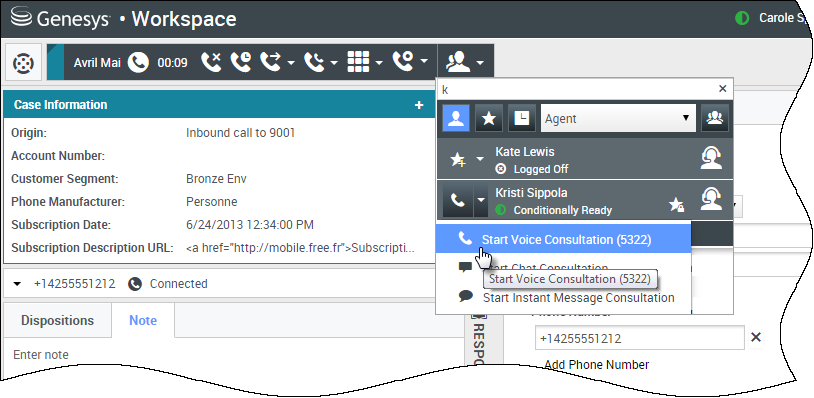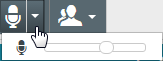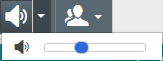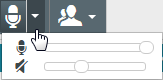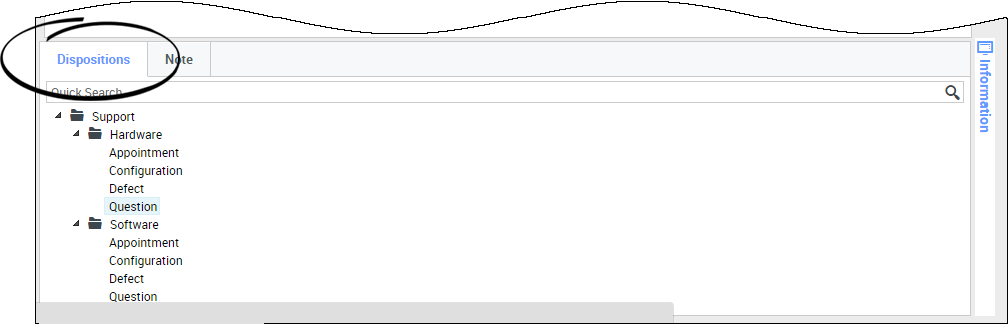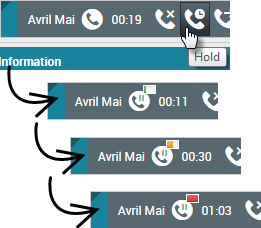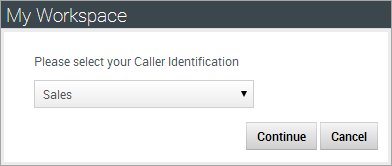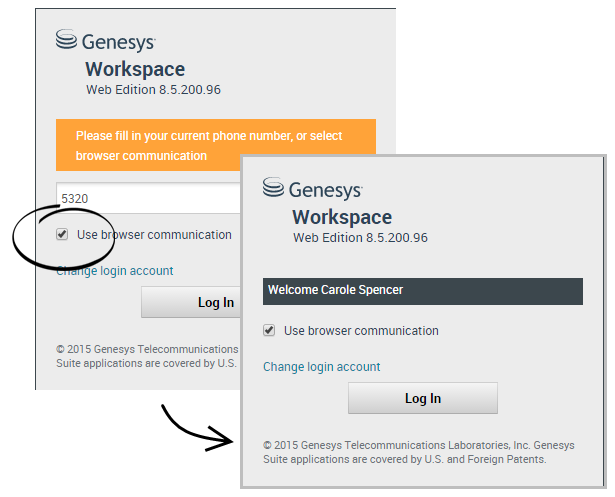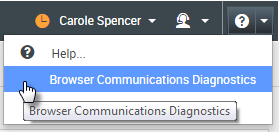m (1 révision importée) |
|
(Aucune différence)
| |
Version du octobre 27, 2017 à 20:20
Calls
Workspace provides you with controls and features that let you handle voice interactions with contacts or team members.
Regular calls vs. web-based calls
You might be using web-based calls (sometimes called browser based calls or WebRTC). If you do, you can read about the differences, such as how to log in, how to control the volume and mute, or how to give call quality feedback, between regular calls and browser based calls here.
Sommaire
- 1 Calls
- 1.1 Regular calls vs. web-based calls
- 1.2 How do I handle an incoming call?
- 1.3 How do I use my mobile or desk phone to answer a call?
- 1.4 Where can I get help to handle a call?
- 1.5 What other actions can I take during a call?
- 1.6 How do I control the volume of my headset and mute myself?
- 1.7 What do I do at the end of a call?
- 1.8 What happens when I put someone on hold?
- 1.9 How do I manually select a Caller Identification?
- 1.10 How do I record a call?
- 1.11 How do I forward my calls?
- 1.12 How do I use my web phone with Workspace?
- 1.13 I got a warning about network problems. What should I do?
- 1.14 My web phone sounds bad. What can I do?
How do I handle an incoming call?
- Handle it myself
- Handle it myself with help
- Transfer it
- Instantly

- After a consultation
- Instantly
- End the call

How do I use my mobile or desk phone to answer a call?
How do I handle calls with a Nailed Up connection?
If your contact center uses Nailed Up connections, your supervisor should tell you to use your phone to answer calls, not the Workspace desktop.
Log in and set your status to Ready as usual.
When a new call is directed to you, a notification pops up on your desktop to inform you that you have a new call. DO NOT click Accept to dismiss the pop-up!
Answer the call on your phone. Information about the call is displayed in Workspace.
Don't end the call by hanging up your phone. Use Workspace to end the call by clicking ![]() .
.
Where can I get help to handle a call?
- Look for standard responses
- Search the knowledge base
- Search contact and interaction history
- Start a consultation

- Start a conference

What other actions can I take during a call?
- Send an email or make another call
- Update contact information
- Record the call
- Hold
 and resume
and resume 
- Dial digits
 without using your phone. For instance, you can use this dialer when you are navigating a phone system. You might not hear tones when you dial using this tool.
without using your phone. For instance, you can use this dialer when you are navigating a phone system. You might not hear tones when you dial using this tool.
How do I control the volume of my headset and mute myself?
Your administrator can set up the controls for your microphone and speakers on your headset to let you mute and unmute yourself and/or your contact, and let you control the volume of your microphone and speakers.
Depending on how things are set up, you might see different configurations of buttons:
- Mute/unmute your microphone
- Adjust the volume of your microphone
- Mute/unmute your speaker
- Adjust the volume of your speaker
- Adjust the volume of both your microphone and your speaker
What do I do at the end of a call?
What happens when I put someone on hold?
You can see how long you have placed a caller on hold, if enabled.
After you click Hold (![]() ), a timer and progress bar begin to count the seconds that the call is on hold.
), a timer and progress bar begin to count the seconds that the call is on hold.
The progress bar changes from green to yellow to red as time goes by. If the progress bar changes to red, the call has been on hold too long and you should click Resume (![]() ) to update the contact and let them know that they are still on the call.
) to update the contact and let them know that they are still on the call.
How do I manually select a Caller Identification?
When you make a call, you might have to choose a Caller Identification to be displayed on the phone of the contact. This feature might also be enabled for calls that you are transferring or conferencing.
The person you call sees the Caller ID you select. The previous Caller ID that you selected is selected by default. To hide your identity, you can select Anonymous if available. Ask your supervisor about when to use this feature.
How do I record a call?
If your account is set up for emergency recording, you can start and stop recording by using a single toggle button.
If your account is set up for controlled recording, you can start a recording, pause a recording, resume a recording, and end a recording.
In addition, you might also be configured for automatic or system-guided recording. If this is the case, you will receive a notification that recording is in progress.
Call recording enables you to perform the following functions:
- Record the call — Select Record the Call (
 ) to record a call.
) to record a call. - Stop recording the call — Select Stop Recording the Call (
 ) to stop recording a call that you are currently recording.
) to stop recording a call that you are currently recording. - Pause recording the call — Select Pause Recording the Call (
 ) to pause recording a call that you are currently recording.
) to pause recording a call that you are currently recording. - Resume recording the call — Select Resume Recording the Call (
 ) to stop recording a call that you are currently recording.
) to stop recording a call that you are currently recording.
When you are recording a call, the call icon in the connected-parties area changes to red.
When you pause a call recording, the red call icon changes back to gray.
A call-recording icon (How do I forward my calls?
This action opens the Forward dialog box. Enter the number to which you want to forward your calls and click Apply. Click Cancel to return to the My Channels tab without forwarding your calls.
If you have an Active Forward set and you want to disable it, on the voice channel, in the Forward column, select Forwarded to <number>, and select Cancel Forward to <number>.
In the Cancel Forward dialog box, select Yes to cancel the forward; this removes the active forward and changes the Forward status to No Active Forward. To keep the forward active, select No.
How do I use my web phone with Workspace?
Some systems use a web-based phone to allow you to connect to calls. If your system uses a web-based phone, select Use browser communication when you log in.
Make sure your headset is plugged in and properly set up in the Sound control panel, and is the default playback and recording device. Ask your supervisor if you need help setting up your headset.
Each time that you log in to a web-based phone system, you might need to Allow the system to use your microphone.
Web-based phone calls are handled the same way as regular calls, except you have a few extra features you can use:
 will mute (or unmute) your microphone and speakers (headphones), without placing the call on hold.
will mute (or unmute) your microphone and speakers (headphones), without placing the call on hold.
- After you end a call, you can rate the quality of the call by selecting the stars below the call controls. Use one star for poor quality, or up to five stars for excellent quality.
Tip: If your web-based calls sound bad, you can troubleshoot your connection.
I got a warning about network problems. What should I do?
The problem might be affecting how your contact hears you. Your voice might sound distorted or broken up. This message lets you know that your contact might not be hearing you or might have trouble understanding you. Check with your contact to make sure that he or she can hear you. You might have to call them back or transfer their call to another agent.
When the call ends, a message displays and asks you to rate the call quality on a scale from 1 star to 5 stars, where 1 star means extremely poor voice quality and 5 stars means excellent voice quality. You might have to do this before you can mark the call as Done.
If the problem does not go away during the call or keeps happening every time you are on a call, after the call you can use the Browser Communications Diagnostics tool to test your network.
You can also use the Feedback tool to let your administrator know about issues you might be experiencing.My web phone sounds bad. What can I do?
Use the web-based phone call Browser Communications Diagnostics tool, if enabled, to help you troubleshoot call quality problems.
Make sure that your headset is plugged in and enabled in the Sound control panel, then open the Browser Communications Diagnostics tool from the Help menu.
The tool might play a tone, ask you to speak into your microphone, and make a test call. You provide feedback by responding to questions. If the system detects network issues during the test call, it might display a message in the Browser Communications Diagnostics tool.
You can use the Feedback tool to let your administrator know about issues you might be experiencing.