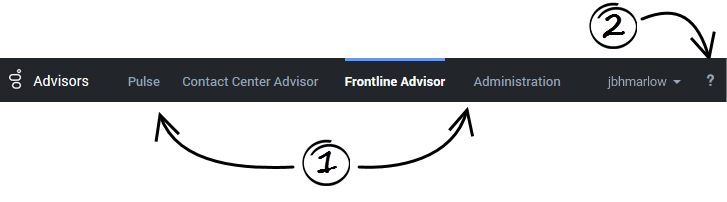m (1 révision importée) |
|||
| Ligne 1 : | Ligne 1 : | ||
| − | = | + | = Using the Dashboard= |
| − | + | The information on this page describes Advisors application and dashboard usage and characteristics in general terms, and includes the following sections: | |
| + | * [[Using#nav_bar|Navigating Advisors Applications]] | ||
| + | * [[Using#stored_prefs|Stored User Preferences]] | ||
| − | + | {{AnchorDiv|nav_bar}} | |
| + | ==Navigating Advisors Applications== | ||
| + | Depending on your role in the Contact Center, you might have access to only one Advisors application, or you might have access to multiple applications. Use the Advisors navigation bar to open any Advisors dashboard to which you have access. | ||
| − | + | Role-based access and permissions control what you can see and do in each Advisors application. For more information about this topic, see [[Access|Role-Based Access and Permissions]]. | |
| − | + | [[file:pma_ccadv-wa-fa_navigation-bar_852.png|center]] | |
| − | + | {|class="no-border" | |
| − | + | |- | |
| − | + | |style="width: 30%;" | '''1.''' Available Applications | |
| − | + | |<p>On the navigation bar, you see links to the Advisors applications that you use. If you typically use Genesys Pulse, as well as Advisors applications, then your system administrator might also include a quick link to the Pulse application in the Advisors navigation bar.</p><p>A blue line over an application name indicates the active dashboard. Click an application name on the navigation bar to open the associated dashboard.</p> | |
| − | + | <p>You can open Advisors dashboards in Microsoft Internet Explorer, Google Chrome, or Mozilla Firefox. It is okay to open two or more Advisors dashboard sessions simultaneously, however Genesys recommends that you always use one type of web browser when working with Advisors applications.</p> | |
| − | + | |- | |
| − | + | |'''2.''' Help Topics (quick access to this document) | |
| − | + | |To open this document from the Advisors dashboards, click the question mark that displays in the top-right corner of the navigation bar. If you are not logged in to the Advisors dashboards, you can also access this document on the [https://docs.genesys.com/Documentation/PMA Genesys documentation site]. | |
| − | + | |} | |
| + | {{AnchorDiv|stored_prefs}} | ||
| − | + | ==Stored User Preferences== | |
| + | Many of your dashboard settings are saved and stored immediately, as you make changes. For example, let's say that you increased the width of the '''Alerts''' pane, and then switched to another Advisors application from the dashboard's navigation bar, or maybe you accidentally closed the browser (without logging out). When you return to the Contact Center Advisor or Workforce Advisor dashboard, the '''Alerts''' pane will have retained the width that you set before you opened a different dashboard or closed the browser. | ||
| − | * | + | The following dashboard settings are stored: |
| − | ** [[CCACCPane| | + | * filter settings, such as the time profile group and channel filter settings |
| − | ** [[WACCPane| | + | * metric sequence |
| − | * | + | * column sorting |
| − | ** [[ViewAlerts| | + | * column widths |
| − | ** [[ScrollResize| | + | * row selection and expansions |
| − | ** [[SearchFilter| | + | * the location of the splitter |
| − | ** [[AlertsAtts| | + | * the grouping |
| + | * the last-selected module | ||
| + | |||
| + | ==Related Information== | ||
| + | This section of the Help document also contains the following, related topics: | ||
| + | * Viewing contact center data | ||
| + | ** [[CCACCPane|Working with Contact Center Advisor]] | ||
| + | ** [[WACCPane|Working with Workforce Advisor]] | ||
| + | * Alerts | ||
| + | ** [[ViewAlerts|Working with the Alerts Pane]] | ||
| + | ** [[ScrollResize|Viewing Alerts]] | ||
| + | ** [[SearchFilter|Searching and Filtering Alerts]] | ||
| + | ** [[AlertsAtts|Alerts Pane Attributes]] | ||
| + | * Customizing the dashboard | ||
| + | ** [[MetsColumns|Column Chooser]] | ||
| + | ** [[MetsLibrary|Metrics Library]] | ||
| + | * [[Accessibility|Accessibility]] | ||
| − | |||
| − | |||
| − | |||
| − | |||
[[Category:V:PMA:DRAFT]] | [[Category:V:PMA:DRAFT]] | ||
Version du février 12, 2018 à 21:35
Sommaire
Using the Dashboard
The information on this page describes Advisors application and dashboard usage and characteristics in general terms, and includes the following sections:
Depending on your role in the Contact Center, you might have access to only one Advisors application, or you might have access to multiple applications. Use the Advisors navigation bar to open any Advisors dashboard to which you have access.
Role-based access and permissions control what you can see and do in each Advisors application. For more information about this topic, see Role-Based Access and Permissions.
| 1. Available Applications | On the navigation bar, you see links to the Advisors applications that you use. If you typically use Genesys Pulse, as well as Advisors applications, then your system administrator might also include a quick link to the Pulse application in the Advisors navigation bar. A blue line over an application name indicates the active dashboard. Click an application name on the navigation bar to open the associated dashboard. You can open Advisors dashboards in Microsoft Internet Explorer, Google Chrome, or Mozilla Firefox. It is okay to open two or more Advisors dashboard sessions simultaneously, however Genesys recommends that you always use one type of web browser when working with Advisors applications. |
| 2. Help Topics (quick access to this document) | To open this document from the Advisors dashboards, click the question mark that displays in the top-right corner of the navigation bar. If you are not logged in to the Advisors dashboards, you can also access this document on the Genesys documentation site. |
Stored User Preferences
Many of your dashboard settings are saved and stored immediately, as you make changes. For example, let's say that you increased the width of the Alerts pane, and then switched to another Advisors application from the dashboard's navigation bar, or maybe you accidentally closed the browser (without logging out). When you return to the Contact Center Advisor or Workforce Advisor dashboard, the Alerts pane will have retained the width that you set before you opened a different dashboard or closed the browser.
The following dashboard settings are stored:
- filter settings, such as the time profile group and channel filter settings
- metric sequence
- column sorting
- column widths
- row selection and expansions
- the location of the splitter
- the grouping
- the last-selected module
Related Information
This section of the Help document also contains the following, related topics:
- Viewing contact center data
- Alerts
- Customizing the dashboard
- Accessibility