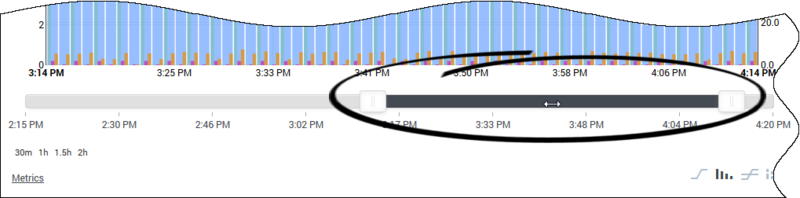(→Using the Time Range Slider to Select Data to Display in the Metric Graphing Window) |
m (1 révision importée) |
||
| Ligne 1 : | Ligne 1 : | ||
| − | = | + | = Using the Time Range Slider to Select Data to Display in the Metric Graphing Window= |
| − | |||
| − | + | The '''Time Range Slider''' bar at the bottom of the '''Metric Graphing''' window represents the total set of data available. You can select part of that total data set for display in the main graph. | |
| − | + | Use the following controls to change the width of the '''Time Range Slider''': | |
| − | * | + | * Click one of the '''Time Interval''' button. After you click a '''Time Interval''' button, the '''Time Range Slider''' "sticks" to the right edge of the time range. As new data arrives, the slider continues to move to the right to display the new data. |
*: [[File:pma_ccadv-wa_metric-graphing-module_time-range_buttons_852.png|center|500px]] | *: [[File:pma_ccadv-wa_metric-graphing-module_time-range_buttons_852.png|center|500px]] | ||
*: | *: | ||
| − | * | + | * Drag the handle on the left or right side of the '''Time Range Slider'''. After you adjust the '''Time Range Slider''' in this way, the slider stays in its present location along the graph unless you move it or otherwise adjust it. When new data arrives, the slider does not move to display the new data. To see new data, you must either drag the slider or click a '''Time Interval''' button. |
*: [[File:pma_ccadv-wa_metric-graphing-module_move_timeline-handles_852.png|center|500px]] | *: [[File:pma_ccadv-wa_metric-graphing-module_move_timeline-handles_852.png|center|500px]] | ||
| − | + | If you drag a handle on one end of the '''Time Range Slider''' to change the length of the time interval that you are viewing in the graph, you can then place your cursor within the highlighted area of the slider and, with the left mouse button held down, drag the slider back and forth in time within the graph. The following figure demonstrates this action. | |
[[File:pma_ccadv-wa_metric-graphing-module_move_timeline-slider_852.png|center|800px]] | [[File:pma_ccadv-wa_metric-graphing-module_move_timeline-slider_852.png|center|800px]] | ||
| − | + | The time profiles determine the duration for which Advisors displays metric data in the graph. For example, if the administrator configures Advisors to maintain metric data for two hours, then the total possible time duration for which Advisors displays metric data when you launch the '''Metric Graphing''' window is two hours. If you open the '''Metric Graphing''' window from the '''Contact Groups''' pane, it also includes forecast (future) time. | |
[[Category:V:PMA:DRAFT]] | [[Category:V:PMA:DRAFT]] | ||
Version du juin 27, 2018 à 22:14
Using the Time Range Slider to Select Data to Display in the Metric Graphing Window
The Time Range Slider bar at the bottom of the Metric Graphing window represents the total set of data available. You can select part of that total data set for display in the main graph.
Use the following controls to change the width of the Time Range Slider:
- Click one of the Time Interval button. After you click a Time Interval button, the Time Range Slider "sticks" to the right edge of the time range. As new data arrives, the slider continues to move to the right to display the new data.
- Drag the handle on the left or right side of the Time Range Slider. After you adjust the Time Range Slider in this way, the slider stays in its present location along the graph unless you move it or otherwise adjust it. When new data arrives, the slider does not move to display the new data. To see new data, you must either drag the slider or click a Time Interval button.
If you drag a handle on one end of the Time Range Slider to change the length of the time interval that you are viewing in the graph, you can then place your cursor within the highlighted area of the slider and, with the left mouse button held down, drag the slider back and forth in time within the graph. The following figure demonstrates this action.
The time profiles determine the duration for which Advisors displays metric data in the graph. For example, if the administrator configures Advisors to maintain metric data for two hours, then the total possible time duration for which Advisors displays metric data when you launch the Metric Graphing window is two hours. If you open the Metric Graphing window from the Contact Groups pane, it also includes forecast (future) time.