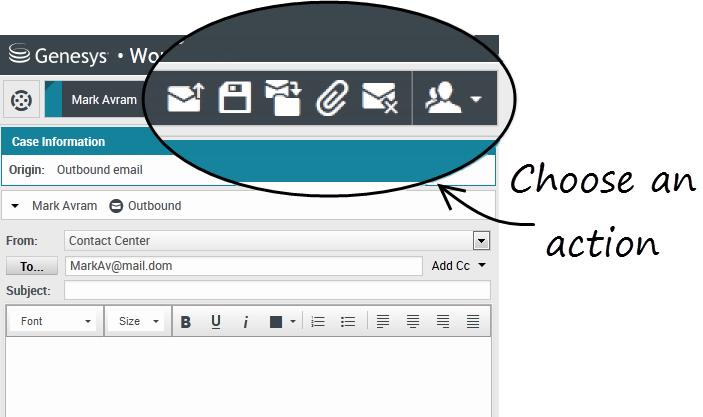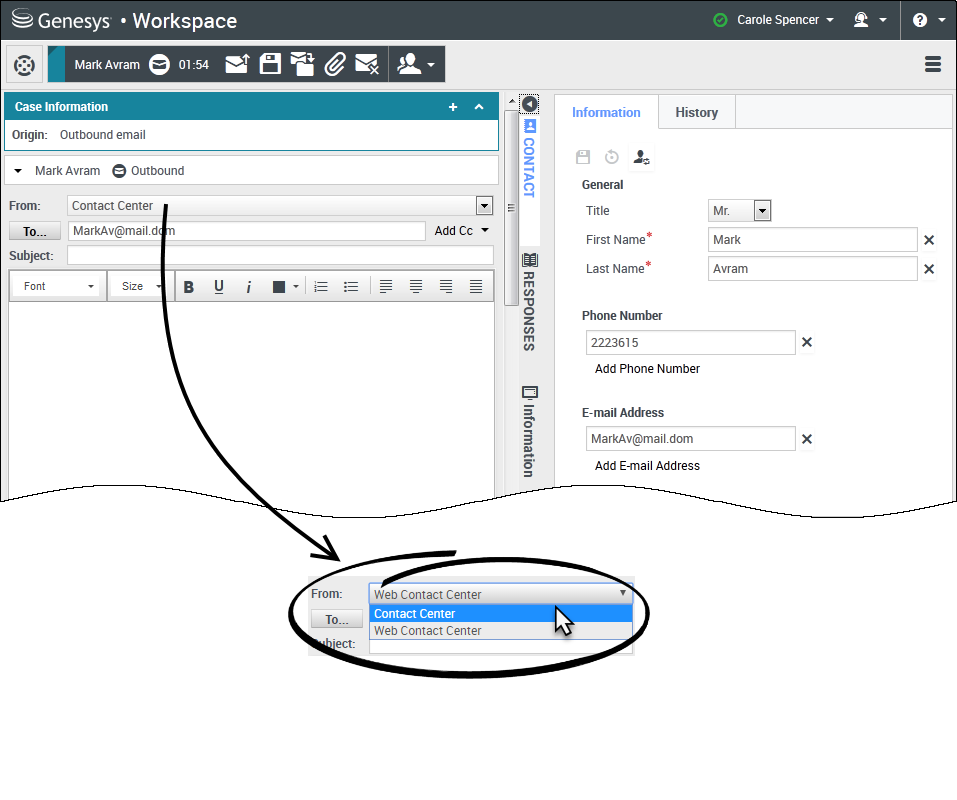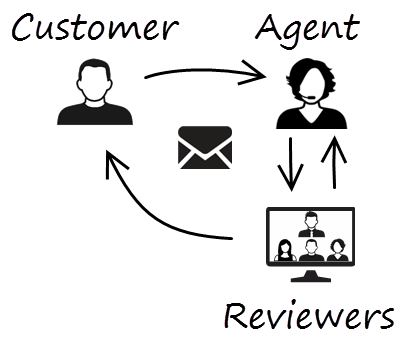m (1 révision importée : WWE it15 import to public) |
m (1 révision importée) |
||
| Ligne 1 : | Ligne 1 : | ||
| − | = | + | = Email= |
| − | |||
| − | + | The email interaction window enables you to view all of the information necessary to handle inbound and outbound email interactions with a contact. | |
__TOC__ | __TOC__ | ||
{{AnchorDiv|EmailHandle}} | {{AnchorDiv|EmailHandle}} | ||
{{CloudStep_Stack | {{CloudStep_Stack | ||
| − | |title= | + | |title=How do I handle an inbound email? |
| − | |text= | + | |text=Typical actions you can take with an email are: |
| − | * [[file:IW_Email_Reply_Icon_850.png|link=]] | + | * [[file:IW_Email_Reply_Icon_850.png|link=]] to reply to the email, using your own message or a [[Responses|standard response]]. |
| − | * [[file:IW_Email_Reply_All_Icon_850.png|link=]] | + | * [[file:IW_Email_Reply_All_Icon_850.png|link=]] to reply all. |
| − | * [[File:IW_Email_Transfer_Icon_850.png|link=]] | + | * [[File:IW_Email_Transfer_Icon_850.png|link=]] to transfer the email to another agent. |
| − | * [[File:IW_E-Mail_Forward_To_External_Resource_Button_850.png|link=]] | + | * [[File:IW_E-Mail_Forward_To_External_Resource_Button_850.png|link=]] to transfer the email to an external resource. |
| − | * [[file:IW_Email_SaveToWorkbin_Icon_850.png|link=]] | + | * [[file:IW_Email_SaveToWorkbin_Icon_850.png|link=]] to save it in your [[MyWorkbins|workbin]]. |
| − | * | + | * View the associated case data. |
| − | * | + | * Add a note or disposition code. |
| − | * | + | * Mark it as done. |
| − | + | Watch the video to see what happens when an email arrives at a workstation. | |
|video=126529977 | |video=126529977 | ||
}} | }} | ||
{{AnchorDiv|EmailHelp}} | {{AnchorDiv|EmailHelp}} | ||
{{CloudStep_Stack | {{CloudStep_Stack | ||
| − | |title= | + | |title=How can I get help with an email? |
|text= | |text= | ||
| − | * | + | * Check the associated case data for information that might help you. |
| − | * [[channels#ChanSwitch| | + | * [[channels#ChanSwitch|Call the contact]], if your site has this feature and their number is available in your contacts list. |
| − | * [[File:IW_Consultation_Icon_850.png|link=]] | + | * [[File:IW_Consultation_Icon_850.png|link=]] to start a [[intinter#consult|consultation]] with a team member. |
| − | * [[File:IW_E-Mail_Forward_To_External_Resource_Button_850.png|link=]] | + | * [[File:IW_E-Mail_Forward_To_External_Resource_Button_850.png|link=]] to forward the email to an external third-party resource for additional support or help. |
| − | + | If you are sending the email to someone else, you can add your own notes or instructions for that person to review. | |
|media1=wwe_email_actions.png | |media1=wwe_email_actions.png | ||
}} | }} | ||
{{AnchorDiv|EmailCompose}} | {{AnchorDiv|EmailCompose}} | ||
{{CloudStep_Stack | {{CloudStep_Stack | ||
| − | |title= | + | |title=How do I compose and send an email? |
| − | |text= | + | |text=There are three main ways to compose and send an email in Workspace: |
| − | * | + | * Reply to an active interaction. |
| − | * | + | * Find a contact (using your [[intinter|internal team]] or [[contacts|contacts directory]]) and select the email option from their contact details. |
| − | * | + | * During a call, click the party action menu and select '''New E-Mail to...'''. |
| − | + | While the outbound email window is open, you can compose a message, add any required notes, dispositions, attachments, and recipients, and then send the email. | |
| − | + | If you are not yet ready to send it, you can save it as a draft in your [[MyWorkbins|workbin]], or delete it. | |
|media1=wwe_new_email.png | |media1=wwe_new_email.png | ||
}} | }} | ||
{{AnchorDiv|EmailQA}} | {{AnchorDiv|EmailQA}} | ||
{{CloudStep_Stack | {{CloudStep_Stack | ||
| − | |title= | + | |title=How does email quality assurance work? |
| − | |text=Workspace | + | |text=Workspace lets you and your team lead or supervisor work together to perform a Quality Assurance (QA) review of outbound e-mails. If your contact center is set up for email QA, any emails that you send are first sent to a reviewer for approval. |
| − | + | Here's an example of how a typical email QA review cycle might work: | |
| − | * | + | * A customer sends an email to an agent. |
| − | * | + | * The agent sends a reply, which is directed to a reviewer. |
| − | * | + | * The reviewer either approves the email (sends it to the customer) or rejects it (holds it back for changes). The reviewer might make the updates themselves, or send it back to the agent with notes or instructions. The Case Information for the interaction might also show a '''Rejected''' status. |
| − | * | + | * After the changes are made, the review process repeats. |
| − | ( | + | (Ask your administrator about the QA review process in your contact center as it might differ from the one described here.) |
|media1=wwe_email_qa.png | |media1=wwe_email_qa.png | ||
}} | }} | ||
Version du novembre 1, 2016 à 19:52
The email interaction window enables you to view all of the information necessary to handle inbound and outbound email interactions with a contact.
Sommaire
How do I handle an inbound email?
Typical actions you can take with an email are:
 to reply to the email, using your own message or a standard response.
to reply to the email, using your own message or a standard response. to reply all.
to reply all. to transfer the email to another agent.
to transfer the email to another agent. to transfer the email to an external resource.
to transfer the email to an external resource. to save it in your workbin.
to save it in your workbin.- View the associated case data.
- Add a note or disposition code.
- Mark it as done.
Watch the video to see what happens when an email arrives at a workstation.
How can I get help with an email?
- Check the associated case data for information that might help you.
- Call the contact, if your site has this feature and their number is available in your contacts list.
 to start a consultation with a team member.
to start a consultation with a team member. to forward the email to an external third-party resource for additional support or help.
to forward the email to an external third-party resource for additional support or help.
If you are sending the email to someone else, you can add your own notes or instructions for that person to review.
How do I compose and send an email?
There are three main ways to compose and send an email in Workspace:
- Reply to an active interaction.
- Find a contact (using your internal team or contacts directory) and select the email option from their contact details.
- During a call, click the party action menu and select New E-Mail to....
While the outbound email window is open, you can compose a message, add any required notes, dispositions, attachments, and recipients, and then send the email.
If you are not yet ready to send it, you can save it as a draft in your workbin, or delete it.
How does email quality assurance work?
Workspace lets you and your team lead or supervisor work together to perform a Quality Assurance (QA) review of outbound e-mails. If your contact center is set up for email QA, any emails that you send are first sent to a reviewer for approval.
Here's an example of how a typical email QA review cycle might work:
- A customer sends an email to an agent.
- The agent sends a reply, which is directed to a reviewer.
- The reviewer either approves the email (sends it to the customer) or rejects it (holds it back for changes). The reviewer might make the updates themselves, or send it back to the agent with notes or instructions. The Case Information for the interaction might also show a Rejected status.
- After the changes are made, the review process repeats.
(Ask your administrator about the QA review process in your contact center as it might differ from the one described here.)