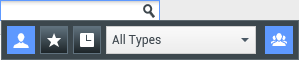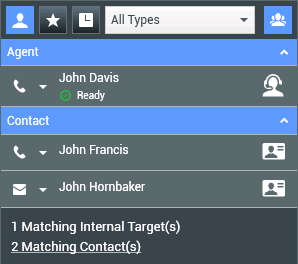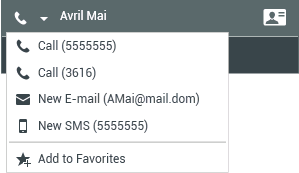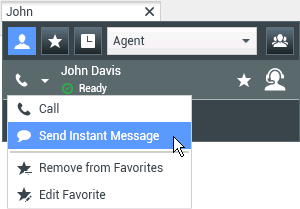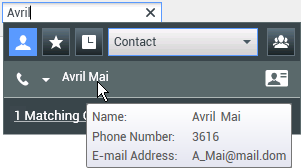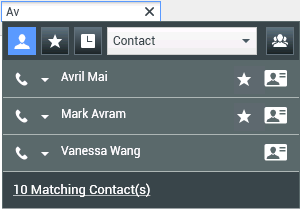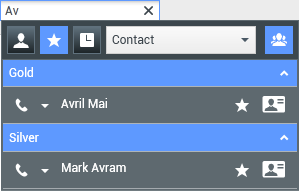Team Communicator
The Team Communicator is a common service that is available in the following views:
- Main Window
- Interaction windows (for transfer, consultation, or the initiation of a voice interaction from a non-voice interaction):
The Team Communicator is a service that enables you to find an internal target or a contact and initiate an interaction. Your administrator might configure your system to restrict your search results.
The Team Communicator enables you to initiate different types of communication with internal or external resources to help resolve a particular customer case or for other purposes, such as a follow-up call or a meeting.
If your account is configured as a Supervisor or Team Lead, you can use the Team Communicator and Call Actions toolbar to manage agent monitoring and coaching, which includes starting and stopping.
Main Window Team Communicator
The Main Window contains the Team Communicator Quick Search field. The Quick Search field is a universal-lookup tool; it can search both the contact database and the internal-target directory. Your system administrator might have configure it to provide universal contact lookup or simply to provide internal-target lookup.
When you click in the field, the Team Communicator toolbar is displayed. Enter a name, telephone number, or other keyword in the field to begin your search. The toolbar enables you to search all (![]() ), search favorites (
), search favorites (![]() ), and search recent (
), and search recent (![]() ) contacts and internal targets. The Team Communicator view might be configured by your administrator to store and display recent calls, including missed calls. If this feature is enabled, recent voice interactions are displayed in the Team Communicator view with a specific visual indicator (in/out/missed). Also, the tooltip for each record displays additional information about the corresponding incoming call event (for example: call type, call timestamp, and missed status, if applicable). It also enables you to filter by contact or internal-target type, and to group or ungroup (
) contacts and internal targets. The Team Communicator view might be configured by your administrator to store and display recent calls, including missed calls. If this feature is enabled, recent voice interactions are displayed in the Team Communicator view with a specific visual indicator (in/out/missed). Also, the tooltip for each record displays additional information about the corresponding incoming call event (for example: call type, call timestamp, and missed status, if applicable). It also enables you to filter by contact or internal-target type, and to group or ungroup (![]() ) your search results by category or type.
) your search results by category or type.
Genesys does not support wildcard characters in Contact Database searches
Launching a New Interaction
To launch a new interaction (internal Instant Messaging or external/internal voice interaction or outbound e-mail), enter the name of an internal target (agent, skill, group, queue, or Routing Point) or a contact name, telephone number, or e-mail address in the universal-lookup field.
[+] Entering Information in the universal-lookup field
[+] Filtering and Sorting the List of Search Results
[+] Viewing Contact Information
Favorites
A favorite is an internal target or a contact that you call frequently, or who you want to be able to find quickly. You can designate internal targets and contacts as "favorites" by using the Action Menu in the Team Communicator. When you designate an internal target or a contact as a favorite, you might be configured to assign him, her, or it to a favorite category. Favorite categories might be pre-defined by your administrator, or you might be configured to create your own categories. Corporate Favorites are read-only.
To designate an internal target or a contact as a favorite, perform the following steps:
- Find the internal target or contact in the Team Communicator.
- Click to open the Action Menu that is displayed beside the name of the internal target or contact that you want to add to your favorites, and select Add to Favorites.
- The New Favorite dialog box is displayed.
- The Category drop-down list enables you to define a new category or select from a list of existing categories.
- Click OK to add the internal target or contact to a category as a favorite. If you do not choose a category, the favorite will be listed in the Other Favorites category when the Team Communicator is displayed in the Category view.
In the Team Communicator, designated favorites are marked by a white star (![]() ), and corporate favorites are marked by a locked white star (
), and corporate favorites are marked by a locked white star (![]() ). Your administrator might designate corporate favorites for you that might be context-sensitive, determined by your role, or with which contact you are currently interacting.
). Your administrator might designate corporate favorites for you that might be context-sensitive, determined by your role, or with which contact you are currently interacting.
If you filter your Team Communicator search results by favorites and by type (category), the Team Communicator sorts favorites into the designated categories. In the figure below, favorite contacts are displayed in two categories, Gold and Silver. The first contact is a personal favorite and the second is a corporate favorite.
You can edit a favorite to add, remove, or change a category. Select Edit Favorite (![]() ) from the Action Menu to display and use the Edit Favorite dialog box.
) from the Action Menu to display and use the Edit Favorite dialog box.
You can remove an internal target or a contact from your list of favorites by selecting Remove from Favorites (![]() ) from the Action Menu.
) from the Action Menu.
Notes:
- You cannot edit or remove Corporate Favorites. These favorites are controlled by your administrator.
- If you added a target as a Personal Favorite and then your administrator adds this same target as a corporate favorite, that target will be designated as a Corporate Favorite in the flat view, and as both a Personal Favorite and Corporate Favorite in the categorized view.