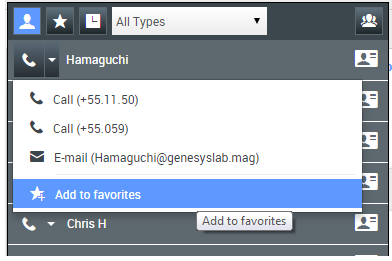Contacts
Contacts can be team members or customers and are stored in the Contact Directory. From the Contact Directory, you can call or email a contact, manage a contact's profile information (such as their name, phone number, email address), and review a contact's past interactions.
Sommaire
Where are my contacts?
There are a few different ways that you can access your contacts:
- Open your Contact Directory by selecting Contact Directory from the Supporting Views menu. This contains all of your contacts, such as team members, customers, and any external contacts.
- Use the Team Communicator to quickly contact a team member, or a favorite or recent contact. This tool is accessed from the Type name or number search bar near the top of the screen (or by clicking the
 button, if you are working with an interaction).
button, if you are working with an interaction).
Watch the video to see an overview of the Contact Directory.
How do I find a contact in the Contact Directory?
The easiest way is to use the Quick Search option.
Start typing a name, phone number, or email address into the Quick Search field and the matching results are returned in the Contact list.
Customize the search results by using ![]() to toggle between grid or list view, or click on the headers to sort by column (list view only).
to toggle between grid or list view, or click on the headers to sort by column (list view only).
Watch the video to see how you can search the directory and customize the results.
What actions can I take with a contact?
How do I add a contact?
Your site might be set up to add new contacts automatically. But if you are working with a contact who is not in the Contacts Directory, you might be able to add them yourself while the interaction is still active.
![]() to create a new contact.
to create a new contact.
![]() to save your changes.
to save your changes.
![]() to reset and clear any unsaved information.
to reset and clear any unsaved information.
You can also add additional phone numbers and email addresses for the new contact, and specify a phone number or email address as the primary contact number or address.
How do I set up my favorites?
Typically, your favorites are team members you contact frequently. You can mark a contact as a favorite by selecting Add to Favorites from the drop-down actions menu in Team Communicator. You can also assign the favorite to a category.
To see your personal and corporate favorites, select ![]() (favorites filter) on the Team Communicator bar.
(favorites filter) on the Team Communicator bar.
Favorites are marked with a ![]() (star). Use the filters and sorting options to change the types, categories, and order of your favorites.
(star). Use the filters and sorting options to change the types, categories, and order of your favorites.
To make changes to a favorite, use Edit Favorite. To remove a favorite, use ![]() .
.
Favorites marked with ![]() (locked star) are corporate favorites, and can't be edited or removed. The same favorite can belong to both your personal and corporate favorites, but it will be shown as a corporate favorite in the results list.
(locked star) are corporate favorites, and can't be edited or removed. The same favorite can belong to both your personal and corporate favorites, but it will be shown as a corporate favorite in the results list.
Note: A favorite that you created by directly dialing a contact will appear only in a favorites search and your list of recent calls if you previously called the person.